Discord is a communication app but it has also taken the lead in entertaining users comparatively to those platforms that are solely designed to entertain users. Within Discord, every user with every kind of interest can be found; even users with very rare interests, such as card lovers. There are various bots that exist for such users, SOFI bot is one of them.
This tutorial will enlighten how to add a SOFI bot and use it within Discord.
Overview
- How to Add and Use Sofi Discord Bot
- Adding SOFI Discord Bot Using App Directory
- Adding SOFI Discord Bot Using Official Site
- Adding SOFI Discord Bot Using Third-Party Platform
- How to Add SOFI Discord Bot Using a Smartphone
- How to Use SOFI Discord Bot
- SOFI Bot Commands
- How to Delete SOFI From the Discord Server
- How to Delete SOFI From the Discord Server Using Mobile
How to Add SOFI Discord Bot
SOFI is a Discord bot that enables users to create a wonderful collection of cards and provides them with the ease of a proper cards sorting system. It supports 2D, 3D and even animated gif cards related to K-pop, anime and other art emotes. To get the excited SOFI bot which has over the collection of 50,000+ cards, follow the methods which are explained below.
Add SOFI Discord Bot Using App Directory
The Discord app directory is the ocean of verified applications for servers to add more useful functionality and produce fun. App directory is a wonderful way to add SOFI bot to the Discord server, simply navigate to the servers menu and choose the option “App Directory” to access it.
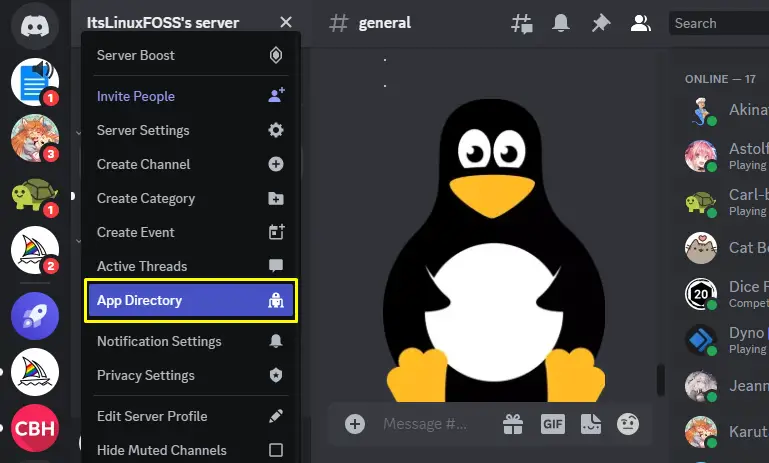
Within the app directory, you have to search for the SOFI bot by using the search box. On the appearance of multiple search results, select the accurate result that contains the SOFI bot name and details.
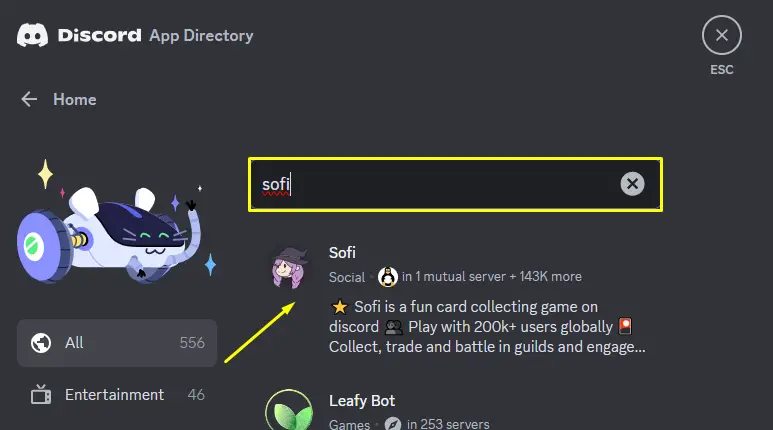
A prominent button “Add to Server” needs to be pressed on the SOFI page as it will start integrating the bot into the server.
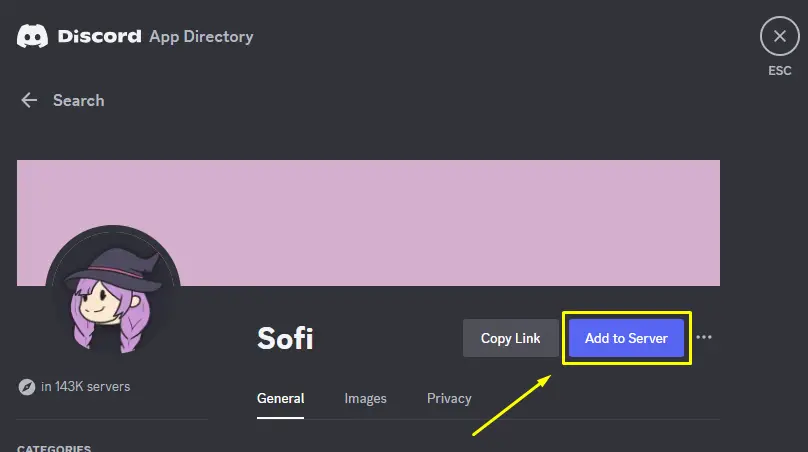
Once the wizard for SOFI bot integration appears on the screen, consider choosing the appropriate server and press continue to move onward.
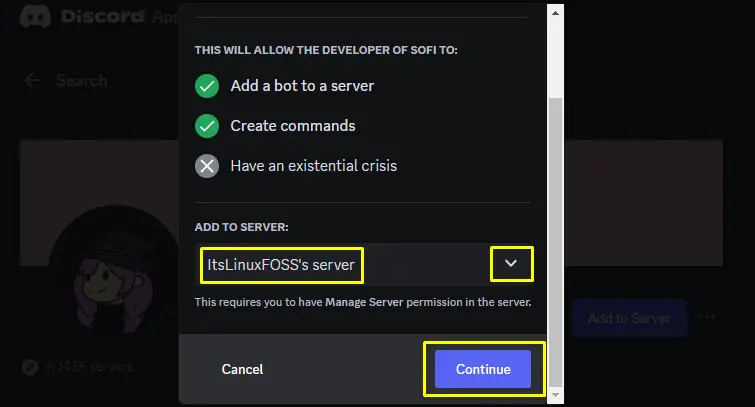
Review what privileges do SOFI bot needs to acquire from you to function at its best and click “Authorize”.
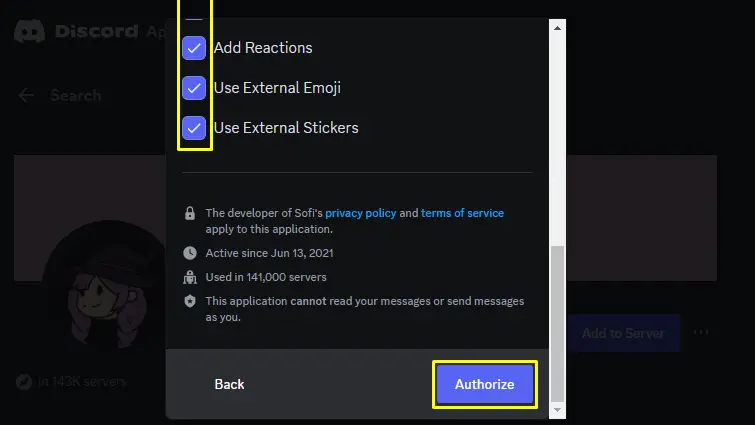
Discord is currently using hCaptcha services for different security purposes. So, if it asks to confirm whether you are a human or a robot, verify it by checking the box and then follow the instructions.
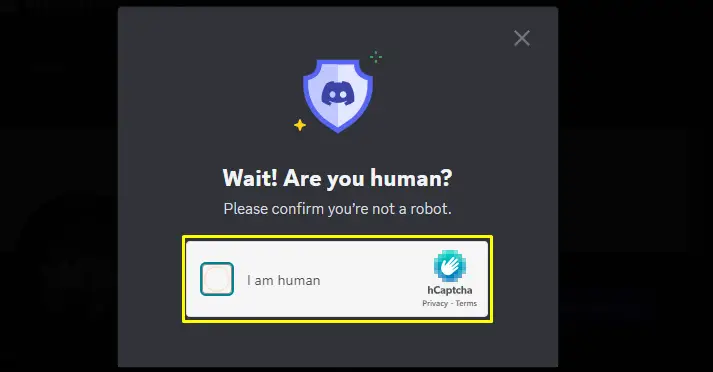
That is all for adding the SOFI bot from the Discord app directory; now, authenticate the presence of the SOFI bot by navigating to the server that was chosen while setting up the bot.
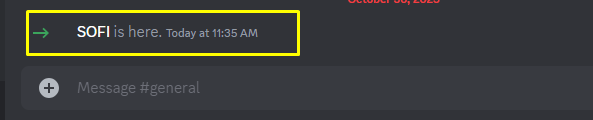
Add SOFI Discord Bot Using SOFI Official Site
If a tool or bot has its official platform, it means the user does not have to think twice whether downloading or adding the utility is safe or not. In the same way, SOFI has its official site from where the bot can be added to the server directly. To do so, go to the sofi.gg and click the “Invite me” button to get started.
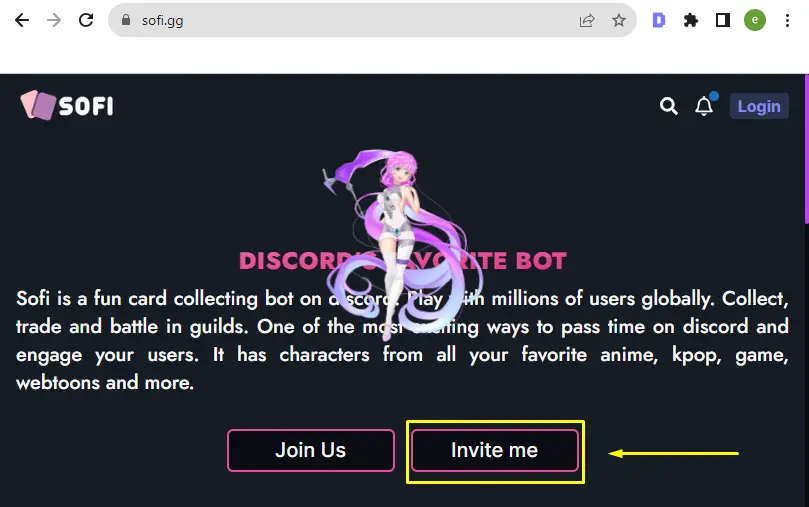
It will redirect you toward Discord, here log in by providing the account credentials.
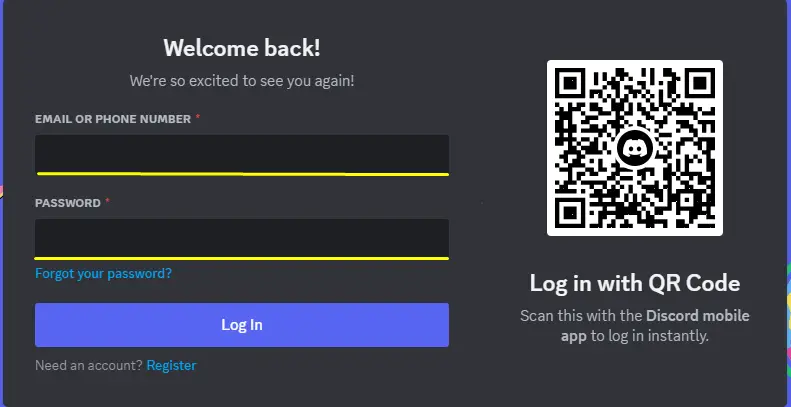
Right after that, select the suitable server and authorize the SOFI bot to require permissions. Doing so will show a success message as a confirmation that the SOFI bot has been installed within the Discord server.
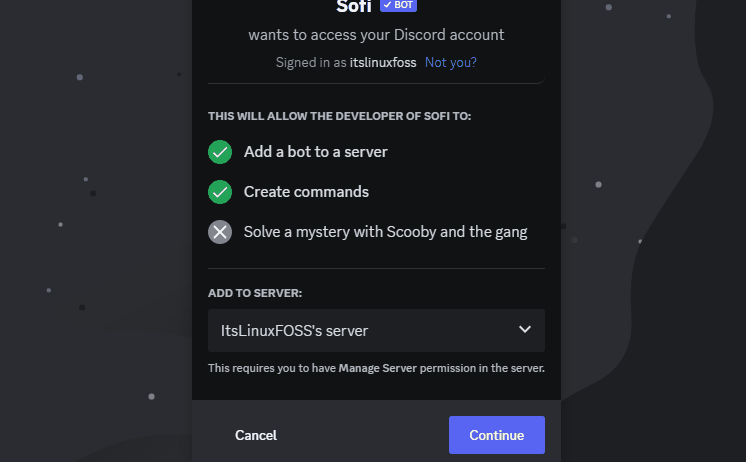
Add SOFI Discord Bot Using Third-Party Platforms
Multiple third-party tools are available on the internet which makes access to different utilities easy for the user. You can also utilize third-party platforms for adding the Discord SOFI bot. Head toward Google, search sofi discord bot, and look for top.gg results as it is a trusted and safe platform.

On the top.gg SOFI bot page, all we have to do is click the “Invite” button and follow the on-screen instructions.
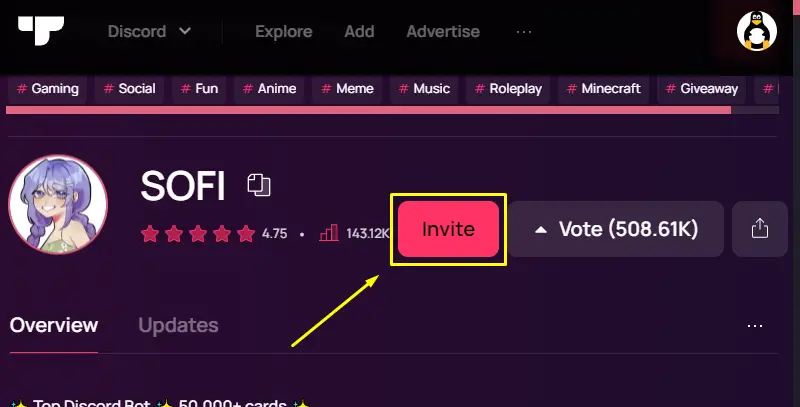
How to Add SOFI Discord Bot Using a Smartphone
A smartphone is a mini-computer device that can fit in a hand, however, it can perform really huge actions irrespective of its size. It can be utilized for performing multiple tasks, such as installing, managing, and deleting applications. You can also use it for handling Discord completely. So, in order to add the SOFI within the Discord server through a mobile device, we can repeat the same steps we have followed before to add the bot using official and third-party tools.
How to Use SOFI Discord Bot
Generally, we can easily start using the Discord bots right after adding them. However, in the scenario of the SOFI bot, we need to register first using the below command to use the bot.
/register
Read the SOFI rules and click on the “Agree” button
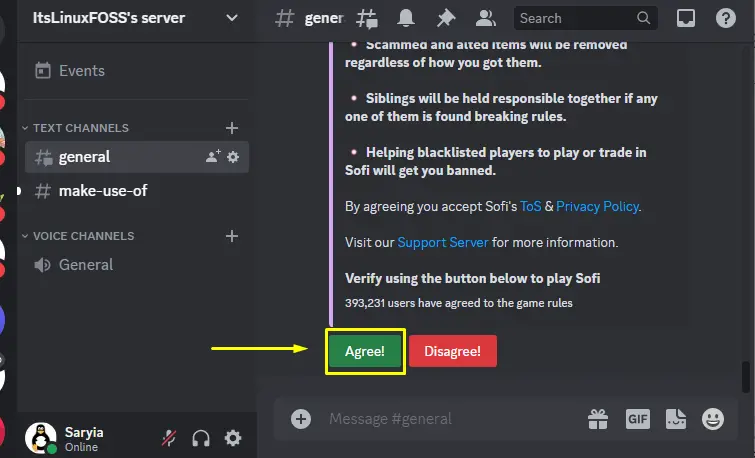
After that, you need to verify your Discord account one time with SOFI to play the game; click “Verify to Play Sofi”.
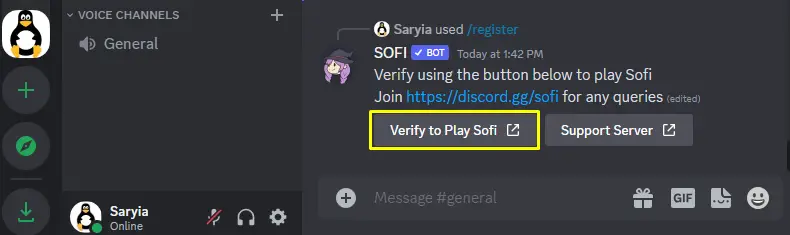
It will ask to read your account details, such as email address and avatar; click the authorize button.
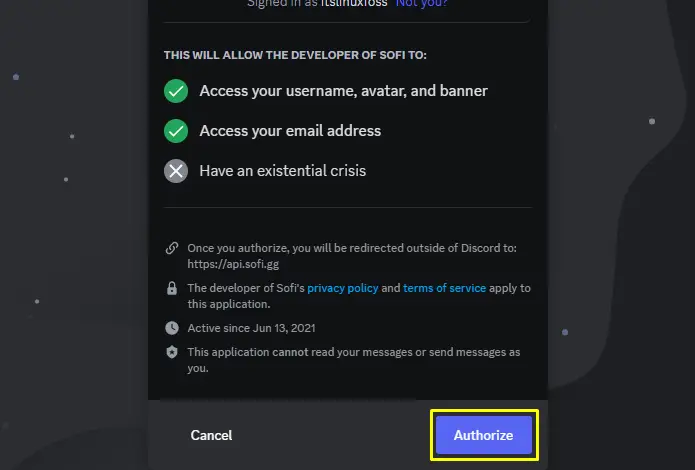
Finally, click the Verify button to start using the bot.
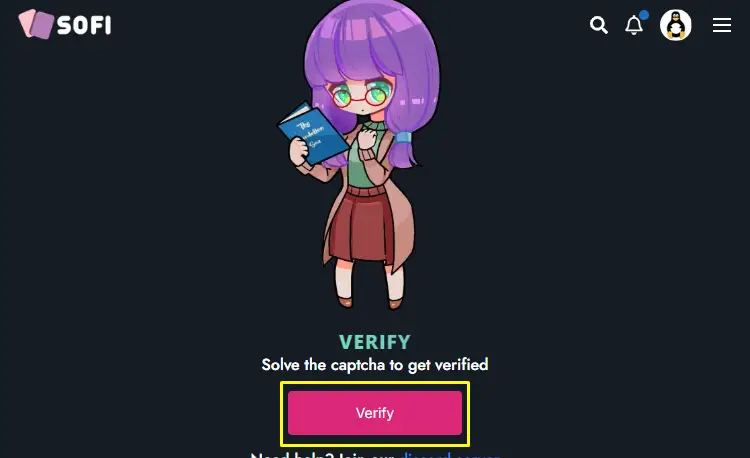
Now, let’s use the SOFI bot to see if it’s working, for that, compile the command
sd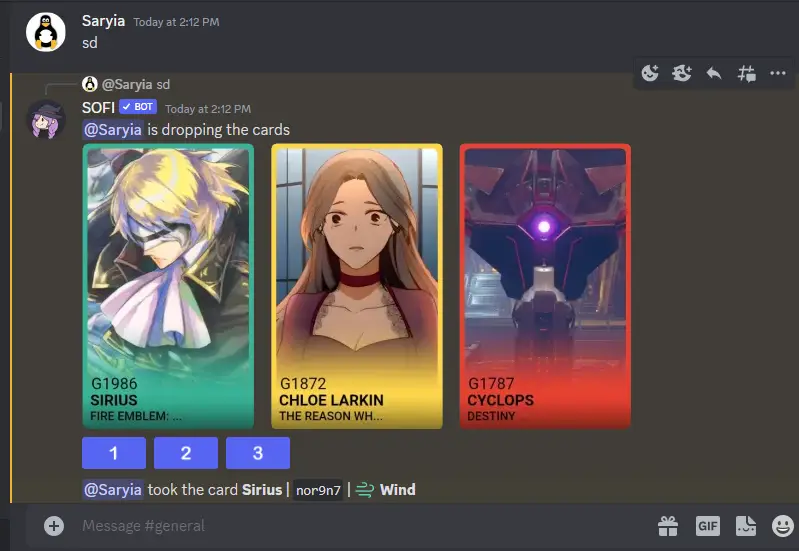
You can drop cards after every eight minutes. If you are willing to view the grabbed card, run:
sview
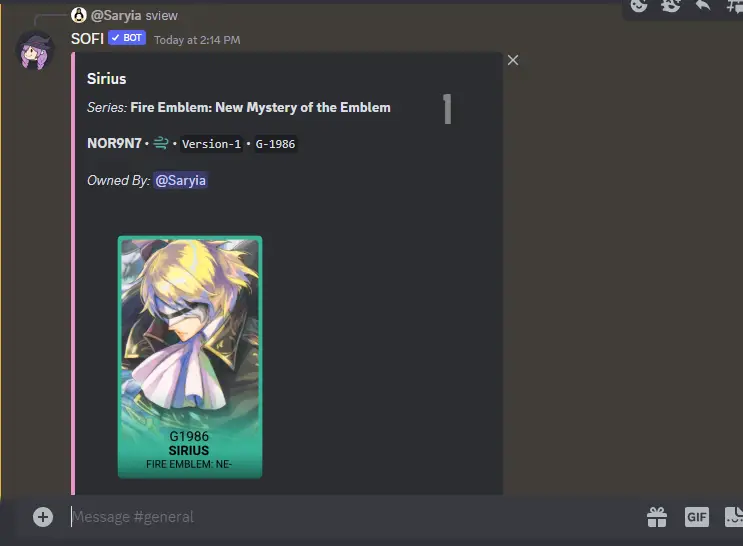
SOFI Bot Commands
Some basic commands of the SOFI bot are:
- scd: Check the cooldowns
- sdn: Drop a card in text instead of images (Can be used for users with a bad internet connection)
- sburn: Burn the card and claim a reward in exchange, such as silver and crystal
- smultiburn: Burn multiple cards at once
- scollection: Check card collection
- scharlookup: Find details about a specific character
- sinventory: Check what is in your inventory
- smarket: Sell items for gems
- sfuse: Make GIF cards
Check the SOFI bot basic guide for more details.
How to Delete SOFI from the Discord Server
You must have heard the saying “Nothing is permanent”! And it is completely true in even Discord’s case. Different modules of Discord were created, added, and used, however, at some point they were removed. The SOFI bot can be deleted from the Discord server, for this purpose, all we have to do is right-click on its name and select “Kick SOFI”.
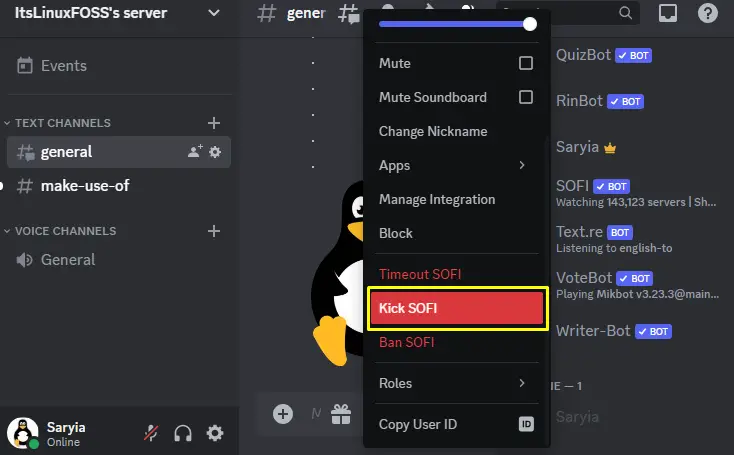
Once clicked, a confirmation for removing SOFI will be popped on the screen, again click on the kick.
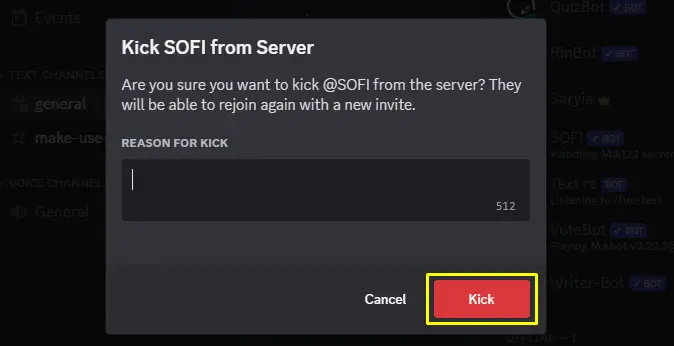
How to Delete SOFI From Discord Server Using Mobile
To remove SOFI using a mobile, we need to get into the server first and swipe from left to right to open the member’s list. Tap on the SOFI bot name, scroll the opened profile to the end, and click on the “Kick”. Hit the kick button once more on the appearance confirmation screen.
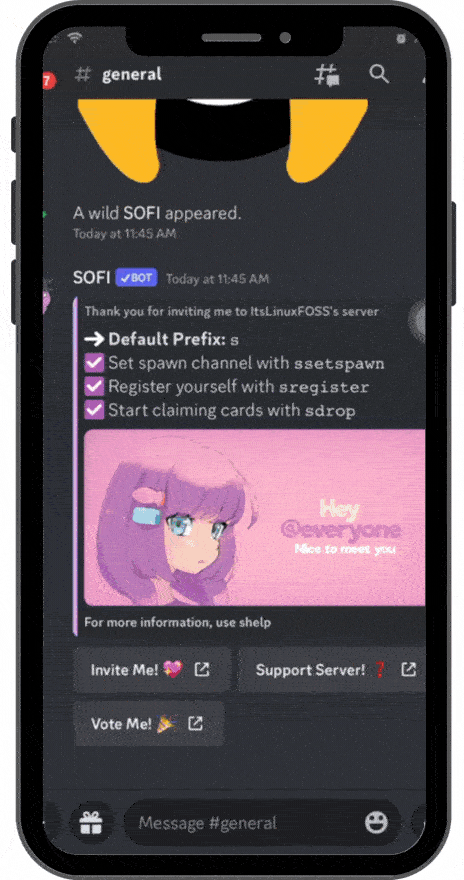
We have covered all relevant data that is necessary for adding and using the SOFI discord bot.
Conclusion
To add the SOFI discord bot, utilize the “Discord app directory”, “SOFI bot official platform” or “Third-party sites”. Moreover, the SOFI bot can be added from within the Discord server using smartphone devices. To use the SOFI Discord bot, use the “/register” command first and then verify your Discord account with the SOFI bot. Execute /help to get more of SOFI bot. This blog has shown how the SOFI bot can be added and used along with the practical implementation of commands.

TUTORIALS ON LINUX, PROGRAMMING & TECHNOLOGY