The & ampersand operator and && AND operator in Linux are used to run processes in the background or a sequence. These operators are useful for multitasking or chaining commands that depend on each other. They can also be used for creating conditional workflows or ensuring that a series of commands are executed in order. By considering its importance, this guide will explain in detail the & ampersand operator and && AND operator in Linux by supporting the below content:
- What is the & Ampersand Operator and && AND Operator in Linux Command?
- How to Use the & Ampersand Operator and && AND Operator in Linux Command?
- Example 1: How to Run Command in Background Using & Ampersand Operator?
- Example 2: How to Run Multiple Commands in the Background Using & Ampersand Operator?
- Example 3: How to Run a Script File in Background Using & Ampersand Operator?
- Example 4: How to Update Packages/System in Background Using & Ampersand Operator?
- Example 5: How to Run Command in a Particular File Using & Ampersand Operator?
- Example 6: How to Download a Particular File Using & Ampersand Operator?
- Example 7: How to List File and Display its Content Using && AND Operator?
- Example 8: How to Change, Create, and Navigate a Directory Using the && AND Operator
- Example 9: How to Update System Repository and Install Package Using && AND Operator?
- Example 10: How to Create and Remove File in New Directory Using && AND Operator?
- Example 11: How to Run Multiple System Services Using the && AND Operator?
- Example 12: How to Create, Compress, and Display File Using && AND Operator?
- Bonus Tip: Returns an Error by Typing the Incorrect Linux Command in && AND Operator
- What is the Difference Between & Ampersand Operator and && AND Operator in Linux Command?
Let’s start with the basics of the & ampersand and && AND operators.
What is the & Ampersand Operator and && AND Operator in Linux Command?
The & ampersand operator runs a process in the background and returns the control to the shell immediately. It runs two commands simultaneously in the background, by using the & ampersand operator. It means that you can continue to use the terminal without waiting for the process to finish.
The && AND operator runs a process only if the previous one was successful and returns the control to the shell after the last process when it is finished. It means that the user can chain more than one command and confirm that they are executed in order. This can be useful for performing conditional operations, such as checking the status of a file or a process before taking an action.
How to Use the & Ampersand Operator and && AND Operator in Linux Command?
The & ampersand operator allows the user to execute other commands without waiting for the first/earlier one to finish. The && AND operator runs a process only if the previous one was successful, creating a logical chain of commands that are based on each other.
Let’s discuss the syntax of both operators one by one:
Syntax of & Ampersand Operator
Here is the syntax of the & ampersand operator in Linux:
command &
The “command” executes in the background using the & ampersand operator in the above syntax.
Syntax of && AND Operator
The syntax of the && AND operator in the Linux command is given below:
command1 && command2 && command3 ...
In the above syntax, the “command1” will execute first and then “command2” only if “command1” is successful. If “command1” fails, “command2” will not execute.
There are different examples of using the & ampersand operator in Linux commands.
Example 1: How to Run Command in Background Using & Ampersand Operator?
An example is considered to use the & ampersand operator with the basic command. For instance, run the “ls” command with the & ampersand operator as below:
ls &
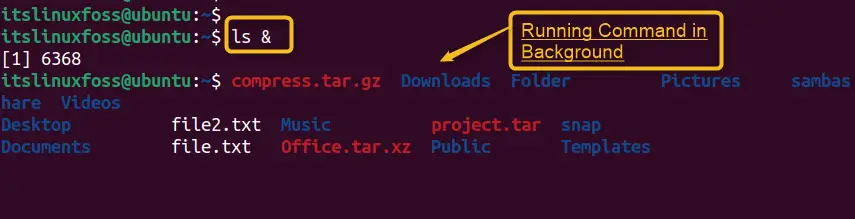
The shell lists the files and directory in the current working directory and then returns the prompt.
Example 2: How to Run Multiple Commands in the Background Using & Ampersand Operator?
To run multiple commands in the background and return the prompt after all of them are executed. Follow the below script of three commands with the & ampersand operator:
(ls; date; pwd) &
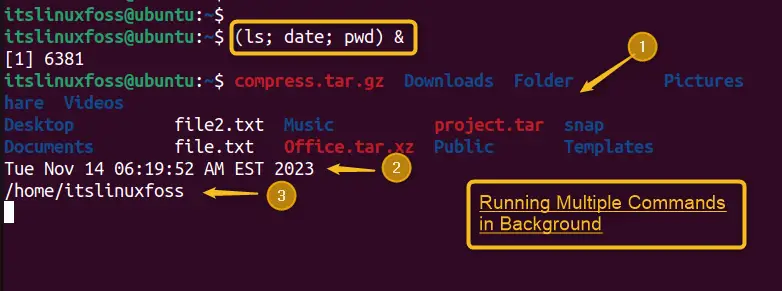
The output confirms that multiple commands have been run in the background and returns the prompt.
Example 3: How to Run a Script File in Background Using & Ampersand Operator?
An example is taken to run a command that does not require user input or output, such as a backup script or a cron job. For instance, run a script file in the background named “myscript.sh” in the below command:
echo "myscript.sh" &

The above displays verify that the particular script is in a running state.
Example 4: How to Update Packages/System in Background Using & Ampersand Operator?
To run a long-running command without interrupting the current session, users can utilize the & operator. It can be used in multiple cases such as downloading a large file or updating/upgrading the operating system.
Let’s execute the below command to update the system repositories:
sudo apt update &
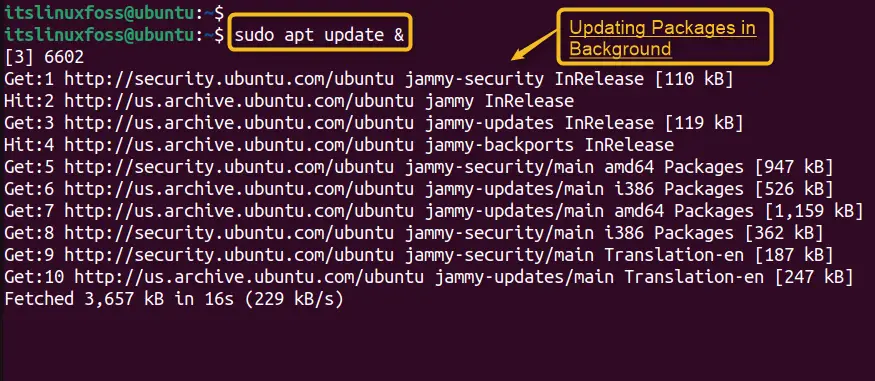
The output verifies that the system repositories have been updated by the executing command in the background.
Example 5: How to Run Command in a Particular File Using & Ampersand Operator?
To run a command that produces a lot of output that is not needed, such as a verbose log or a debug message. For this, the user can redirect the output to the specific file.
Let’s ping the Google server by mentioning the “file.txt” with the & ampersand operator as below:
ping google.com > /home/itslinuxfoss/file.txt &

Verification
Now, users can verify the log history by opening the “file.txt” file in the nano editor:
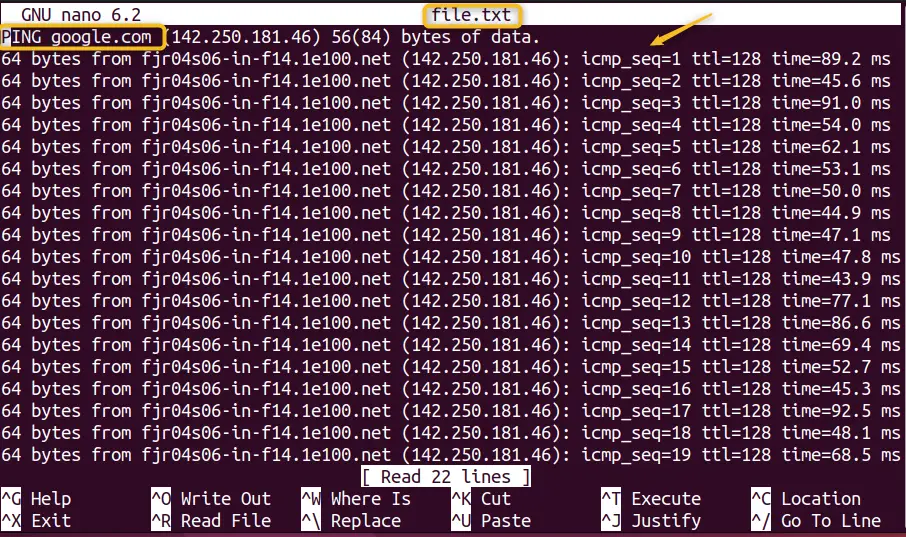
Example 6: How to Download a Particular File Using & Ampersand Operator?
To execute a command in the background and send its output to the specific directory, utilize “script> directory &”. For instance, run a “wget” command in the background and download the file in the mentioned “itslinuxfoss” directory via the following command:
wget http://speedtest.ftp.otenet.gr/files/test1Mb.db > ~/itslinuxfoss &

The above command has been successfully executed and downloaded the file in the particular directory.
Verification
To confirm the downloaded file, utilize the “ls” command that enlists the particular downloaded file in the working directory:
ls

It is all about the use cases of the & ampersand operator in Linux.
Here are some possible examples of using the && operator in Linux commands:
Example 7: How to List File and Display its Content Using && AND Operator?
An example is considered to combine more than one command using the && AND operator. For instance, lists the details of file.txt and then displays its contents via the “cat” command, but only if the file exists and is readable.
Let’s combine both these operations via the && AND operator:
ls -l file.txt && cat file.txt
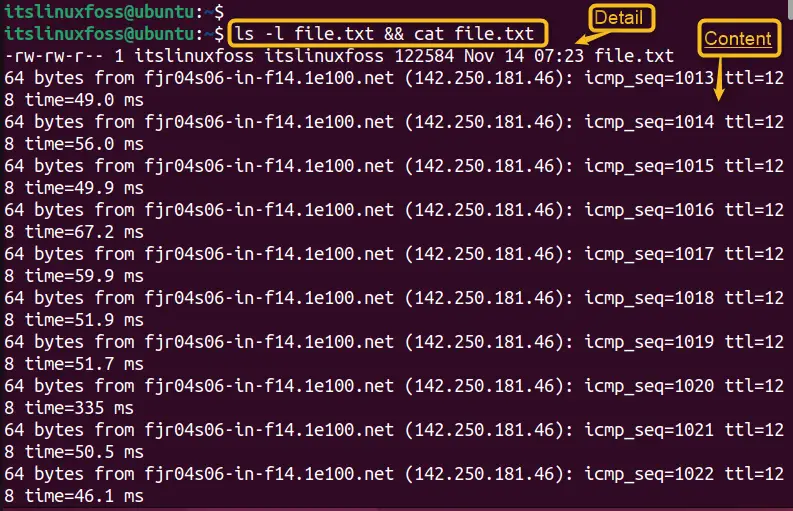
The output confirms both commands have been successfully executed. If the file does not exist or is not readable, the second command will not be executed.
Example 8: How to Change, Create, and Navigate a Directory Using the && AND Operator
Another use case of the && and operator is to combine multiple commands into a single line, which can save time and space when writing scripts or executing commands interactively.
Let execute the more than two commands in a single line:
cd /home/itslinuxfoss && mkdir project && cd project

It changes the current directory to /home/itslinuxfoss, creates a new directory called “project”, and then navigates the current directory to “project”, all in one line. This can be more convenient than typing three separate commands.
Example 9: How to Update System Repository and Install Package Using && AND Operator?
To update the system and install a new package, users can utilize multiple commands and place the “&&” AND operator in between. For example, update the system repository and install VLC media by executing the below script:
sudo apt update && sudo apt install vlc
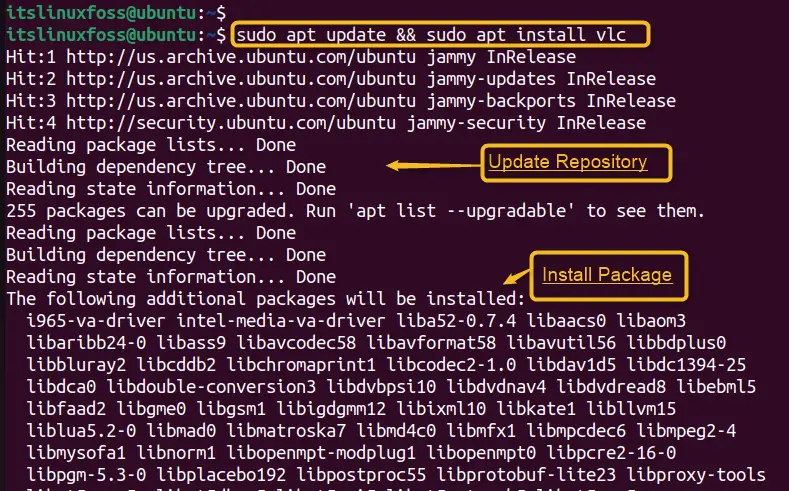
Example 10: How to Create and Remove File in New Directory Using && AND Operator?
Another example is to create a new file “file.txt” in the new directory “Directory” and remove it. In this way, users can perform multiple operations in a single line:
sudo mkdir Directory && touch file.txt && rm file.txt

The above execution shows that a file named “file.txt” is created in the directory named “Directory”. After that, remove the created file via the “rm” command.
Example 11: How to Run Multiple System Services Using the && AND Operator?
Users can perform multiple actions on the system services with the help of the && AND operator in the Linux command. For instance, check the status of a service named “cron” and restart it if it is inactive via the below command:
systemctl status cron | grep inactive && systemctl restart cron

In this way multiple services have been executed in the background.
Example 12: How to Create, Compress, and Display File Using && AND Operator?
Users can also create, compress, and display the zip file by utilizing the && AND operator in the Linux command. For instance, compress a file named “file.txt” and delete it:
touch file.txt && gzip file.txt && ls
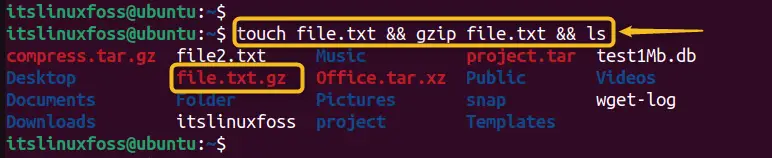
The output shows that creation, compression, and visualization have been performed.
Bonus Tip: Returns an Error by Typing the Incorrect Linux Command in && AND Operator
An example is considered in which two commands are executed with the help of && and operator in Linux command. However, type the incorrect name of the file that has no existence and run a script:
bash script.sh && echo "Script executed successfully"

The output shows that an error is generated because the first command before the AND operator has an incorrect file name.
What is the Difference Between & Ampersand Operator and && AND Operator in Linux Command?
The differences between the & ampersand operator and the && AND operator in Linux commands are summarized in the following table:
| & Ampersand Operator | && AND Operator |
|---|---|
| Executes a command in the background | Executes a command only if the previous one was successful |
| Not depend on the exit status of the previous/earlier command | Depends on the exit status of the earlier/previous command |
| Can be utilized to execute several commands concurrently | Can be utilized to execute several commands sequentially |
| Example: ls -l & echo “Done” | Example: ls -l && echo “Done” |
That is all from the differences between the & ampersand operator and the && AND operator in Linux command with the practical implementation.
Note: To explore the & ampersand and && AND operators in a Shell Script, follow our guide “How to Use & ampersand operator to Run a Shell Script in Background?”.
Conclusion
The & command runs a process in the background and returns the control to the shell immediately. This allows the user to run multiple commands simultaneously without blocking the terminal. The && command runs a process only if the previous one was successful, otherwise, it stops. The & and && commands in Linux are used to run processes in the background or in a conditional way. This tutorial has described in detail the & ampersand operator and && AND operator in Linux commands.
