Tor browser is one of the most powerful browsers to protect the privacy and security of users. It enables anonymous communication by hiding the user’s identity. The working is similar to other browsers, i.e., Firefox, Chrome, Safari, etc. By keeping the importance, this post will provide possible methods to install the Tor browser in Ubuntu and other Linux systems. The content that illustrates this guide is as follows:
- How to Install Tor on Debian/Ubuntu-based Distributions?
- How to Install Tor on Other Linux Distributions?
- Alternate Method to Install Tor on Other Linux Distributions
- How to Uninstall the Tor Browser on Linux?
Let’s start this guide.
How to Install Tor on Debian/Ubuntu-based Distributions?
Mostly the network administrators utilize the tor browser for analyzing the network anonymously. The easiest method to install the tor browser is possible through the PPA Repository. The step-by-step procedure is as follows to install the Tor browser in the Ubuntu system:
Step 1: Add PPA Repository
To add the PPA repository to the default repository for the installation process, execute the below script:
$ sudo add-apt-repository ppa:micahflee/ppa
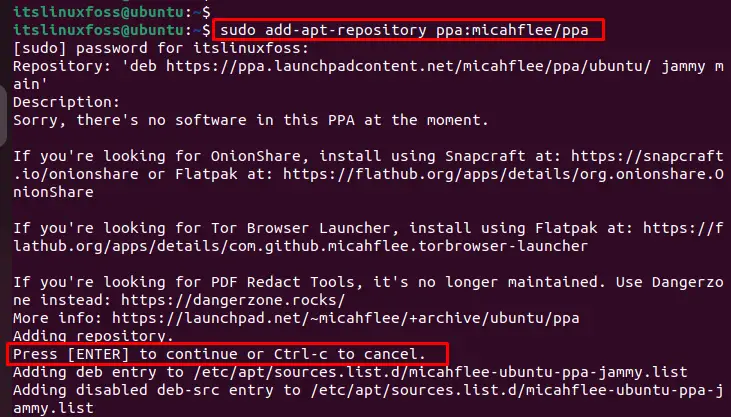
Step 2: Install Tor Browser Launcher
To install the tor browser in Ubuntu operating system, execute the below script in the terminal of Ubuntu as seen below:
$ sudo apt install torbrowser-launcher
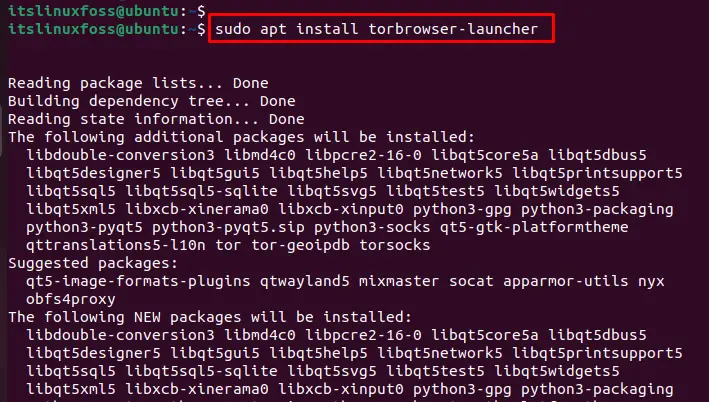
Step 3: Launch the Tor browser
To enjoy the features of the Tor browser, launch the browser after executing the below script:
$ torbrowser-launcher
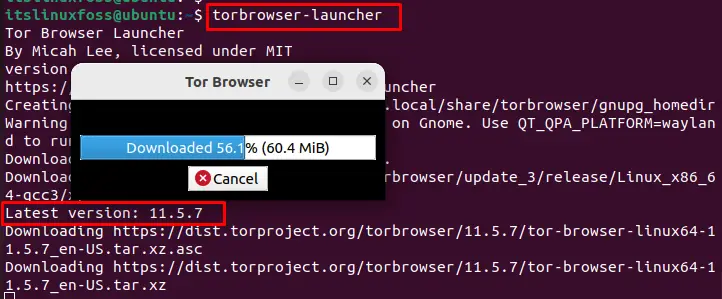
It takes little time to download the required files for launching the tor browser.
It moves to the new window to extract the configuration file. In this window, hit the “Start” button to launch the tor browser:
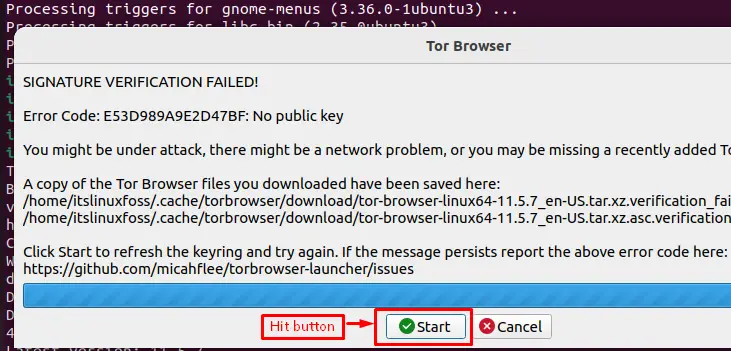
After that, hit the “Connect” button for routing the traffic over the tor network as below:
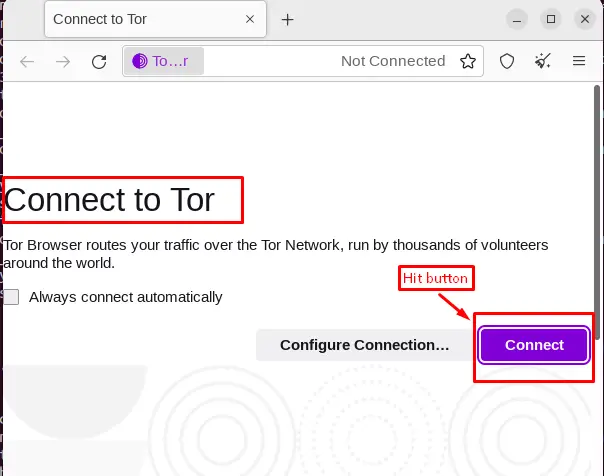
Finally, the tor browser has been successfully launched. The version of the Tor browser can be verified at the top right of the window “11.5.7”:

Users can browse any query through the search bar. In our case, we searched the “itslinuxfoss” that extracts the possible results:
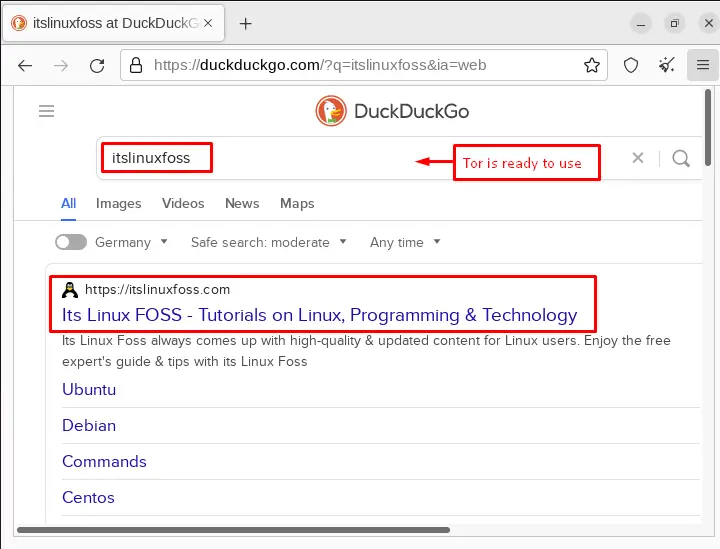
That’s all from the installation of the Tor browser on Ubuntu.
How to Install Tor on Other Linux Distributions?
The official website of the “Tor project” contains the Tor launcher to install/install it on various Linux distributions. Here, we will demonstrate the steps to launch Tor on various Linux distributions.
Step 1: Download the Linux File From URL
First, open the downloads page of the Tor Project. Click on “Download for Linux” to download the file. A “tar.xz” file will be downloaded in Home by running the script:
$ wget https://www.torproject.org/dist/torbrowser/11.5.8/tor-browser-linux64-11.5.8_en-US.tar.xz
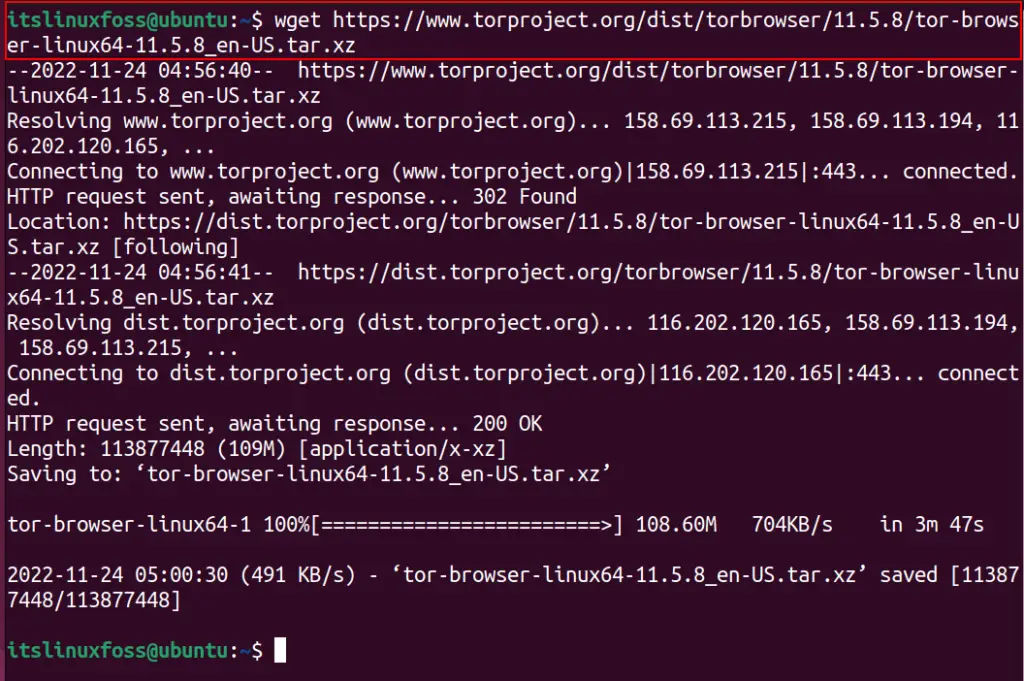
Step 2: Extract the tar.xz File
After downloading the file and extract the “tar.xz” file by utilizing the “tar” command with “-xvf” utility and execute the below script:
$ tar -xvf tor-browser-linux64-11.5.8_en-US.tar.xz
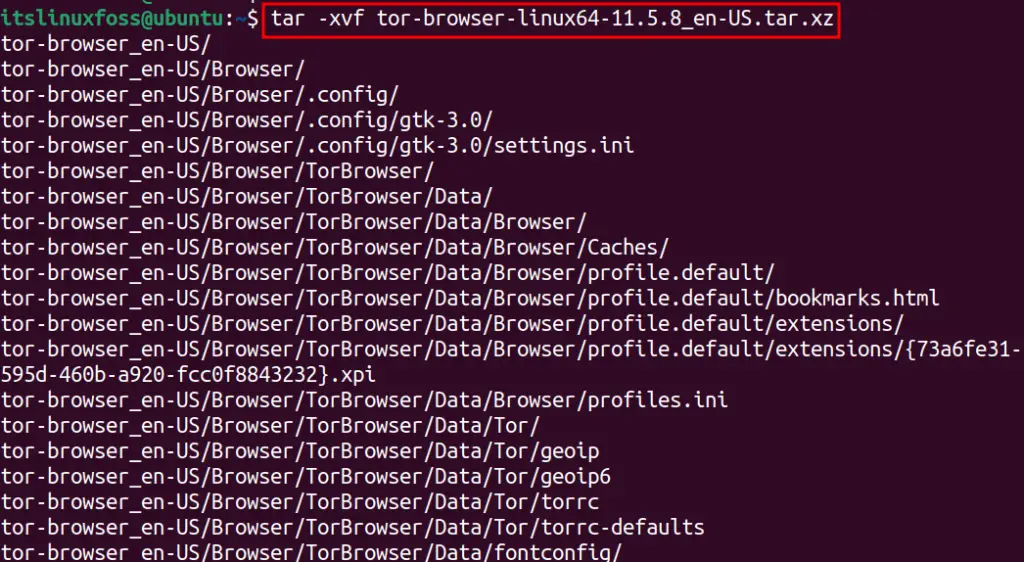
Step 3: Access Directory
After downloading the particular file, execute the below script to access the directory:
$ cd tor-browser_en-US/

Step 4: Make Executable File
To make the file executable, the “chmod” command is utilized by using the root privilege as below:
$ sudo chmod a+x start-tor-browser.desktop

Step 5: Launch Tor Browser
To launch the tor browser, run the executable file by specifying the file name:
$ ./start-tor-browser.desktop
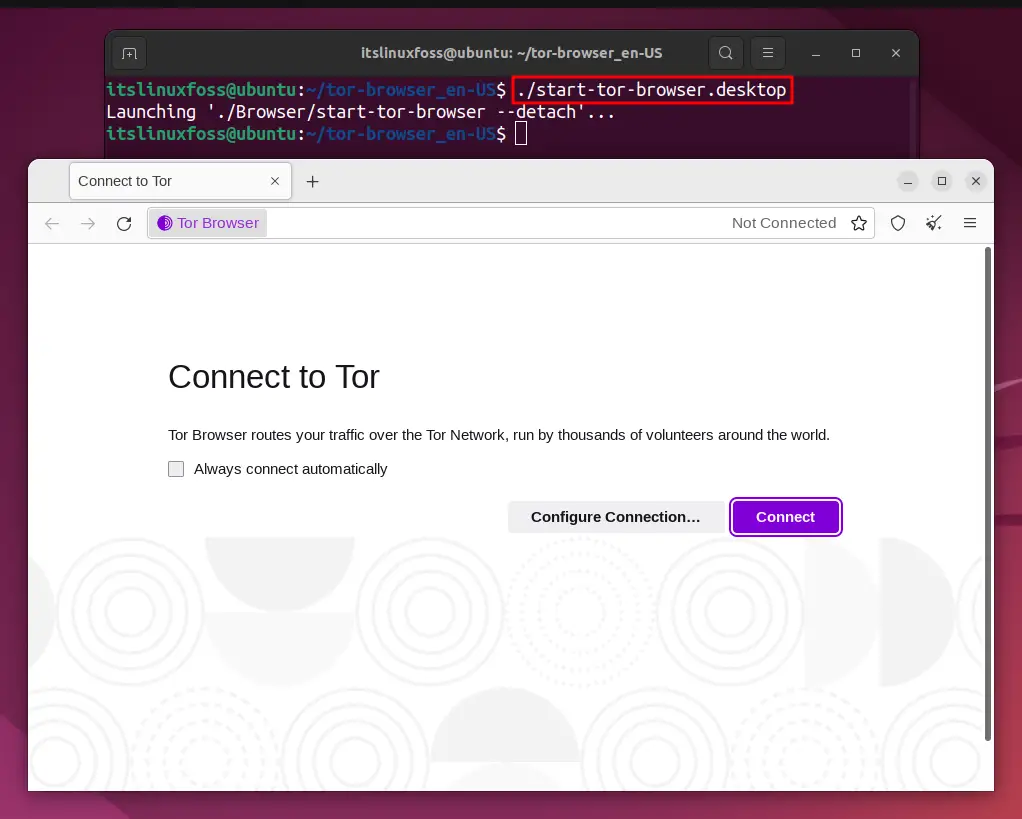
Finally, the Tor browser has been successfully launched, which can be verified in the above figure.
Let’s carry out the easy installation in other Linux systems.
Alternate Method to Install Tor on Other Linux Distributions
An interesting way to install the Tor browser in other Linux systems, including OpenSUSE, Fedora, Arch Linux, CentOS, and RHEL, is as follows:
Install Tor on Fedora
For installing Tor on Fedora systems, follow the below-mentioned command:
$ sudo dnf install torbrowser-launcher
Install Tor on Arch Linux
The Tor browser can be installed on Arch Linux system, run the command as below:
$ sudo pacman -S tor
Install Tor on CentOS/RHEL
You can install the Tor browser on CentOS and RHEL system by following the below command:
$ sudo yum install tor
Install Tor on openSUSE
To install Tor on openSUSE based Linux distributions, use the below-stated command in the terminal:
$ sudo zypper install torbrowser-launcher
Now, let’s see how Tor browser can be removed from Linux.
How to Uninstall the Tor Browser on Linux?
For uninstalling the Tor browser in an Ubuntu-based operating system, run the script below:
$ sudo apt remove torbrowser-launcher
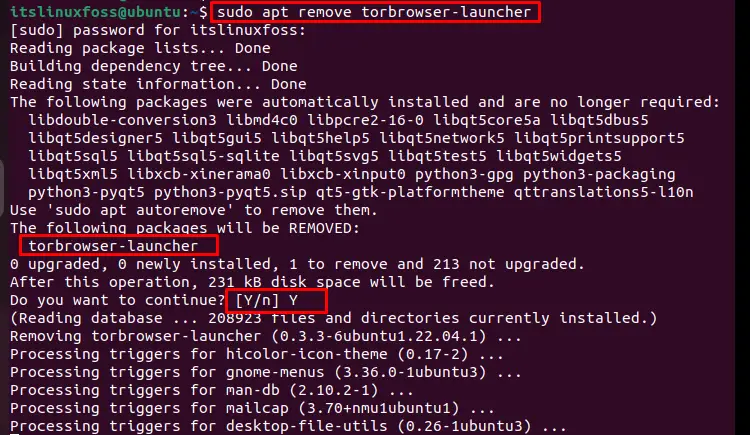
After executing the above script, type “Y” to confirm the procedure of uninstallation of the Tor browser in Ubuntu.
Uninstall Tor on Fedora
To remove the Tor browser on Fedora and OpenSUSE systems, follow the below-mentioned command:
$ sudo dnf remove torbrowser-launcher
Uninstall Tor on Arch Linux
For removing the Tor browser on Arch Linux, run the command as below:
$ sudo pacman -Rs tor
Uninstall Tor on CentOS/RHEL
You can uninstall the Tor browser on CentOS and RHEL system by following the below command:
$ sudo yum remove tor
Uninstall Tor on openSUSE
To remove Tor on openSUSE-based Linux distributions, use the below-stated command in the terminal:
$ sudo zypper remove torbrowser-launcher
That’s all from this guide.
Conclusion
You can easily install the Tor browser in Ubuntu using the PPA repository and GUI method.
Moreover, the Tor launcher can be obtained from the official website to run on various Linux distributions. This post has detailed methods to install Tor on various Linux distributions, including Arch-based, Debian-based, Fedora-based, openSUSE-based, and RHEL-based. Apart from installation, the removal method is also explained for each Linux distribution.
