The “Org Chart” comprises a hierarchy of members that works in the organization. It gives a visual representation to identify the authority of each. Google Docs is famous for its extensive features to make “Flow Charts”, “Org Charts” Reports”, and many more comparisons with Microsoft Word. For making an “Org Chart” in the document, this guide will explain here.
Let’s start this guide.
How to Make Org Chart in Google Docs?
To make an organizational chart in Google Docs, users can open a new or existing document and follow the below-mentioned steps:
Step 1: Open the Drawing Window
The Drawing window assists the user with some extended features to draw any chart or diagram. For this, choose the “+ New” button by hovering the “Drawing” option from the “Insert” tab:
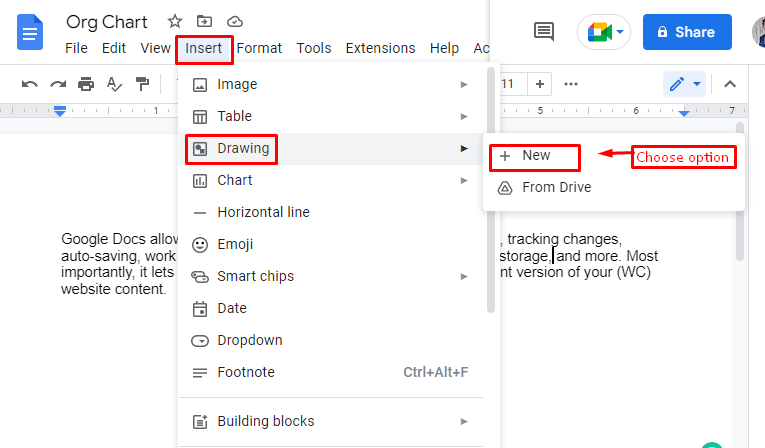
Step 2: Insert a Text box
Add a textbox by clicking the “Text box” icon that is presented at the toolbar of the Drawing window:
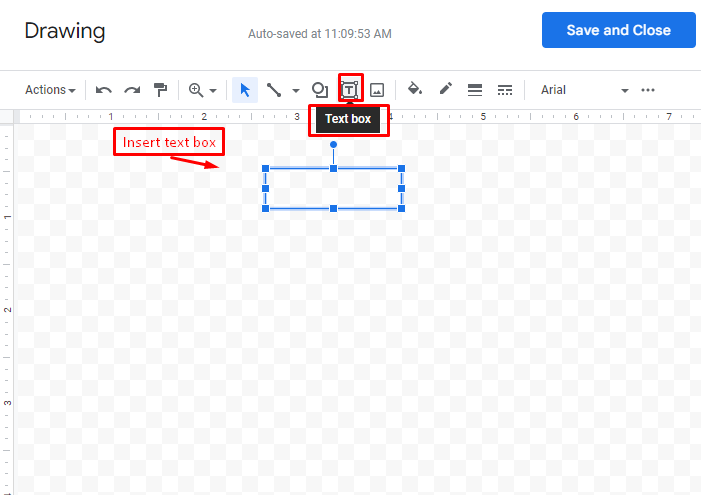
Step 3: Customize the Text Boxes
This is the core part to create a organization chart in Google Docs. Here, various types of customization will be applied on the text box/boxes. Let’s explore it:
Add Border Line
Users can add border lines around the added text box by selecting the “Borderline” icon that is displayed in below figure:
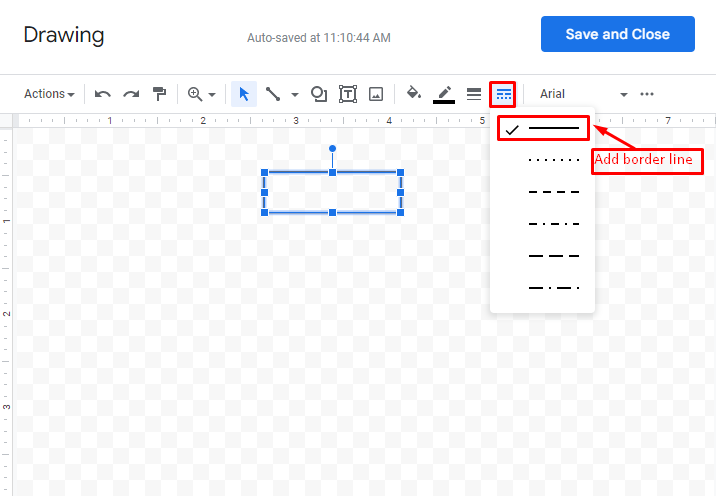
Make Structure of Org Chart
Design a structure of the “Org Chart” by adjusting the position of the textbox as illustrated below:
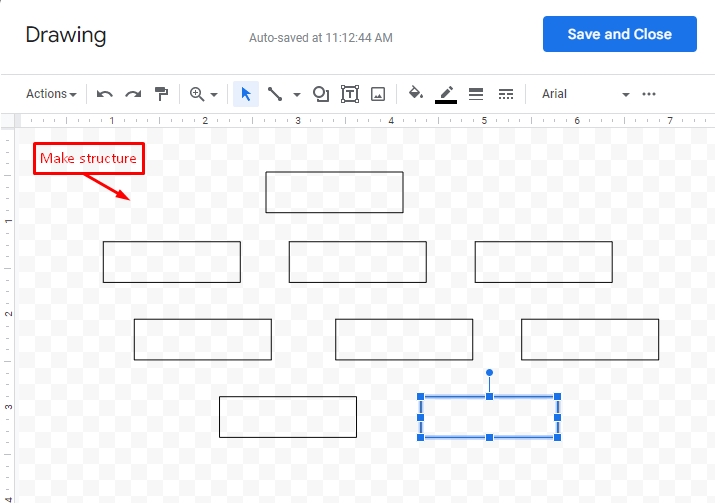
Add Text in Boxes
Users can write text in “Text boxes” according to their requirements:
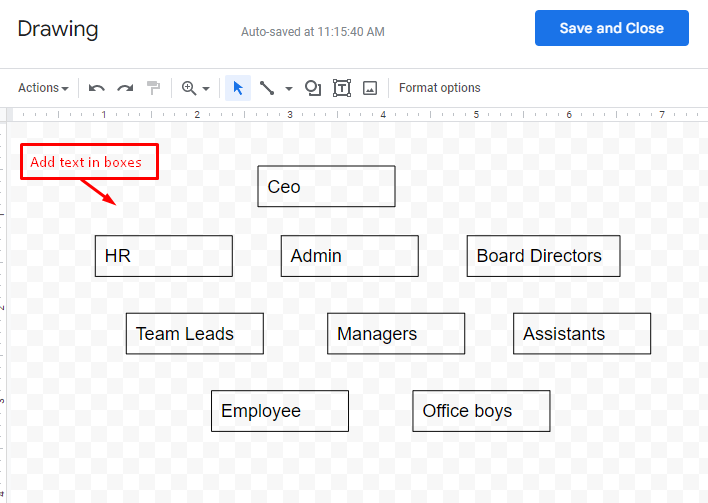
Add Arrows
Users can add arrows by pressing the “Arrow” icon and adjusting its position based on their needs:
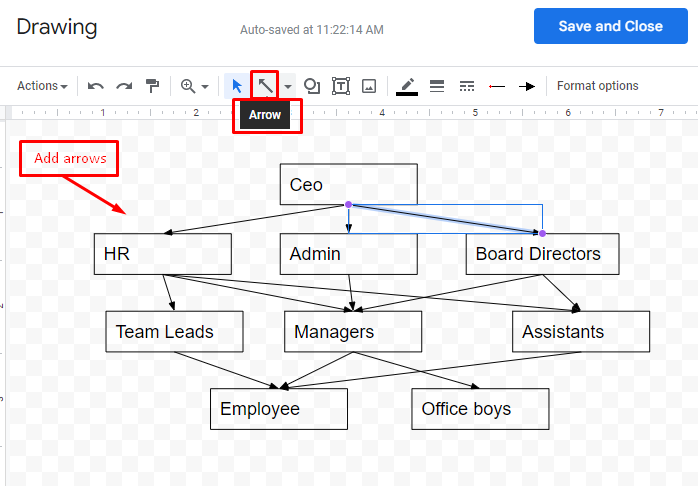
Fill color
Users can fill color in added text boxes by pressing the “Fill color” icon and choosing a color based on needs, and hitting the “Save and Close” button:
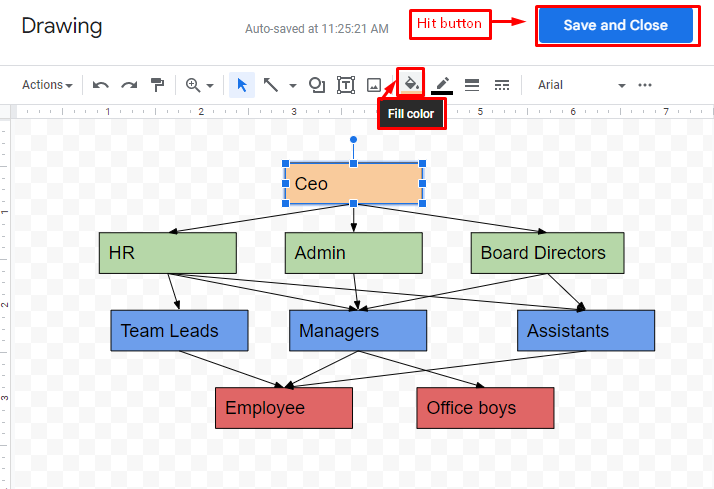
Verify the Org Chart
Finally, you can verify that the Org Chart has been created in Google Docs:
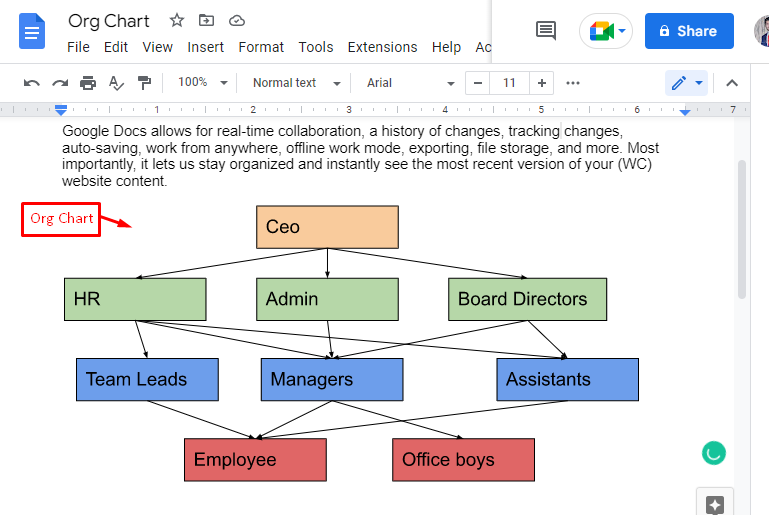
That is from this guide!
Conclusion
Google Docs assists the “Drawing” window from the “Insert” tab to make an “Org Chart” in the document. In the “Drawing” window, users can add text boxes and borderlines, fill in colors, insert arrows, and modify it according to their requirements. Furthermore, press the “Save and Close” button to paste it into Google Docs. This guide has covered all aspects of making an “Org chart” in Google Docs.
