In Linux, we’ve various browsers available. Out of all of them, Firefox being the most popular one. But, other browsers supporting Linux are also increasing, one of them is Microsoft Edge.
With its fast and secure web browsing, and built using the source code of Chromium by Google, Microsoft Edge provides users with amazing features. It allows us with better web compatibility and hence excellent user experience. From sidebar search to web capture, users can also list down their tabs in a vertical way, listing down only the essential element. It further provides users with a reading mode where users can isolate the extra material from the main text, providing a better reading experience to its users.
Now that you’ve seen the key features Microsoft Edge provides, let’s see how to install it on our Ubuntu 20.04. For this follow the steps provided in this article.
Step By Step Guide For Installation
It’s a pretty simple and few steps process. So let’s get start with it.
Step 1: Update Your System & Install Dependencies
First of all before any installation we need to update our system, for this following code needs to be run:
$ sudo apt update
Now, we need t install all the required dependencies, run the following command:
$ sudo apt install software-properties-common apt-transport-https wget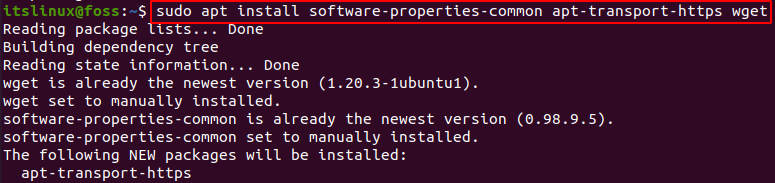
Step 2: Import GPG Key of Microsoft
Now, we need to import the key using the command “wget”. Run the following lines:
$ wget -q https://packages.microsoft.com/keys/microsoft.asc -O- | sudo apt-key add -
Now, after this we need to enable the repository for the browser. For this run the given command:
$ sudo add-apt-repository "deb [arch=amd64] https://packages.microsoft.com/repos/edge stable main"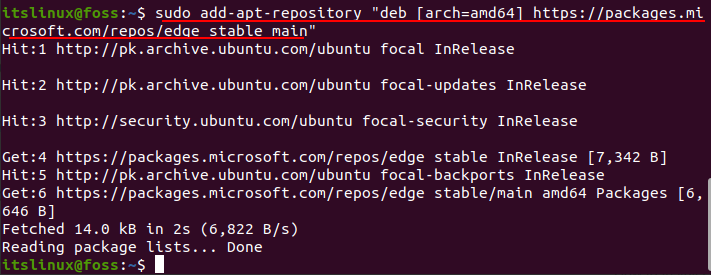
Step 3: Install Microsoft Edge Package
Now that everything is all set and the repository is enabled, we need to install the Microsoft Edge package. For this run the command provided below:
$ sudo apt install microsoft-edge-dev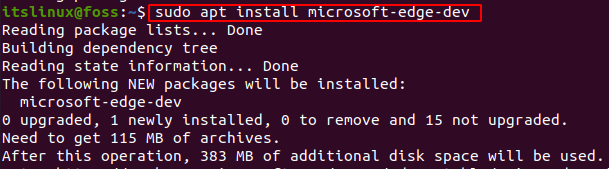
This will take a few minutes, so be patient. After this you’ve successfully installed Microsoft Edge on your system. Simply go to the search and type “Microsoft Edge ” and it’ll show you the icon.
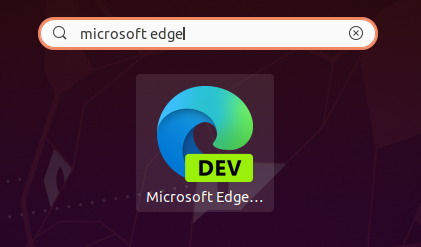
Incase to check the version of MIcrosoft Edge you’ve installed:
$ microsoft-edge --version
Now, all you’ve to do is start using it. Incase of any updates or version for future, simply run the given commands:
$ sudo apt update
$ sudo apt upgradeHow to Uninstall Microsoft Edge?
Well, just in case you don’t want to use it any more or whatever your reasons are, just run the given command for successful uninstallation of Microsoft Edge:
$ sudo apt remove microsoft-edge-dev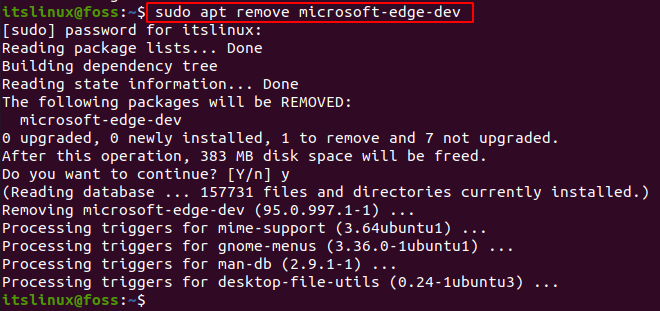
Now, you’ve learned how to uninstall it as well.
Conclusion
There are multiple browser options available on Linux, but are those fast and secure? Microsoft Edge provides its user with fast web browsing that comes with unique features for users better experience. In this how-to guide, we guided you for the installation of Microsoft Edge on Ubuntu 20.04.
If you’re a beginner in Linux and recently switched from Windows, this will be extremely beneficial for you to have Windows experience on Linux OS. Just follow the above steps and you’ll be browsing on Microsoft Edge in no time.
