A spreadsheet is a file comprising rows and columns for storing data in tabular form. It is helpful to calculate, organize, and sort data for academic as well as business organizations. A spreadsheet data can be imported into Google Docs to refer to specific calculations performed in the spreadsheet. This post has provided a list of methods to make a spreadsheet in Google Docs.
The content that supports these methods is as follows:
Let’s start with the first method.
How to Make a Spreadsheet in Google Docs?
The Google spreadsheets cannot be created directly in Google Docs. However, the spreadsheet can be imported. Here, a method is provided which creates a spreadsheet and then imports it into Google Docs. Let’s see how this mechanism works!
Step 1: Open a Google Sheet
Follow the URL https://docs.google.com/spreadsheets to open a new or existing sheet. In this post, a new spreadsheet is created, and some data is inserted as shown:
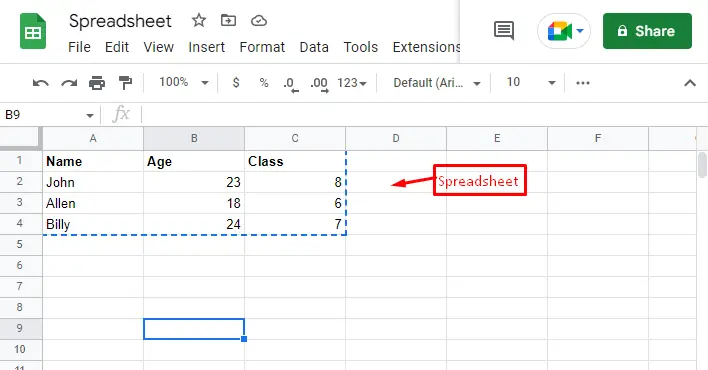
Step 2: Copy Data From Spreadsheet
Choose the “Copy” option by pressing the right click of the mouse button, or users can use the shortcut key “CTRL+C” to copy the numerical data as displayed below:
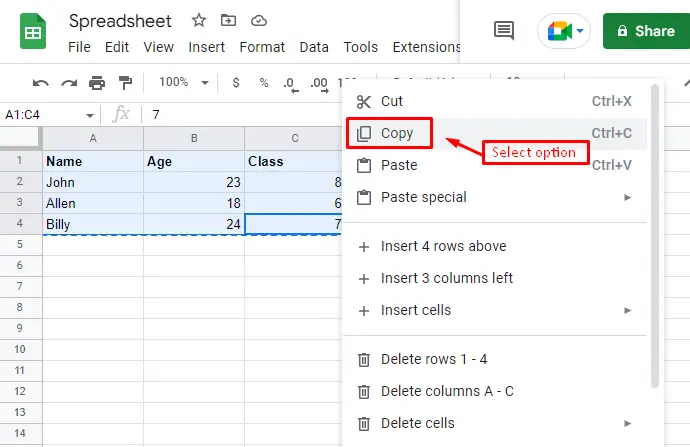
Step 3: Paste in Google Docs
Open Google Docs to import Google’s spreadsheet. After doing so, right-click inside the file and choose the “Paste” option as directed below:
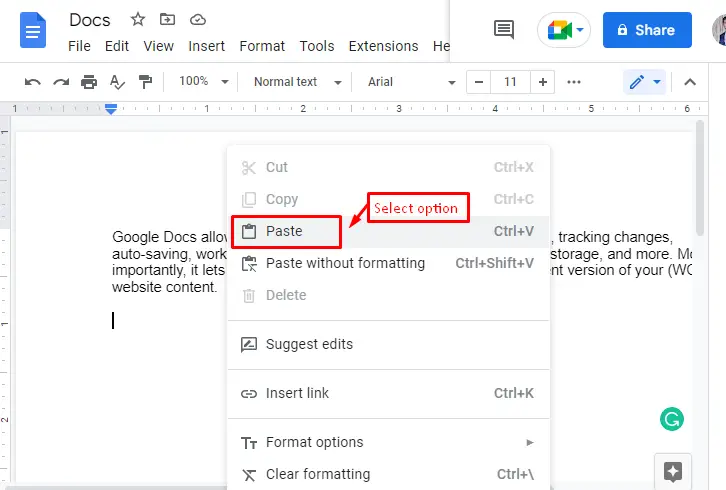
It navigates to the new window and selects the “Link to spreadsheet” option to make an association with Google Sheets and hit the “Paste” button:
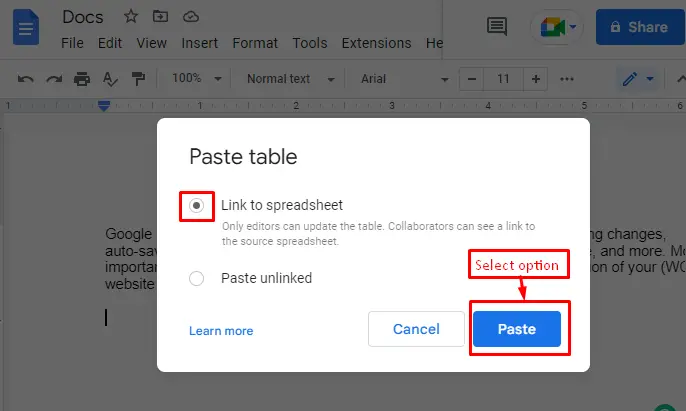
After pressing the “Paste” option, the spreadsheet is pasted here, which can be visualized here:
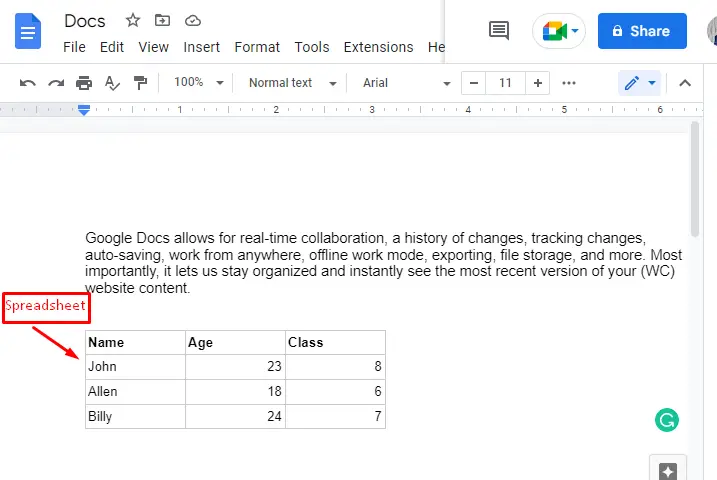
Insert Rows in Spreadsheet
Now, the user can insert a row to extend the spreadsheet by hitting the “+” icon as below:
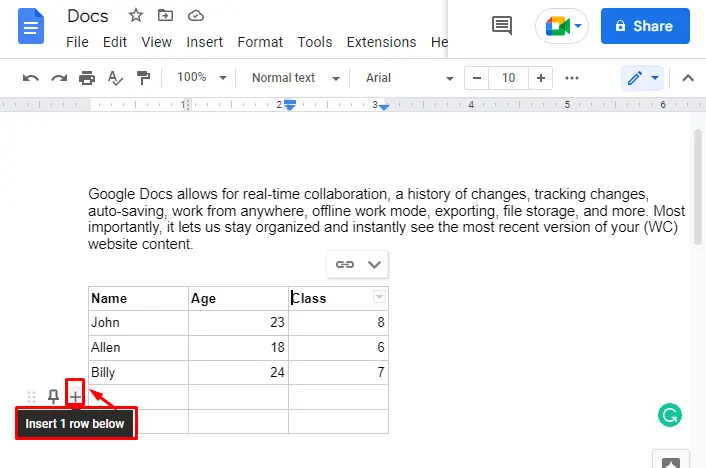
Insert Columns in Spreadsheet
Additionally, Google Docs assists users in inserting multiple columns by placing the mouse cursor on the last column of the table and hitting the “+” icon as below:
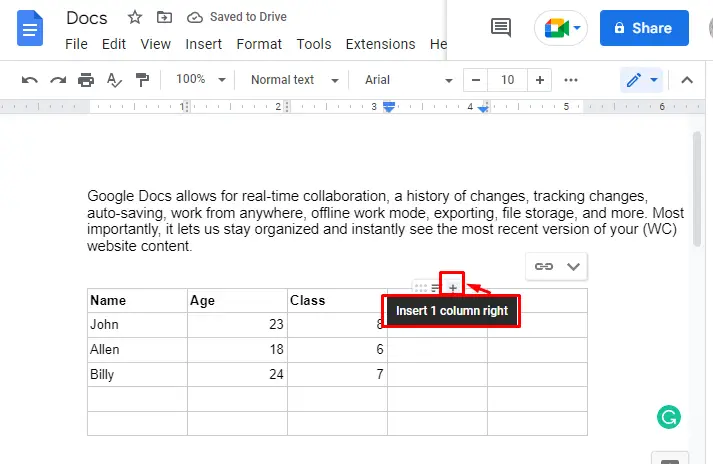
Finally, the user can verify the spreadsheet has been created in Google Docs.
How to Make a Spreadsheet in Google Docs Mobile App?
Users can add spreadsheets in Google Docs through mobile applications. For this, step-by-step instructions are provided below:
Step 1: Copy Spreadsheet Data
After accessing the Google Sheets on Mobile, copy data by hovering over the table and hitting the “Copy” option as below:
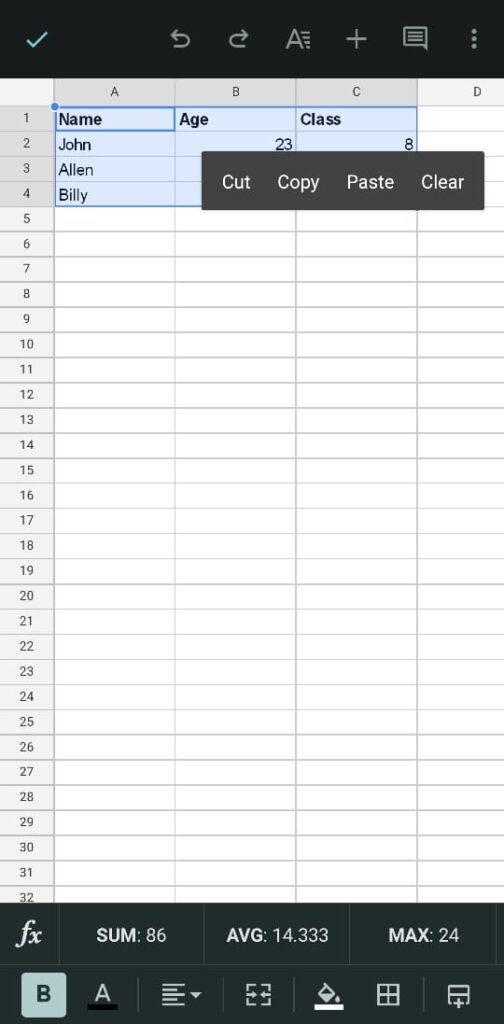
Step 2: Paste in Google Docs
After copying data, paste it into Google Docs by choosing the “Paste” option that can be visualized as below:
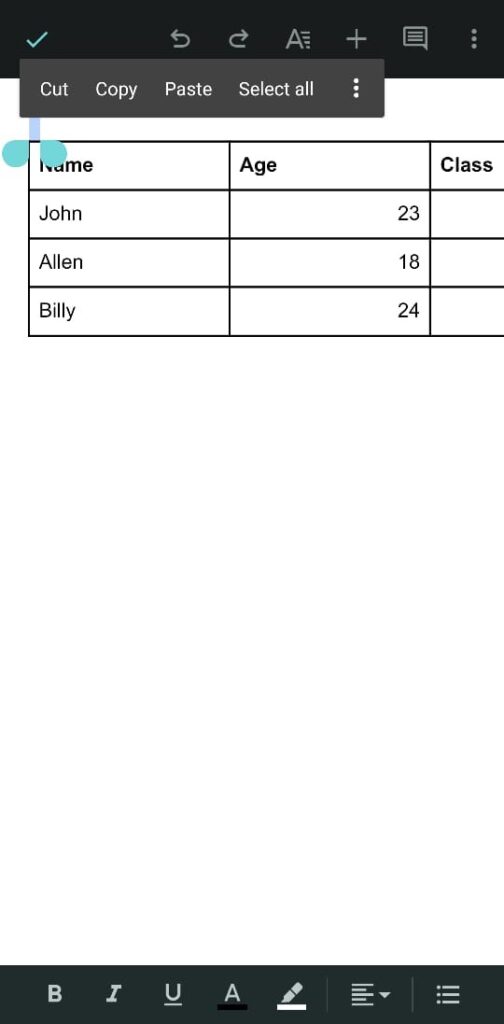
The inserted Google Sheet data acts as a normal table, and the users can edit the inserted data by adding more fields and customizing them.
That’s all from this post!
Conclusion
In Google Docs, you can make a spreadsheet by copying data from the “Google Sheet” and pasting it into “Google Docs”. Once the data is inserted, the users can modify the sheet by inserting rows and columns according to their needs. This post has briefly explained the list of methods to make a spreadsheet in Google Docs. Apart from this, the Google Docs mobile app method is also demonstrated.
