Opening a port in CentOS/RHEL involves configuring the firewall to allow traffic to a specific port. It allows a specific service, such as a web server or database, to listen for incoming connections on that port. The purpose of opening a port is to allow external clients to connect to the service running on that port while maintaining security.
This article will briefly illustrate the step-by-step instructions to open a port in CentOS/RHEL.
How To Open A Port In CentOS?
The firewall used in CentOS is called “firewalld“, which allows you to configure the firewall using a command-line interface.
Here are the steps to open a port in CentOS using the command-line interface:
Step 1: Check the Current Status of firewalld
To check the firewalld services, the “systemctl” command is utilized with the “status” utility as below:
$ systemctl status firewalld
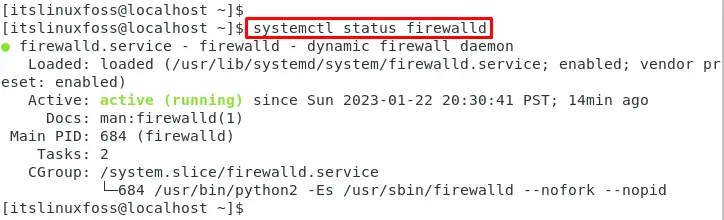
The output shows that the services are in active state.
Step 2: Start the firewalld Services
If firewalld is not running, start it by running the following command:
$ systemctl start firewalld

Step 3: Check the Current firewalld Zones
To check the current firewalld zones, the “firewall-cmd” command is utilized with the “get-zones” option as below:
$ firewall-cmd --get-zones

The output returns the “public” zone in the terminal.
Step 4: Open the Ports
The ports can be opened in various ways to serve the purpose:
Open a Port for All Zones
By default, the firewall has a “public” zone. If you want to open a port for all zones, you can use the “–permanent” option. In our case, specify the “80/tcp” to open a port for all zone:
$ firewall-cmd --permanent --add-port=80/tcp

The output shows that port 80 has been opened for the HTTP service
Open a Port on a Specific Zone
To open a port in a specific zone, use the “–zone” option. For instance, the “public” value is assigned to the zone and the “80/tcp” to “add-port”:
$ firewall-cmd --permanent --zone=public --add-port=80/tcp

The output returns the “success” status in the terminal.
Open a Port for a Service
To open a port for a service, use the “–add-service” option by specifying the services. In our case, specify the “http” services as below:
$ firewall-cmd --permanent --add-service=http

The outcome of the above command opens a port for “http” services.
Step 5: Reload the firewall
After adding the port or service, you need to reload the firewall to apply the changes:
$ firewall-cmd --reload

The output shows that the firewall has been successfully reloaded.
Step 6: Verify the Open Ports
To check the open ports, use the “list-ports” option with the “firewall-cmd” command:
$ firewall-cmd --list-ports

The output shows the open ports as “443/tcp” and “80/tcp” in the terminal.
Conclusion
CentOS offers the “firewall-cmd –permanent –add-port=80/tcp” command to open a port in the operating system. The users can open a port for all zones, specific zones, and services. This article has explained the step-by-step procedure to open a port in CentOS.
