“MLA” stands for Modern Language Association, a format for writing research papers. “Google Docs” provides a variety of built-in templates, including resumes, invoices, “MLA format”, and many more. These templates are useful for modifying or editing according to the user’s requirements. This post demonstrates how to set up MLA format through the built-in templates of “Google Docs”. Moreover, users can also customize the document based on “MLA format” in Google Docs.
Set Up MLA Format in Google Docs
The MLA format is useful for writing a thesis or academic documents. The step-by-step procedure is explained here to set the MLA format.
Step 1: Open the Google Doc
After opening the Google browser, users can select the “Docs” icon to access the different templates of Google Docs:
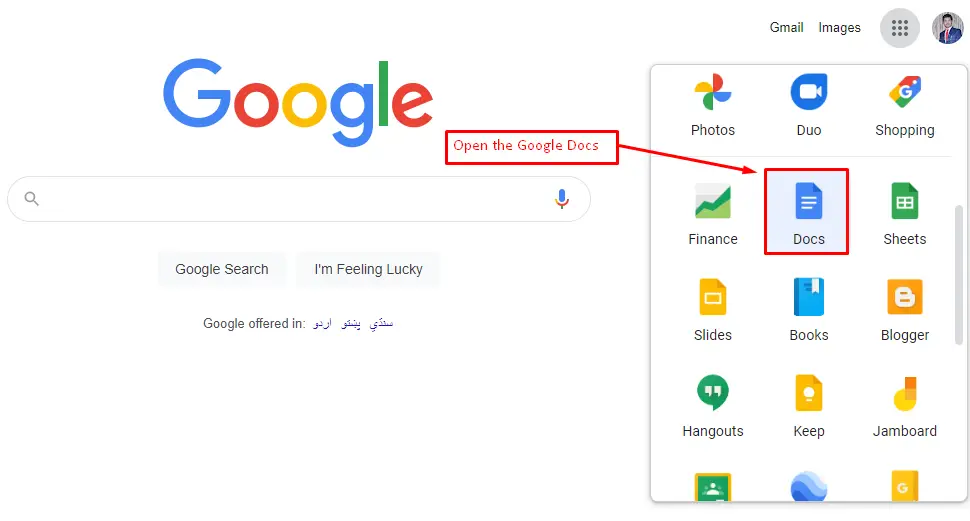
Step 2: Find out the MLA in Search Box
Navigate to the “template gallery” button to display a variety of built-in templates in Google Docs. After that, search out the word “MLA” to find out the built-in template for MLA format:
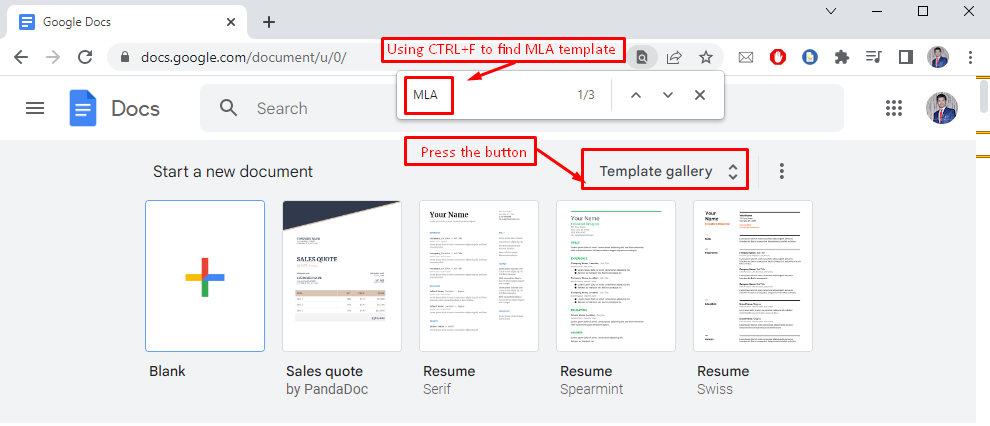
Step 3: Set Up MLA Format in Google Docs
In this step, select the MLA-based report on which the user can perform modifications based on their needs. The screenshot is as follows for selecting the specific MLA template in Google Docs.
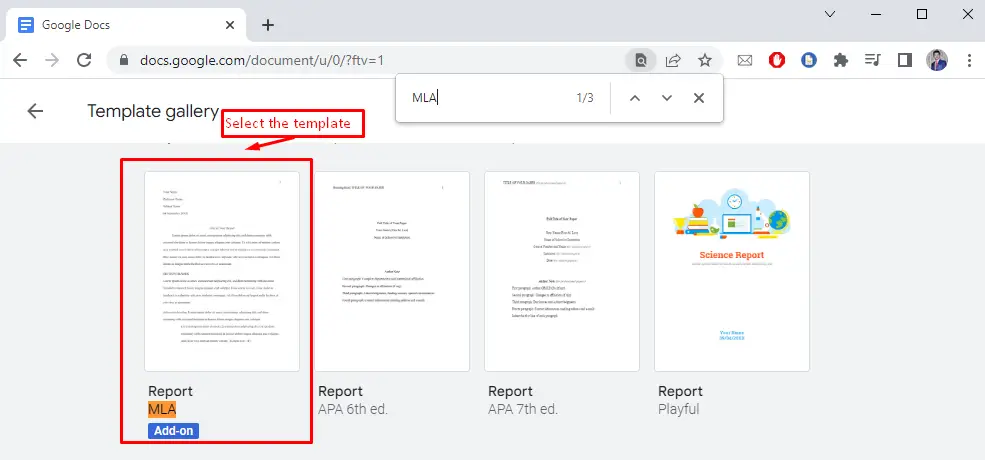
Step 4: Verify MLA Format
In this step, MLA format can be verified based on the specific properties that are enlisted here:
- Text font: Times New Roman.
- Text Size: 12.
- Margin: One inch on all sides (right, top, bottom, and left).
- Page number: 1/2 inch from the top-right of every page.
- Line spaces: double spaces.
- Title: Centric.
- Body: The paragraphs contain a 1/2 inch first line indent.
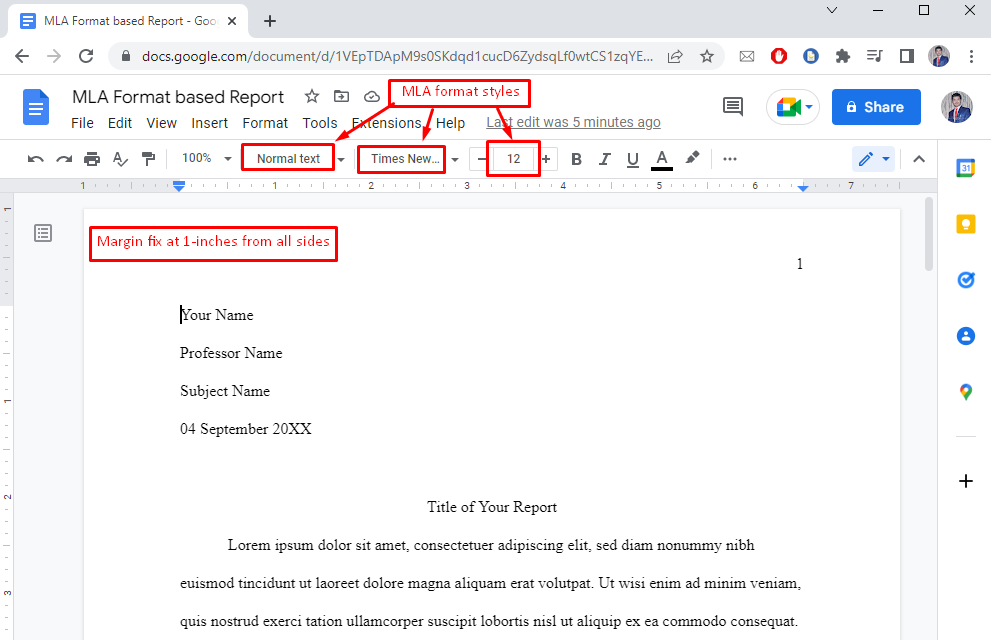
Conclusion
The built-in template of Google Docs is utilized to set up the “MLA” format. You need to add the “MLA” format from the template gallery. Once the “MLA” format is loaded, users can customize it (if necessary). The “MLA” format is used in academia by researchers to target a specific publishing venue. This post demonstrates the method for setting up MLA format in Google Docs.

TUTORIALS ON LINUX, PROGRAMMING & TECHNOLOGY