There are three modes in Google Docs such as “Editing”, “Viewing”, and “Suggesting”. Each mode has its functionality. The suggestion mode allows users to accept or ignore the recommended suggestion to edit the document. The user can also turn on/off the suggestion mode at the time of editing the document if it is not required. This post demonstrates two possible methods to turn off the suggestion mode in Google docs. These two methods are:
- Switching From Suggesting to Editing Mode
- Using the Shortcut Key to Turn Off Suggestion Mode
- Bonus Tip: Turn Off Suggestion Mode on Google Docs Mobile App
Let’s have a look at the first method!
Method 1: Switching From Suggesting to Editing Mode
This method explains how the user can switch from suggesting mode to editing mode or viewing mode. To perform this operation, follow the essential steps demonstrated below:
In the first step, open the document in Google Docs. In this method, we have considered an existing document shown below:
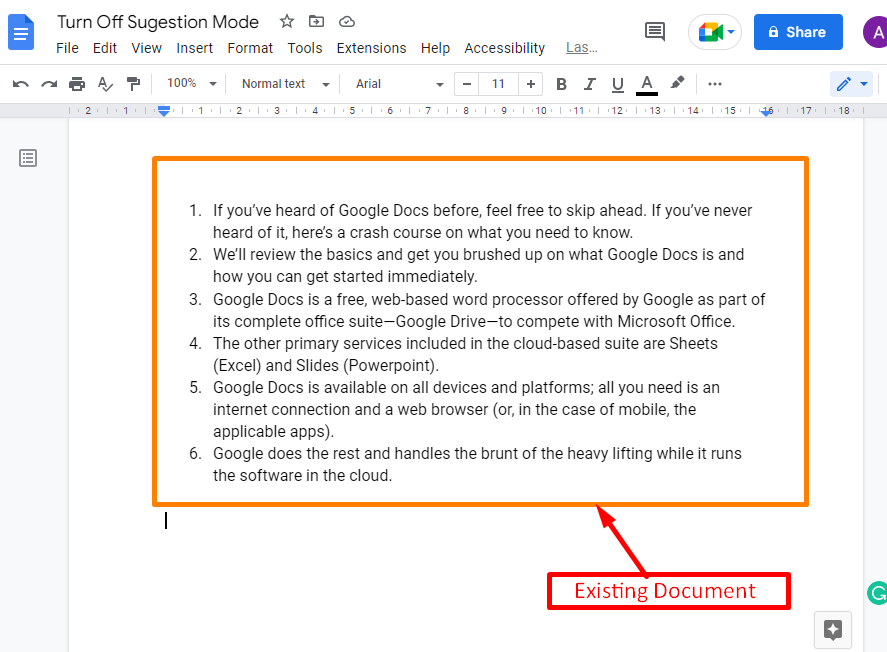
In this document, “Suggesting” mode is on:
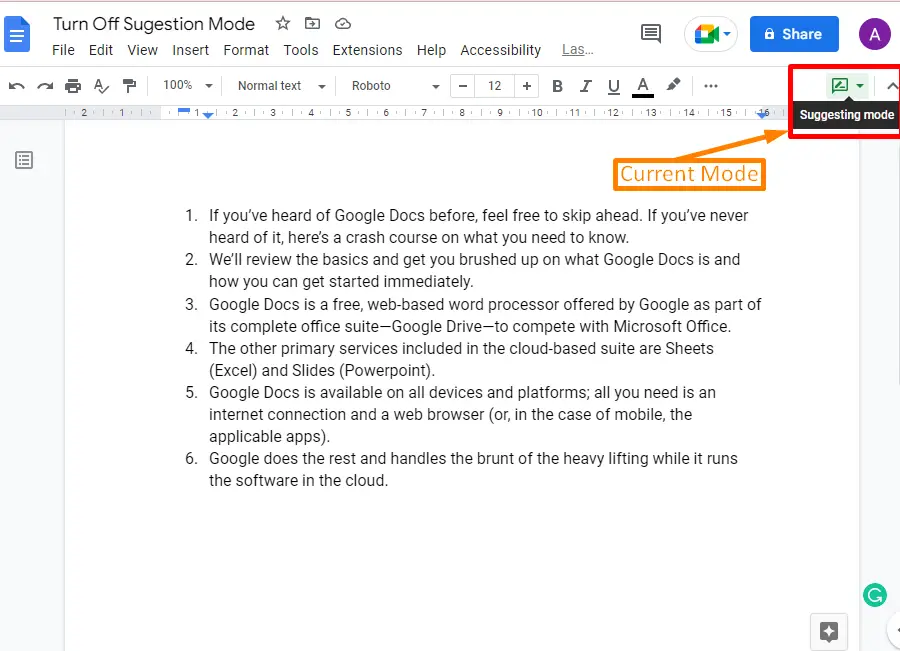
Click on the highlighted icon and select either an “Editing” or “Viewing” mode. An “Editing” mode is selected in this case. Hence, the user can edit the document as per the requirements:
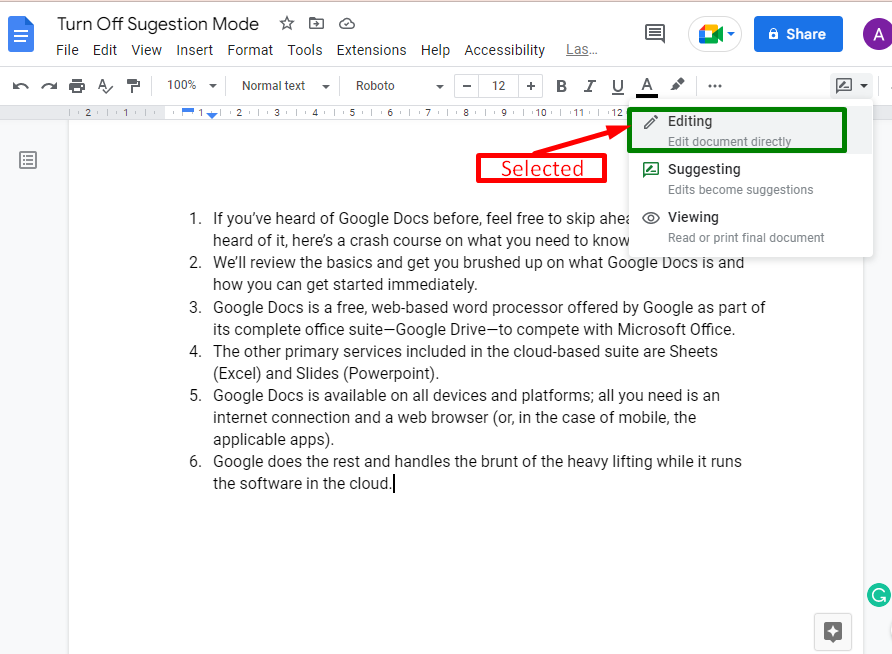
The “Suggesting” mode is disabled, and now the user is in “Editing” mode. Same as the user can also switch to the “Viewing” mode.
Method 2: Using the Shortcut Key to Turn Off Suggestion Mode
Here is another way to turn off the “Suggestion” mode in Google Docs. For this purpose, an existing document is considered an example of this method. The “Suggestion” mode is on in the current document. Now, the user can turn off the “Suggestion” mode in one step. To do so, press the shortcut key that is written below:
"CTRL+ALT+SHIFT+Z"
The following GIF shows that after switching on, the suggestion mode is set to on. After that, the shortcut key is pressed, and the suggestion mode is turned off instantly:
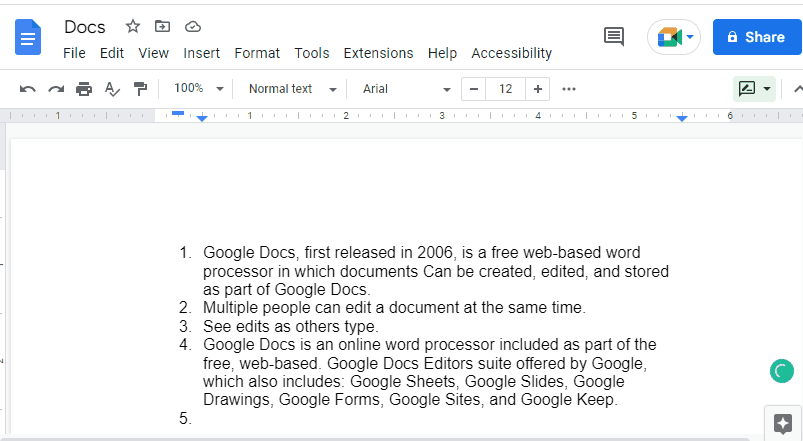
Now, the current document is in editing mode.
Bonus Tip: Turn Off Suggestion Mode in Google Docs Mobile App
The user can also turn off the suggesting mode in Google Docs Mobile App. This can be done by following some essential steps described below:
Open the Google Docs document in the mobile app and click on the “Pencil” icon shown in the bottom right corner of the document:
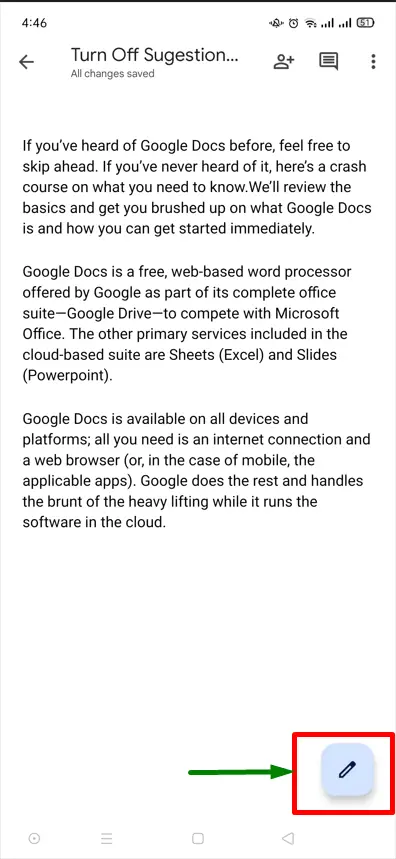
Move to the “Kebab” menu. A drop-down list will open having various options:
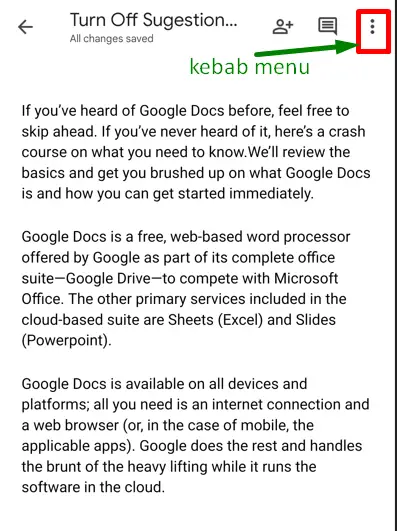
Move the cursor on the option “Suggest changes”. Ensure that the enable/disable slider is turned off as shown below:
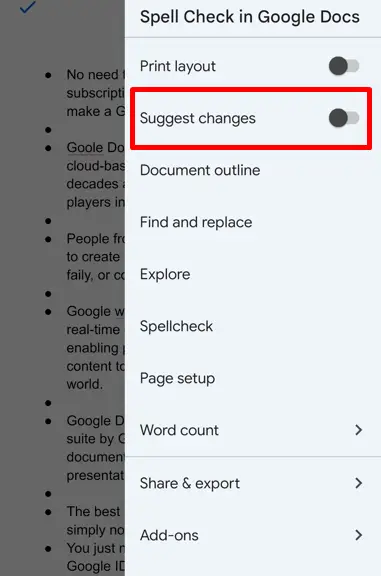
Now the suggestion mode is turned off.
These were all the possible methods to turn off the suggestion mode.
Conclusion
Google Docs offers the “Suggesting” option to turn off the suggestion mode, or the shortcut key “CTRL+ALT+SHIFT+Z” can also serve the purpose. This task can also be performed in the Google Docs mobile app from the “Suggest changes” option. This post has completely described all the practicable methods to turn off suggestion mode in Google Docs.
