Debian is an open-source operating system and many other Linux distributions are derived from it including Ubuntu and Pop!_OS. Debian can be installed on the computer machine by downloading its ISO from its official website and installing the OS.
Using Debian 12 live USB means making the USB bootable and then using it on the computer without installing the OS. This post will explain every detailed step for installing the Debian 12 using the live USB.
How to Download the ISO Image File of Debian 12?
To download the iso image file of Debian Live 12, open the “Download” section of Debian’s official website. Download the iso image file with your preferred Desktop environment as we are using the “GNOME” desktop environment by clicking on the link as shown in the figure below:
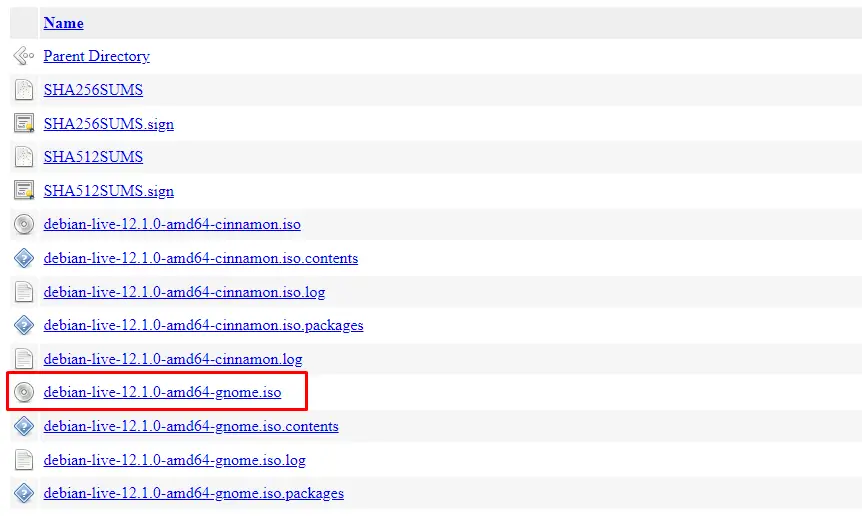
It will take some time to download the image file depending on the speed of the internet.
How to Make the USB Bootable with the Debian 12 Live ISO Image File?
The USB can be made bootable with the Debian 12 iso image file by using any bootable software. Two popular software utilities used for creating USB bootable are:
Method 1: Create a Bootable USB with the Debian 12 Live ISO Using the balenaEtcher
A balenaEtcher is used for creating the bootable USB with the iso image files of the operating systems. Use the below-mentioned steps for creating a USB bootable with the Debian 12 iso file.
First, open the official website of the balenaEther and download its installer as shown:
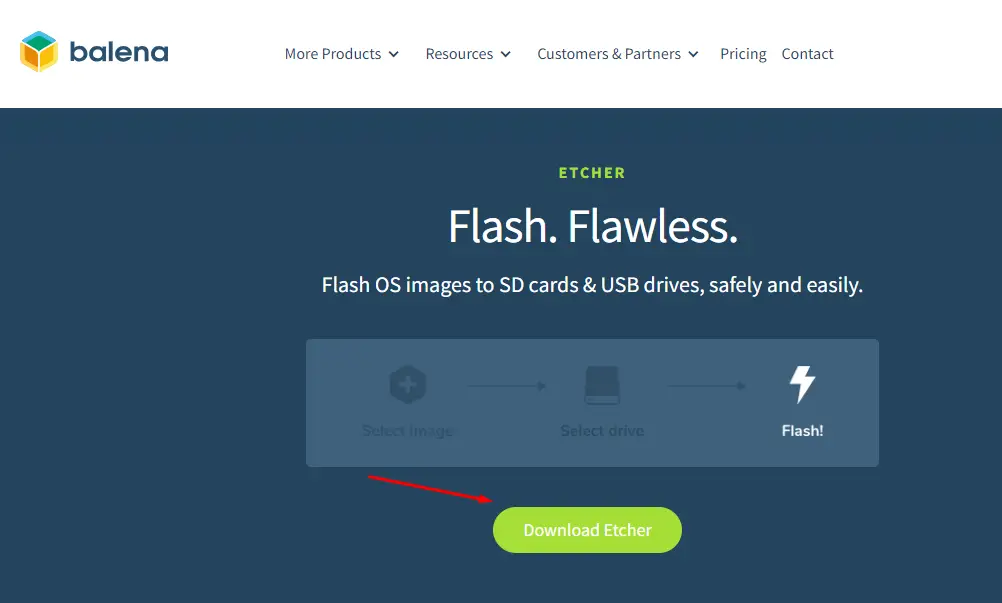
When the installer is downloaded, launch it and complete the installation by following the instructions shown on the screen. Once the Downloading is completed, run the “balenaEtcher”, click on the “Flash from file” and choose the downloaded Debian iso image:
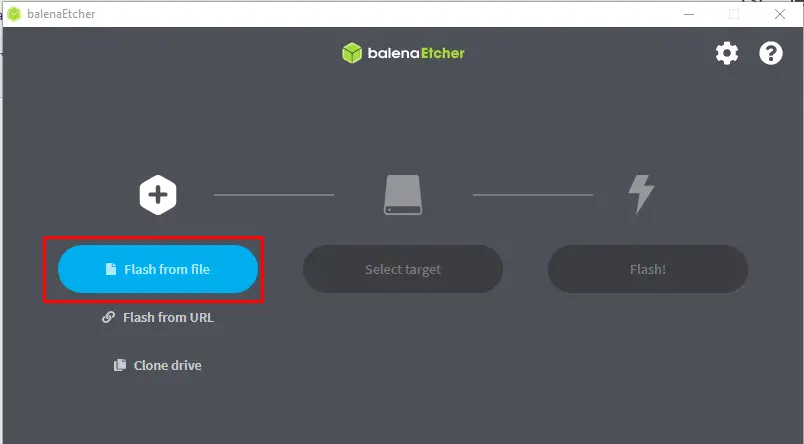
When the Debian’s iso file is selected then click on the “Select target” and choose the USB drive:
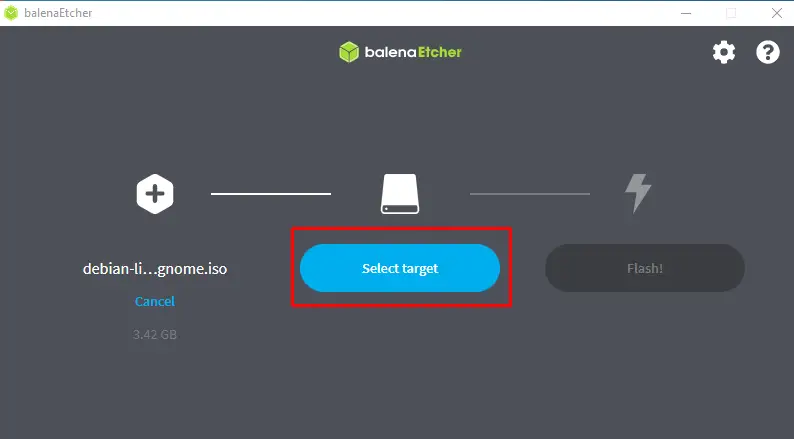
Now click on the “Flash” to start the process of making the USB bootable with the Debian iso file:
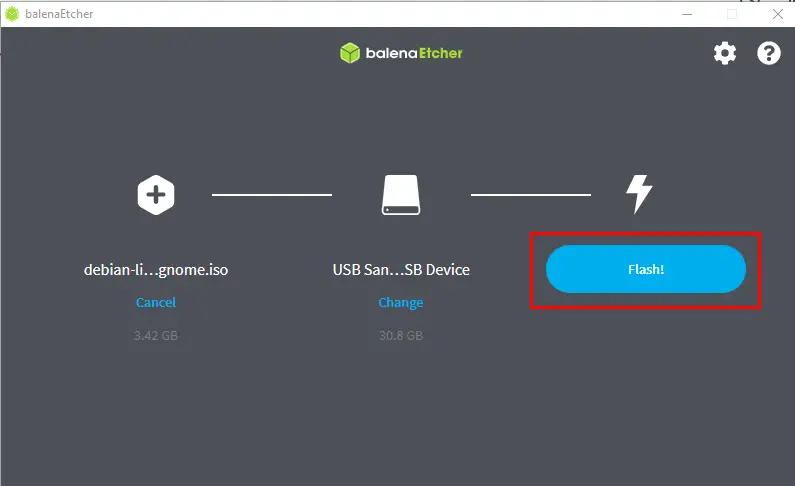
A notification appears on the screen to remove the USB after the completion of the flashing process. Remove the USB following the instructions that appeared on the screen.
Method 2: Create a Bootable USB with the Debian 12 Live ISO Using the Rufus
Another method of creating the bootable USB with the Debian 12 iso file is by using the “Rufus” software. Open the mentioned link to access the Download section of the Rufus and click on the link shown below to download the installer of the Rufus for Windows:
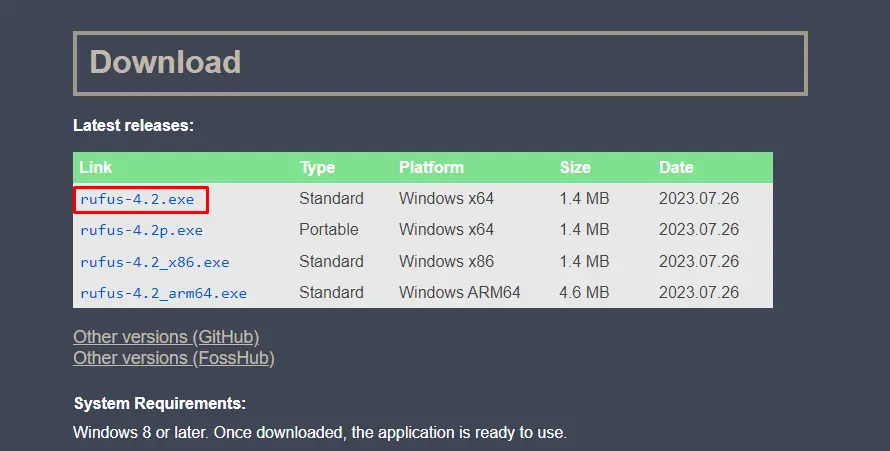
When the downloading is completed then launch it for installing Rufus on the computer. Launch the application of the Rufus, and then select the “Boot selection” after choosing the “Device”. When all this is set, then click on the “Start” button to start the process of making the USB bootable:
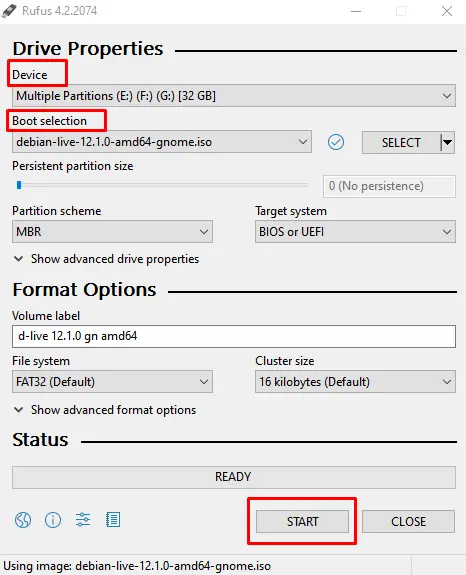
Close the window on the completion of the process and eject the USB from the computer.
How to Use Debian 12 Live USB?
To use the Debian 12 Live USB, connect the bootable USB to the computer and restart the machine. When the machine is restarted, open the boot menu of the computer and initialize the boot process from the USB:
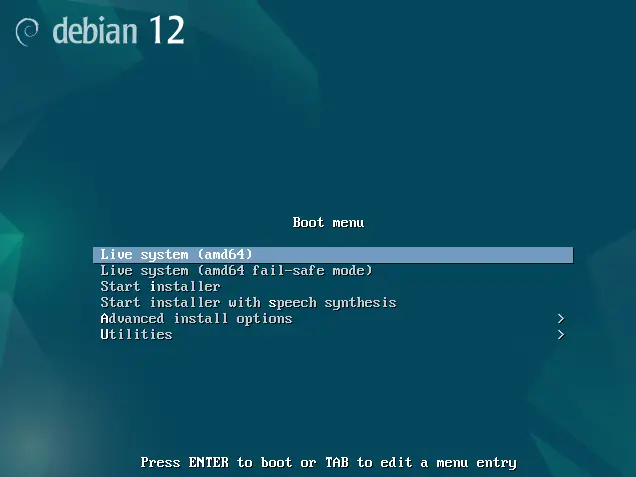
It will boot the Debian 12 from the USB and the interface of the Debian 12 displayed on the screen:
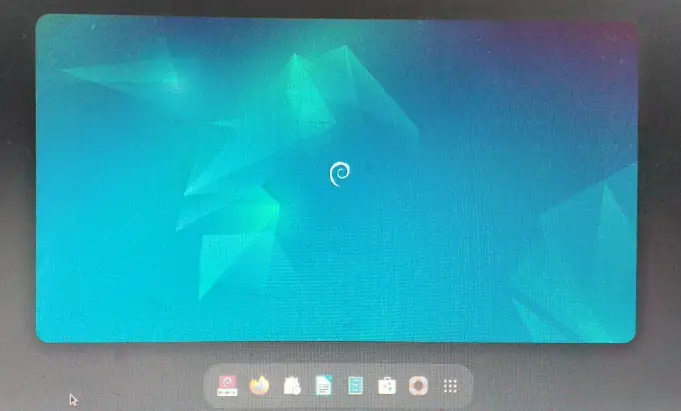
Use the Debian 12 for testing of software. When the testing is completed, remove the USB and the computer will boot with the primary OS installed on the computer.
Conclusion
To use the Debian 12 Live USB, download the “Debian 12 Live ISO” from its official website. Use the downloaded iso file to make the USB bootable using the etcherBalena or Rufus, then connect it to the computer and boot the machine from the Debian 12 Live USB. This post explains the usage of the Debian 12 with the live USB.
