In Linux, the “available” memory refers to the memory that is not in use by the operating system or applications. The available memory is also referred to as “unused” memory. A user can schedule or decide to initiate a new process on the system by looking at the available memory.
This article will demonstrate 5 efficient ways to check the available memory in Linux.
- Using the free Command
- Using the top Command
- Using the vmstat Command
- Using the cat /proc/meminfo Command
- Using System Monitor (GUI)
Method 1: Using the free Command
The “free” command is utilized with the “m” option to present the available, used, shared and total amount of physical memory. The available memory is shown in the “available” column as seen below:
$ free -m

The “free” command displays the available memory “837” in the MBs from the total amount of physical memory.
Method 2: Using the top Command
This command provides an overview of the running processes and their resource usage, including memory usage, available memory, and many more in the “Mem” field:
$ top
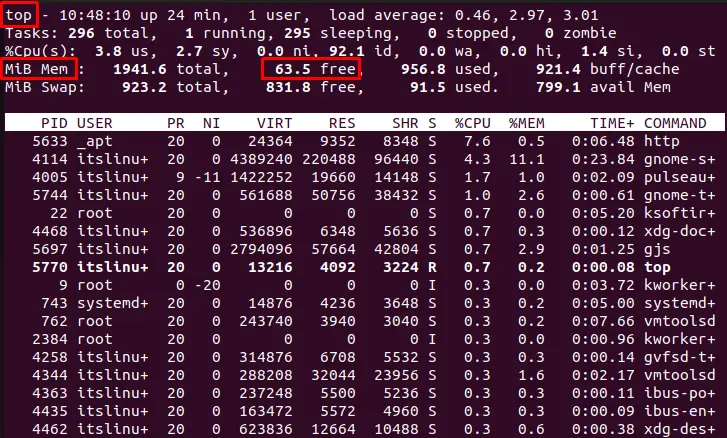
It displays the real-time statistics of the free memory “63.5 MB” in the system. Additionally, users can see the processes running on the system, including the amount of memory used by each process.
Method 3: Using the vmstat Command
The “vmstat” command with the “s” option provides detailed states about system memory usage, including the “total”, “used”, “active”, “inactive”, and “available”memory:
$ vmstat -s
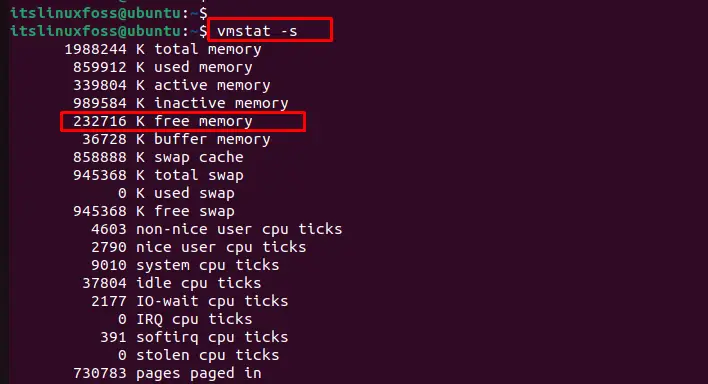
It displays the available memory as “232716 KB” in the system, along with the “total”, “used”, “active”, and “inactive” usage.
Method 4: Using the cat /proc/meminfo” Command
The “/proc/meminfo” file displays detailed information about system memory usage, including the amount of available memory. It shows the information in the “MemAvailable” field:
$ cat /proc/meminfo
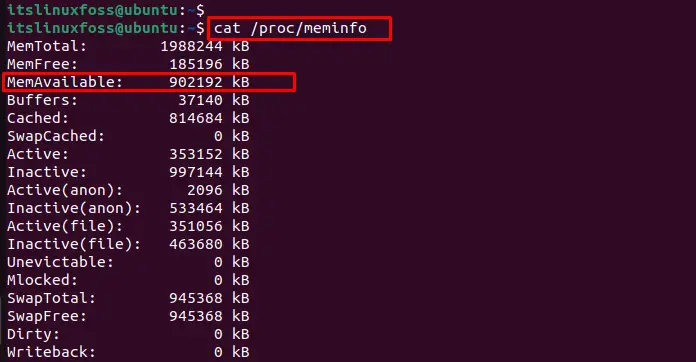
It displays detailed information about the system’s memory usage, including the available memory is “902193kB”.
Method 5: Using System Monitor (GUI)
In Linux, you can check the available memory using the “System Monitor” application. This graphical tool displays various system statistics, including the amount of available memory. To open the System Monitor, you can search for it in the applications menu or launch it:
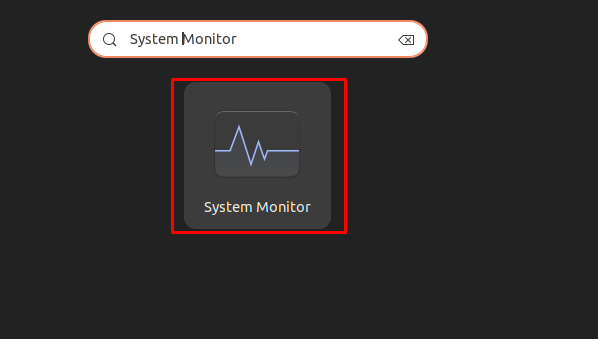
Once it is open, you can find the available memory under the “Resources” tab as below:
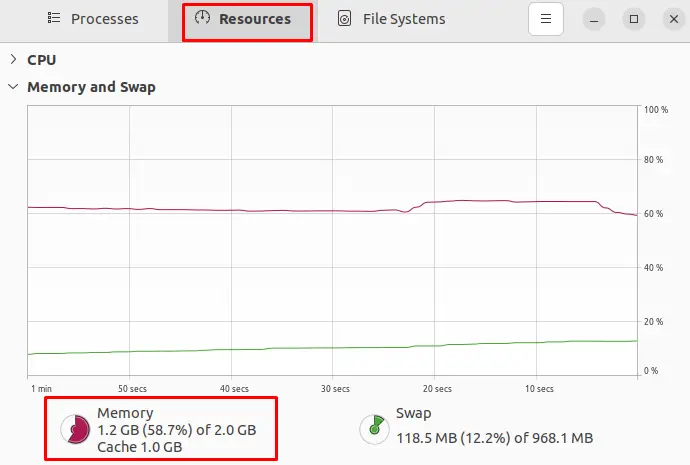
The output shows that “1.2GB” memory is used from the “2.0GB” and available behind is “0.8GB”.
Conclusion
Linux offers the “free”, “top”, “vmstat”, and “ cat /proc/meminfo” commands to check the available memory in Linux. Additionally, you can visualize the available memory through the “System Monitor” application under GUI. These 5 ways show the total amount of memory, the amount used, the amount available, and many more. This article has explained 5 easy ways to compute the available memory in Linux.
