Google Docs offers numerous features to customize the page, such as “page color”, “page size”, and “page border” according to the user’s needs. Among these features, page size plays a crucial role in the presentation of any document, i.e., academic reports or printing a document. For instance, if your page size is set to “A4” and the printer is supposed to print a “Legal” size page, in that case, you will not be able to get the print properly. To avoid such a situation, the page size needs to be changed accordingly.
In this blog, multiple methods are explained to change the page size in Google Docs:
Let’s start with the practical implementation of method 1.
Method 1: Using the “Page Setup” Option
In this method, the “Page Setup” option will be utilized to change the page size in Google Docs. To perform this task, the user has to follow some essential steps.
Step 1: Open a Google Doc
Firstly, open a Google Docs document (either blank or existing):
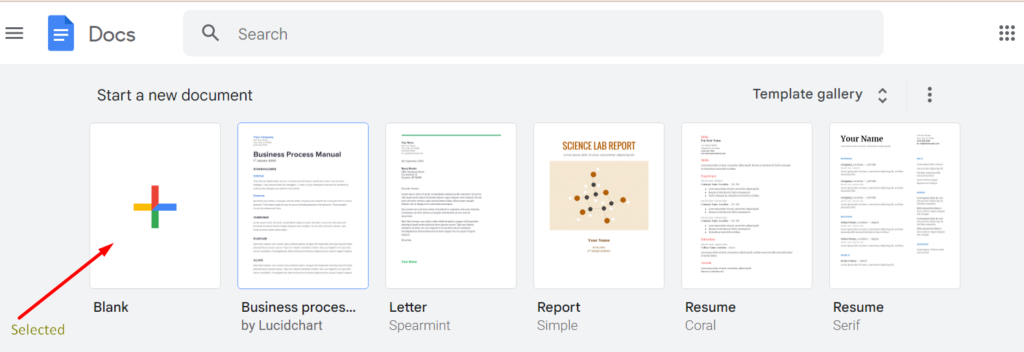
Step 2: Open the Page Setup
Move the mouse pointer on the menu bar and press the “File” tab. A drop-down menu will open as a result of this action:
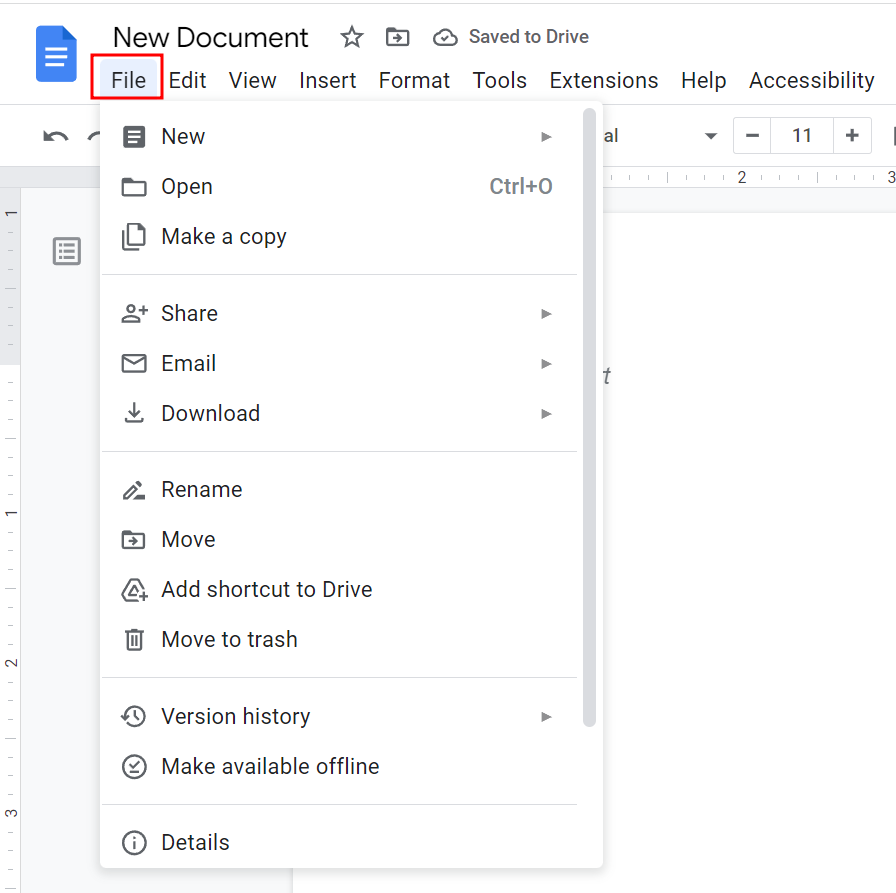
Scroll the drop-down menu with the help of a mouse and select the “Page Setup” option. A “Page setup” window will open:
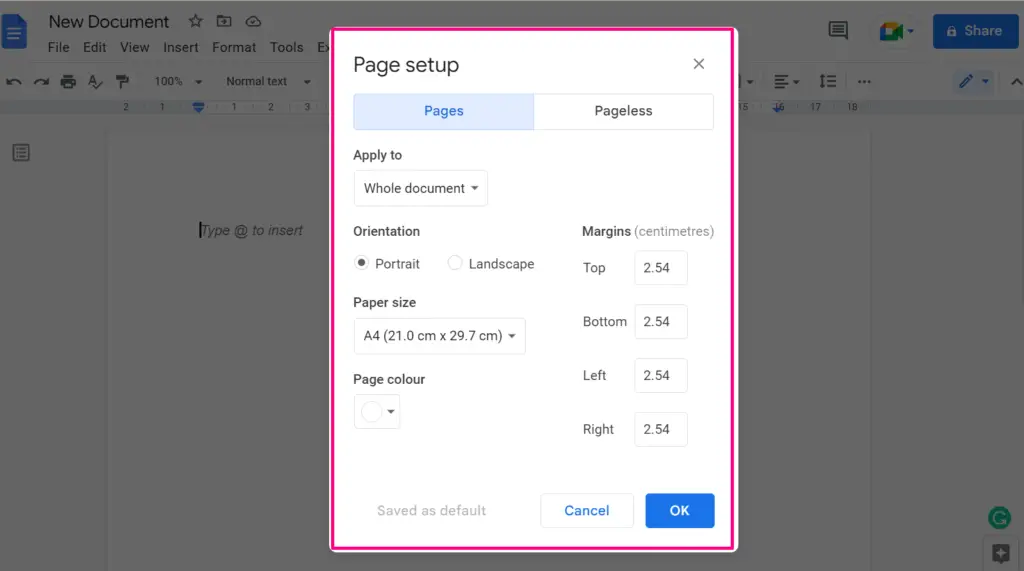
Step 3: Change the Paper Size
On the “Page setup” window, there is an option “Paper size”:
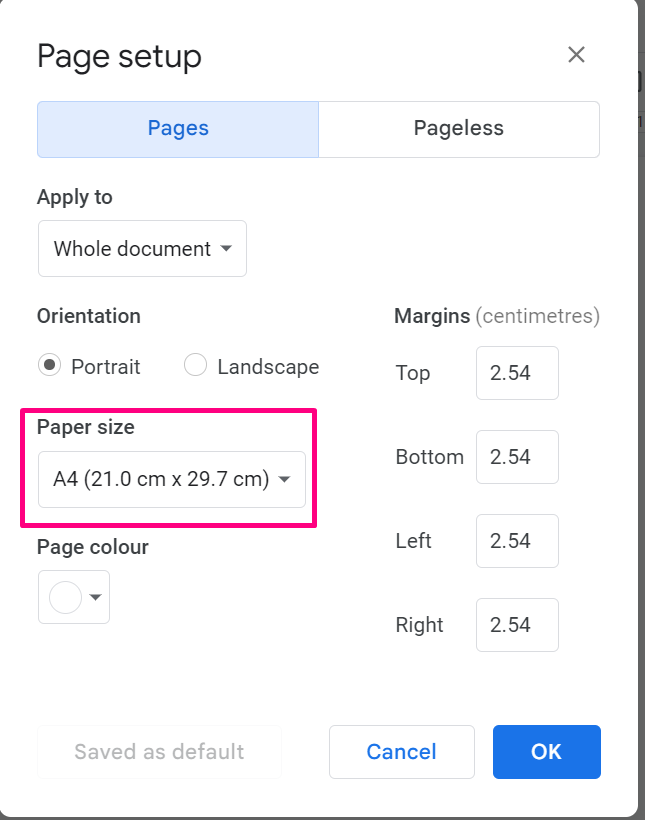
When the users press the “Paper size” option, a list appears which contains various page sizes. One can select the desired page size from the available list:
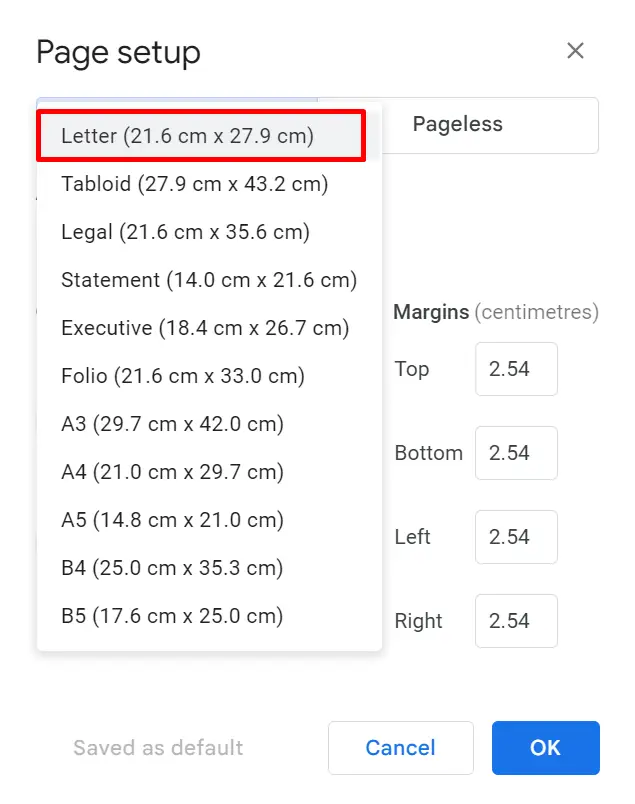
Step 4(Optional): Change the Page Dimensions
Apart from the page size options, the users can change the dimension of the page by using different options such as “Top”, ”Bottom”, “Left”, and “Right” present on the “Page setup” window. After doing so, press the “OK” button. The paper size of the new document will be changed, as shown in the following “GIF”:

At this moment, all the steps of method 1 are completed.
Method 2: Using the “Page Sizer” Extension
In this method, the users can utilize the “Page Sizer ” extension to change the paper size in Google Docs. Same as method 1, this method also has some necessary steps to perform that are listed below:
Step 1: Open a Google Docs
Open a Google Docs file where the page size needs to be changed:
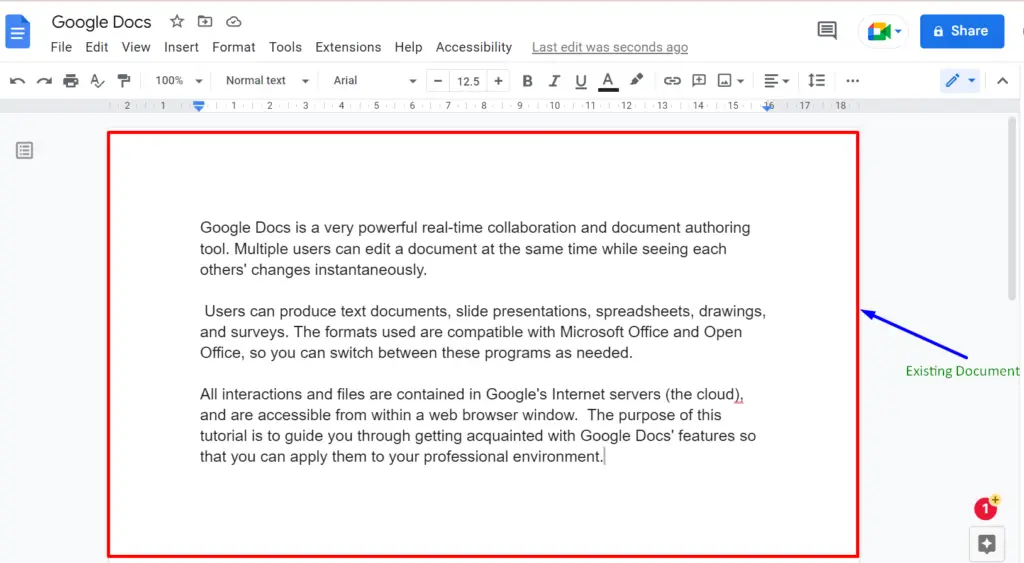
Step 2: Open Extensions
From the menu bar of Google Docs, press the “Extension” tab:
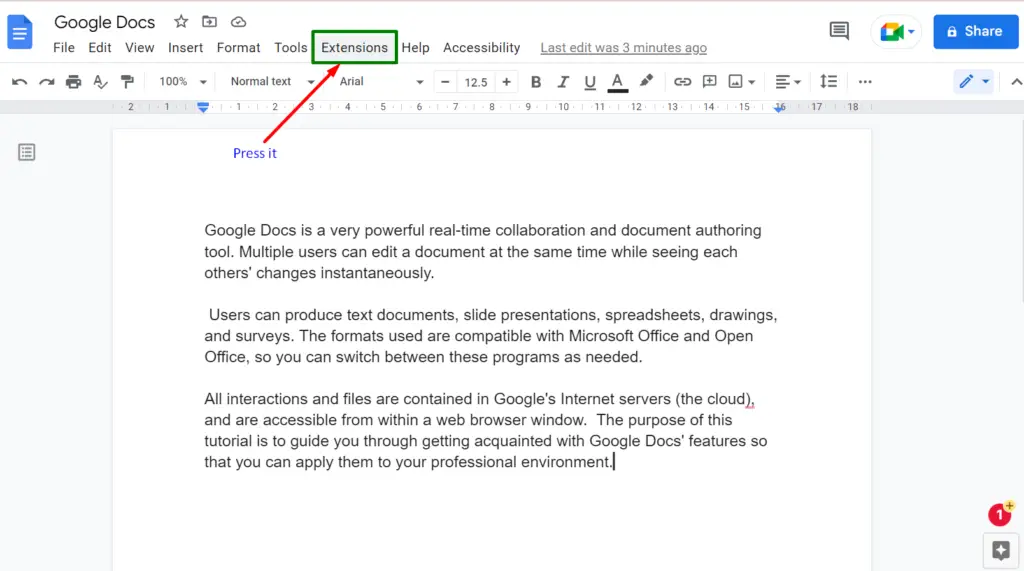
A list will open in which there is an option “Add-ons”. Clicking on it will generate a new submenu where the user needs to navigate to the option “Get add-ons”:
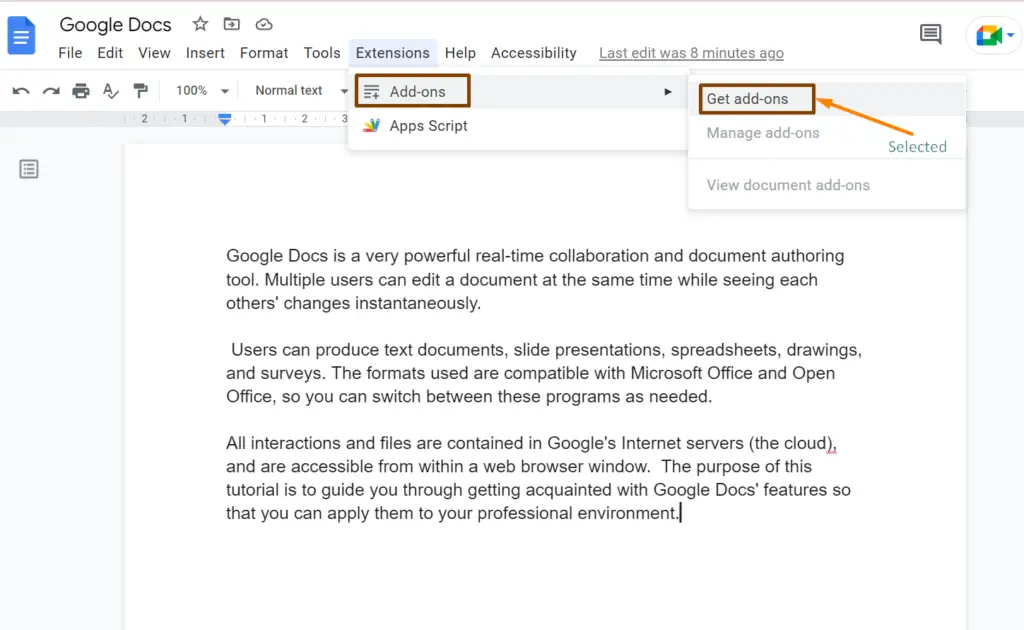
Step 3: Search the Extension “Page Sizer”
When the user presses the “Get add-ons” option, the “Google Workspace Marketplace” window will open. In the search bar of this window, type the name of the extension “Page Sizer”:
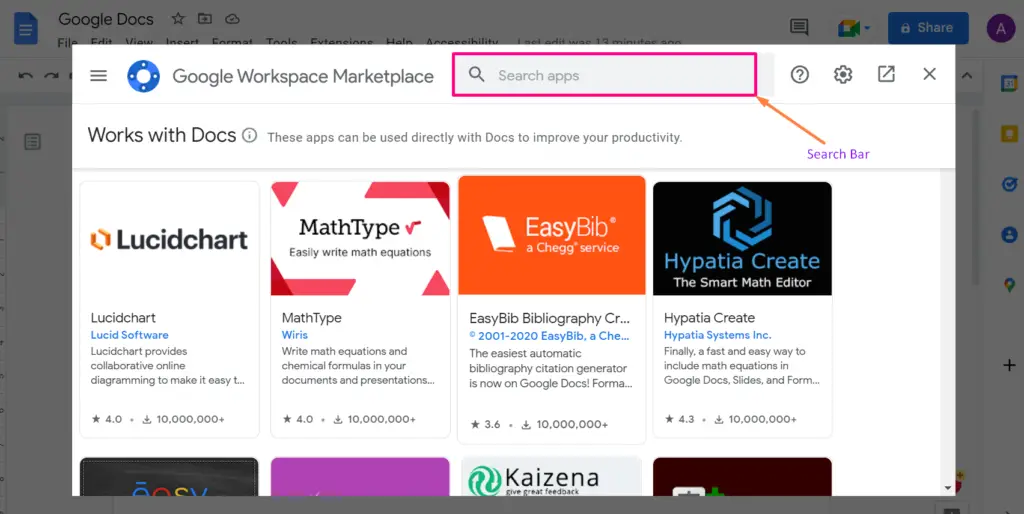
From the search result, select “Page Sizer” as shown below:
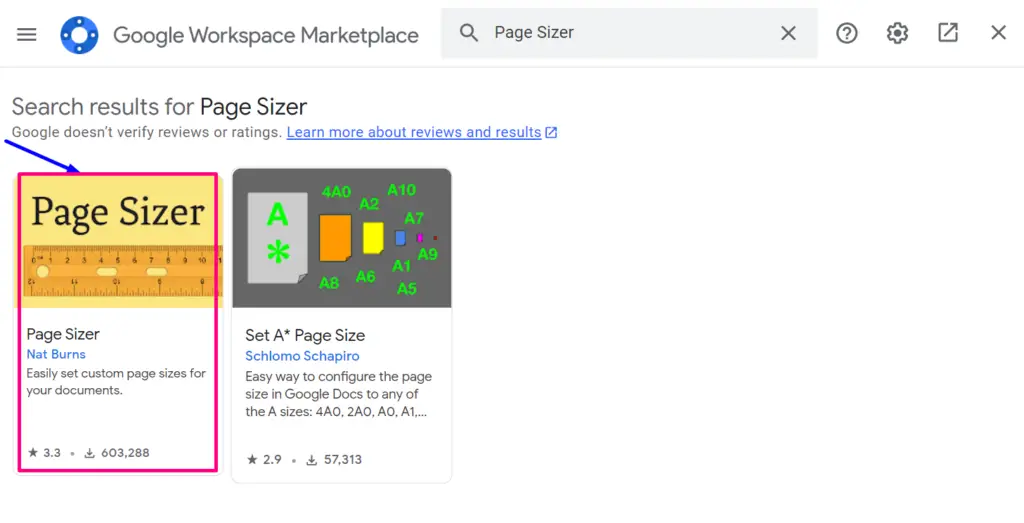
Step 4: Install the “Page sizer” Extension
After clicking on the extension, a new install window appears. Navigate to the “Install” button:
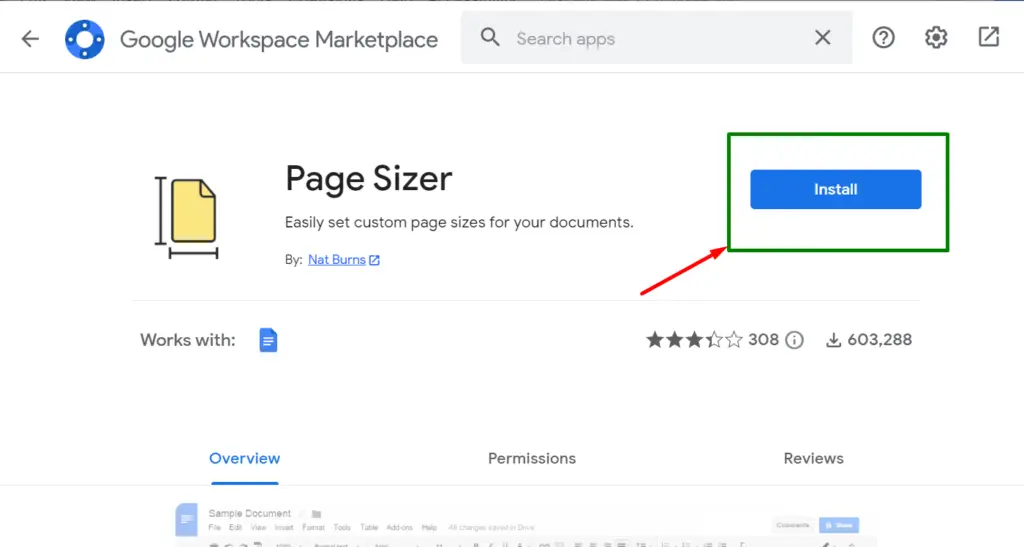
A pop-up window will open having two options: “Continue” and “Cancel”. Click on “Continue”:
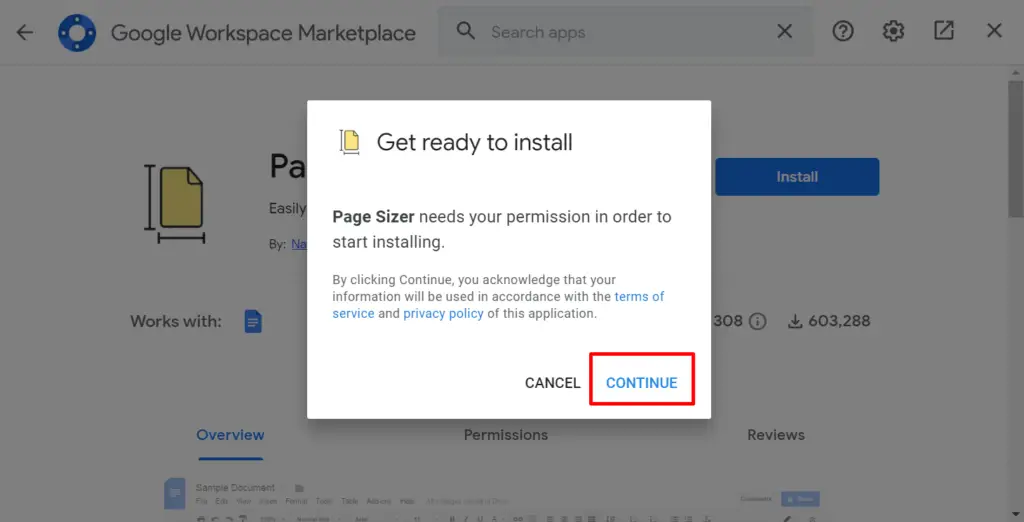
A verification window will appear; click on your Google Account:
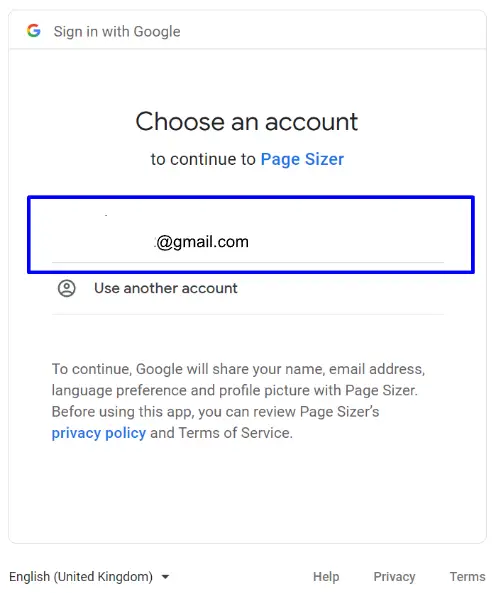
The next step is to allow access. To do so, hit the “Allow” button:
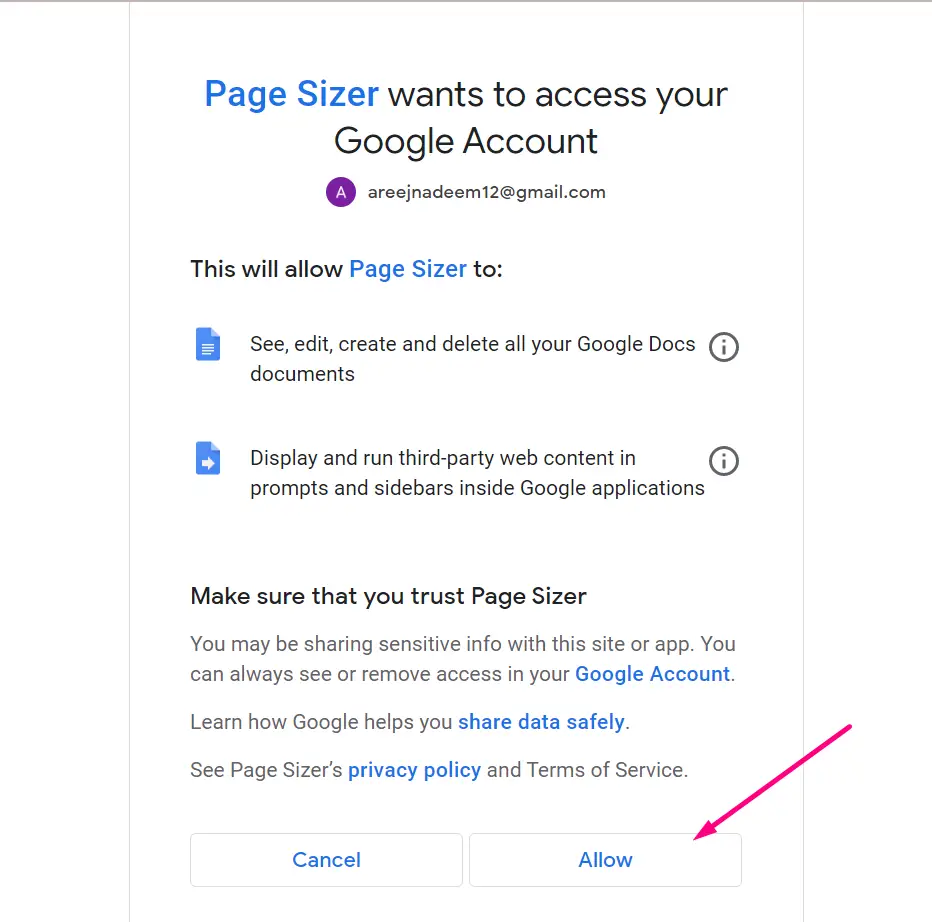
Press the “Done” option. The extension “Page Sizer” is successfully installed now:
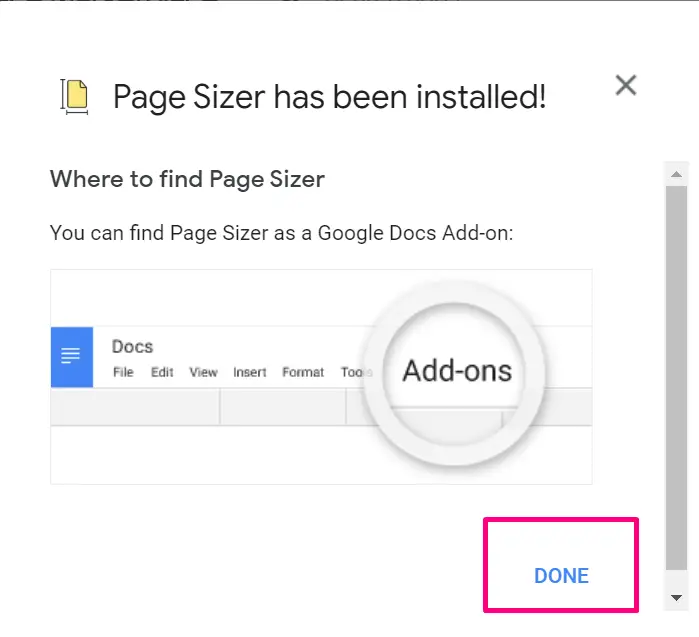
Step 4: Use the “Page sizer” Extension
Now the user can use the “Page Sizer” extension to change the size of the paper. Again move the mouse cursor on the “Extension” tab. Then select the option “Page Sizer” from the drop-down menu, and next choose the “Set page size” option:
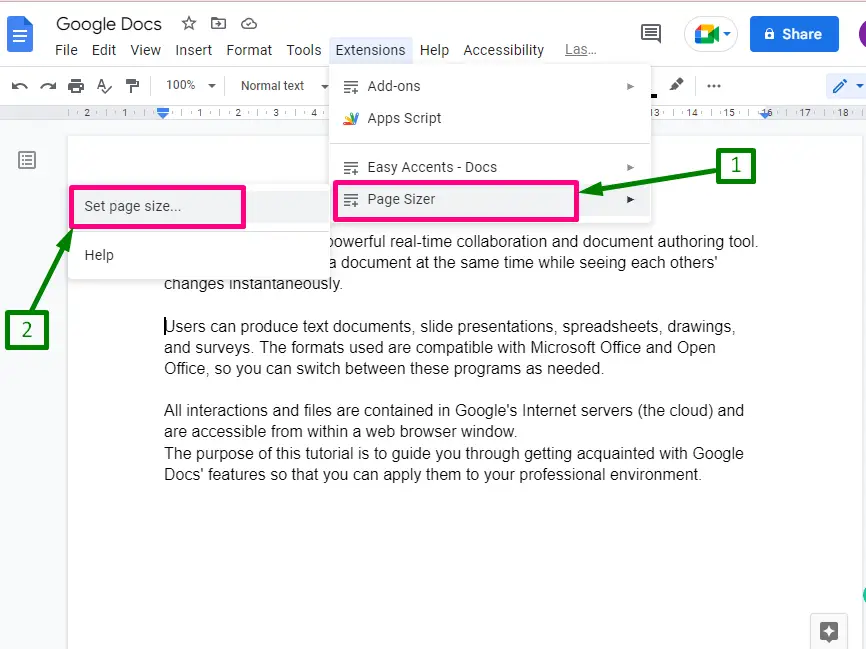
A new window of “Custom page size” will open, having options “Width” and “Height”. Using these options, the user can change the dimensions of the page:
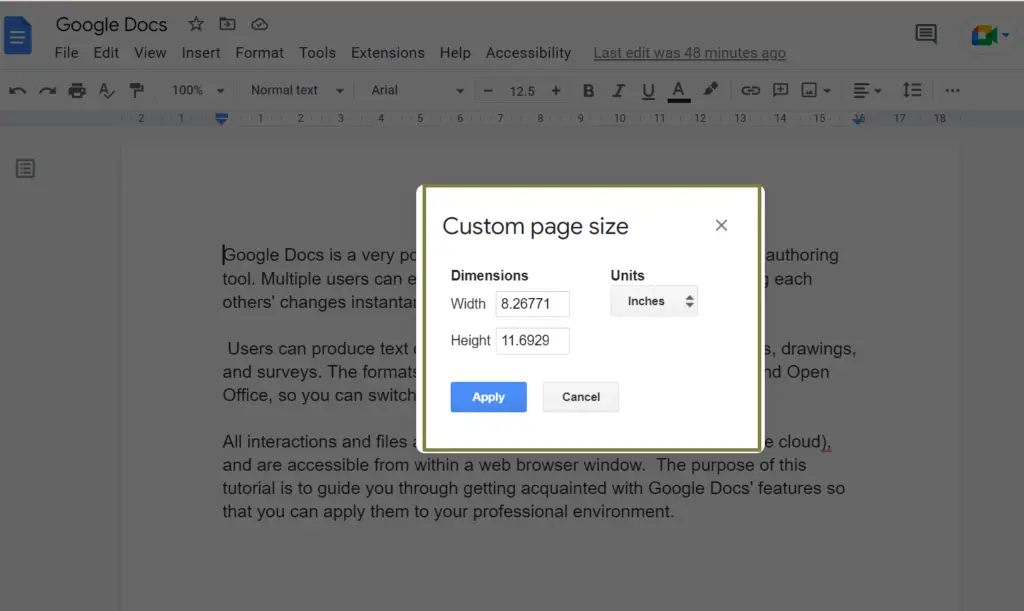
In this scenario, the dimensions are changed according to the requirements. Click on the “Apply” button to save the changes:
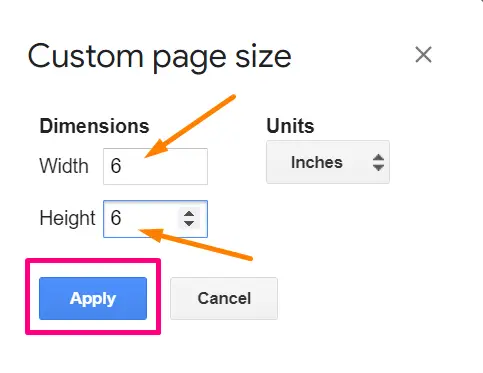
The page size will be automatically changed after pressing the “Apply” button:
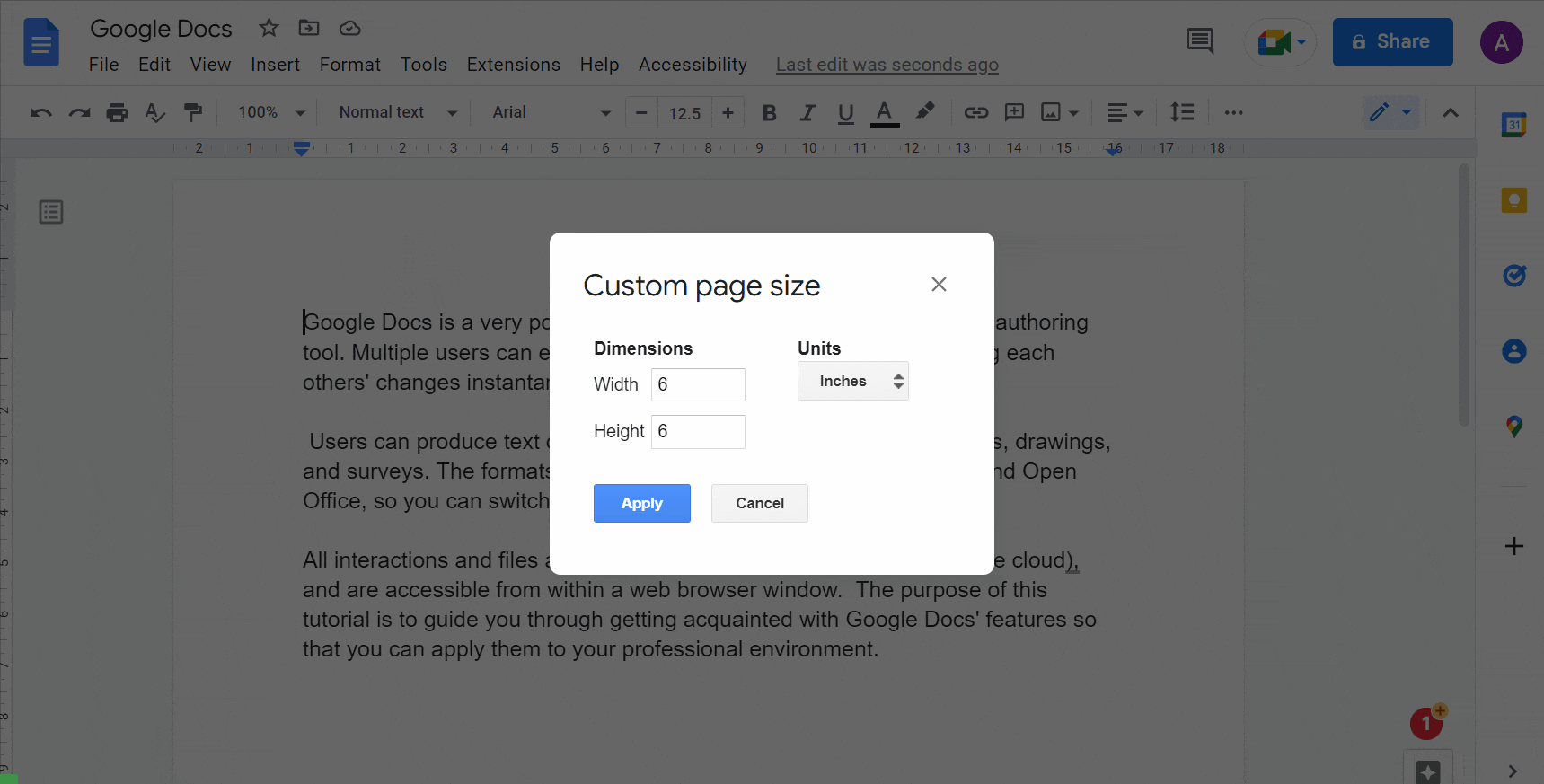
Since the page size of the existing document will be changed.
We have offered two methods to change the page size in Google Docs. That’s all about this blog.
Conclusion
Google Docs offers the “Page setup” option to change the page size of the document from the file tab. A Google Docs extension named “Page Sizer” can also be utilized to perform the same purpose. This post has briefly explained both methods to change page size in Google Docs.
