Lightworks is a digital video editing software and serves as the non-linear editing software. It has advanced editing tools for professional use to create TV advertisements, social media videos etc. Lightworks has more than seven hundred built-in designs in its library that helps to create a professional video for your social media platform such as TikTok, Instagram, YouTube, etc.
If you want to start video editing as a profession and become a master of video editing, Lightworks will serve the best for you. Considering the importance of Lightworks, this post aims to provide an installation guide for Lightworks on Ubuntu 22.04.
How to Install Lightworks in Ubuntu 22.04
Lightworks offers distinctive features such as high-resolution export, social media export templates, advanced titling, motion graphics, and many more. The following basic steps will assist you to install Lightworks on Ubuntu 22.04.
Step 1: Update Ubuntu Repository
Update your machine with the update command, like
$ sudo apt update
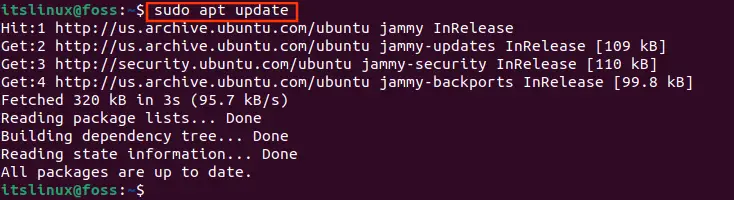
As you can see in the above output, all packages are up to date.
Step 2: Download Debian (.deb) Package via Link
The wget command is used to download the “.deb” package of Lightworks.
$ wget https://cdn.lwks.com/releases/2022.1.1/lightworks_2022.1.1_r132185.deb
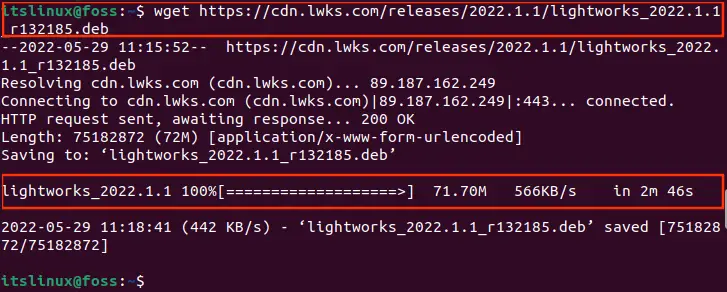
When the downloading process reaches 100%, the complete report will be shown as output.
Step 3: Install Lightworks
As you can see that the file is present in your drive. The following dpkg command will install Lightworks on Ubuntu 22.04. You need to copy the file name with extension (*.deb) with the “-i” option of dpkg command.
$ sudo dpkg -i lightworks_2022.1.1_r132185.deb
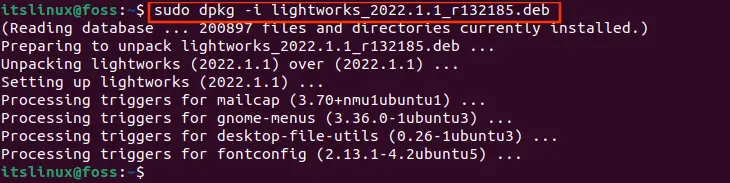
The deb file of the Lightworks is unpacked and installed successfully.
How to Setup Lightworks on Ubuntu 22.04
After installing Lightworks, you will need to set up Lightworks. To do so, we have demonstrated a step-by-step procedure:
Step 1: Launch Lightworks
Open the Ubuntu Activities and search Lightworks in the search bar. Click on the Lightworks Icon.
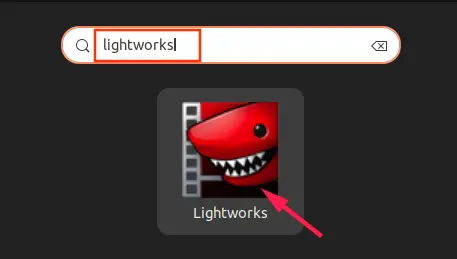
Click on the Next button to get started.
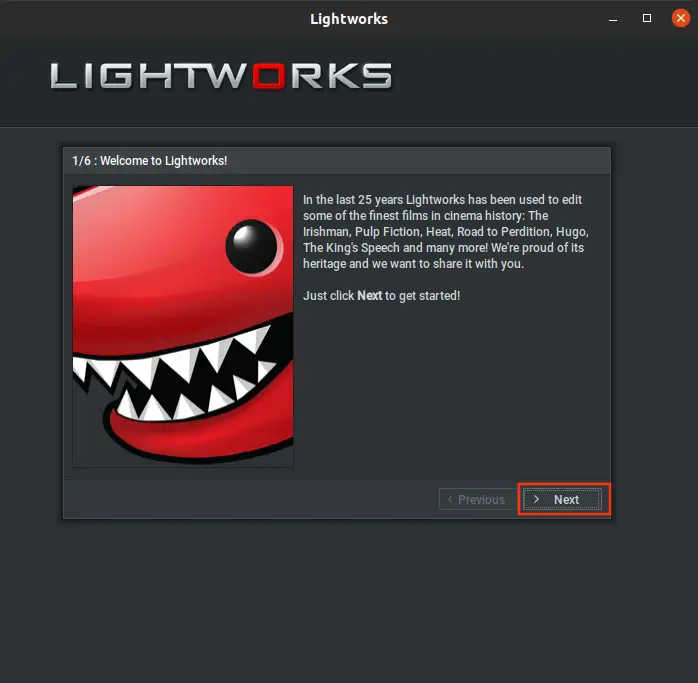
Step 2: Sign in with Your Credentials
Enter your email and password and click on Sign in
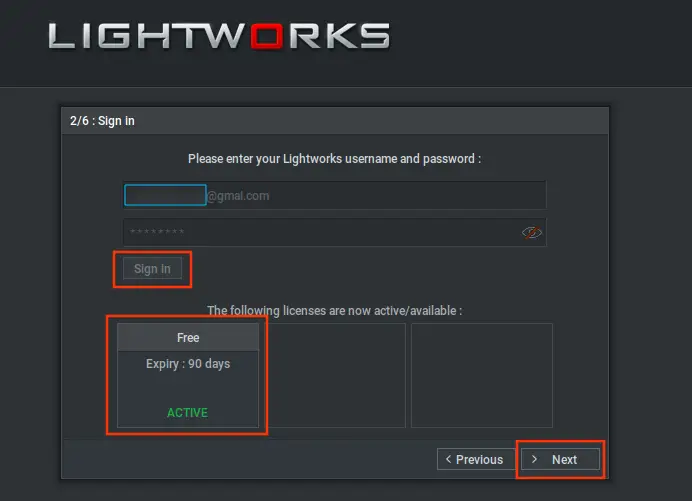
As you can see in the above screenshot that your account is now activated for 90 days.
Note: If you are new to Lightworks then register yourself on Lightworks with your credentials.
Step 3: Language Selection
From the languages list, select your Language and proceed with the Next button.
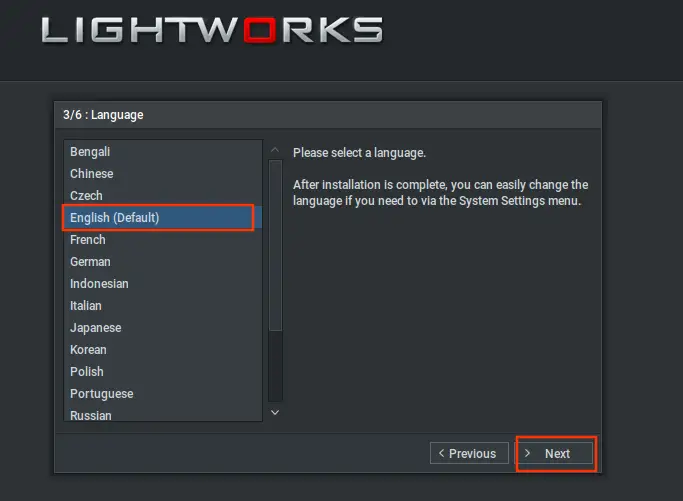
Step 4: Keyboard Layout and Customization
Select a keyboard layout as per your preferences and proceed by clicking Next.
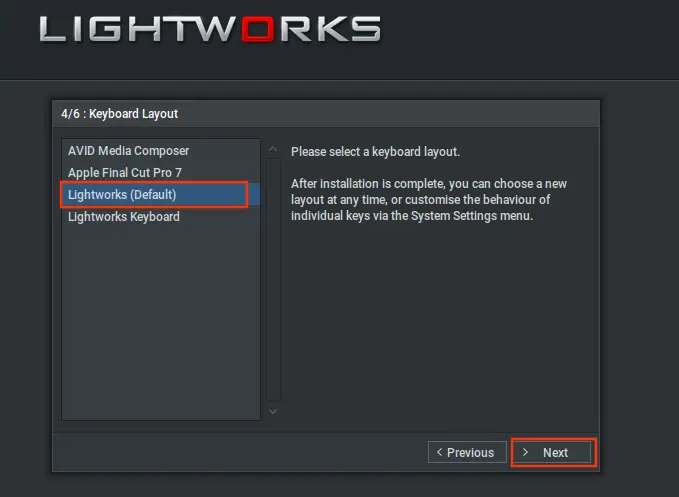
Step 5: Select Project Layout
Choose Project Layout between the two available options; Fixed (default) or Flexible. Jump to the next step by clicking Next.
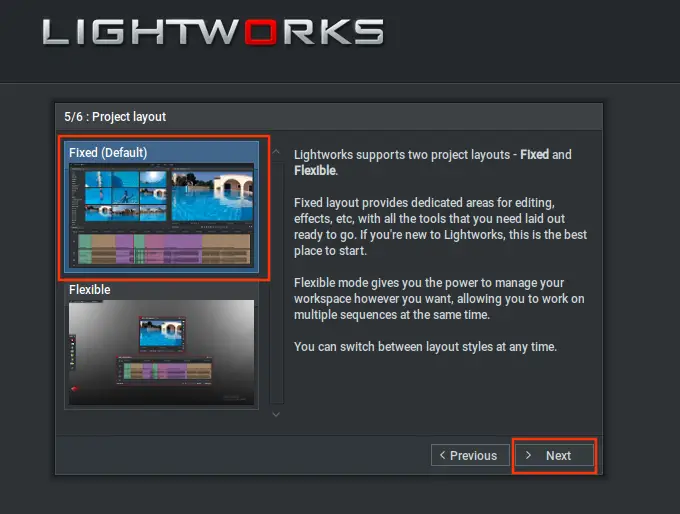
Step 6: Video Tutorial
If you are new to Lightworks watch the video guide or just click on the Next button to jump into your projects.
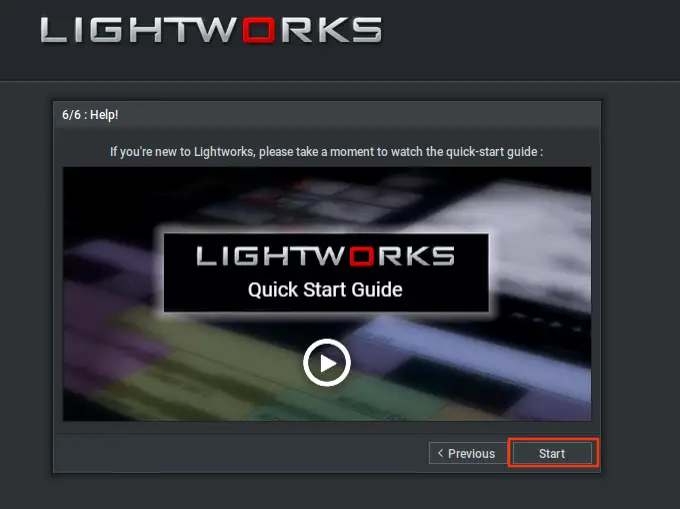
Step 7: Create Your First Project
Create a new project by clicking the top left tab (Create a new project). A new box with new project details will appear in front.
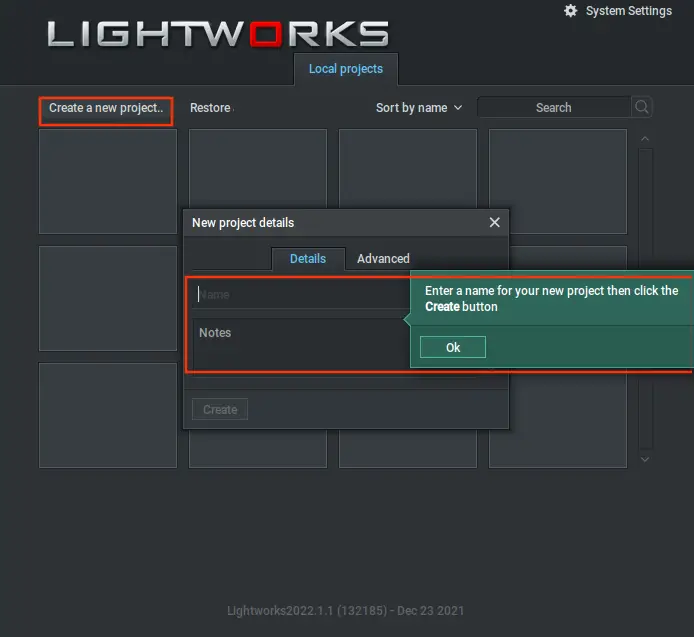
Step 8: Enter Project Name
Enter your project name and then click Create.
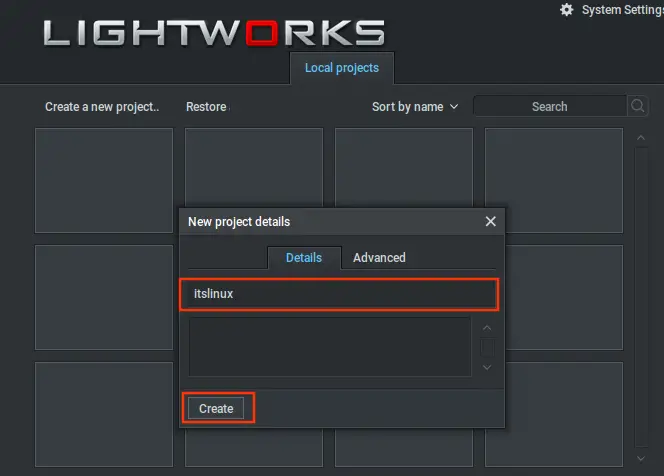
It’s time to work on a new project with dedication and determination and produce quality work with Lightworks.
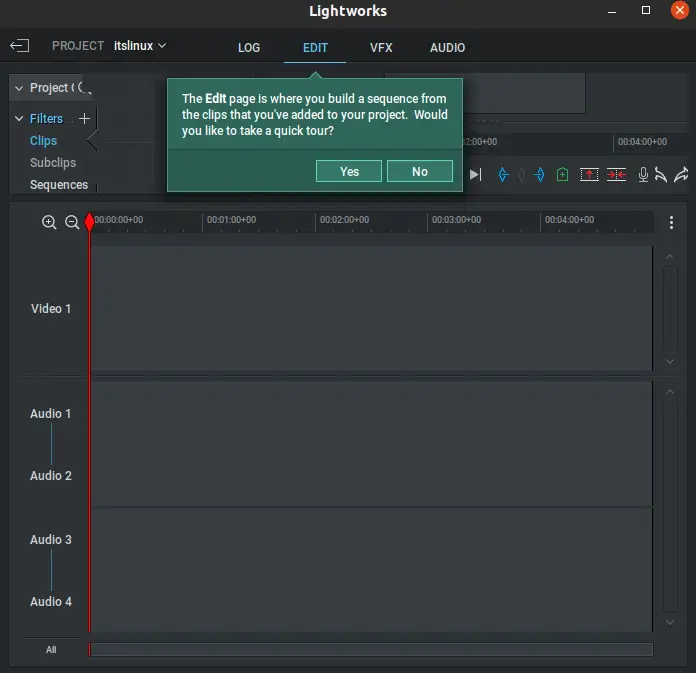
Lightworks tool is set up and ready to use.
How to remove Lightworks from Ubuntu 22.04
The below command will remove all the packages associated with Lightworks. The package details can be seen in the below attached screenshot.
$ sudo apt remove --autoremove lightworks
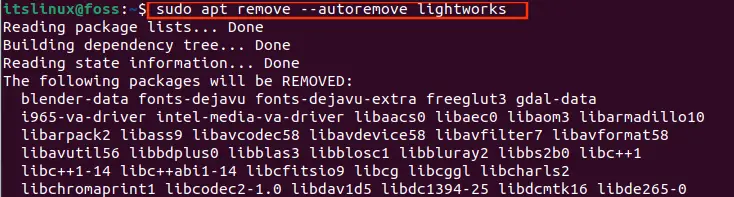
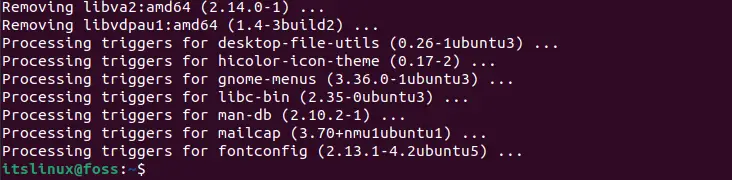
The successful execution of the command shows that Lightworks has been removed.
Here you go! You have learned to install and set up Lightworks on Ubuntu 22.04.
Conclusion
Lightworks Non-Linear editing software can be installed on Ubuntu 22.04 using the Debian (.deb) file. The article provides a detailed handbook for installing and setup Lightworks on Ubuntu 22.04. Lightworks is a powerful video editing software, which includes advanced features to create high-quality videos for vlogs, blogs, youtube, Instagram, TikTok, etc.

TUTORIALS ON LINUX, PROGRAMMING & TECHNOLOGY