Joplin is free of cost and an open-source program in which your thoughts can be efficiently expressed. You can also attach videos, audio, images, and PDF files to your notes. Diagrams and symbols can be created directly from this application. You can share your notes with your teammates and friends to work together on any project. Notes created with the help of the Joplin app can also be published on the internet and secure with end-to-end encryption code.
In the following writeup, we will examine the method of installing the Joplin note-taking app on Ubuntu 22.04.
Joplin note-taking app installation on Ubuntu 22.04
You cannot directly install the Joplin note-taking application from the Ubuntu repository. To do this, you must first install Flatpak and add its repository, and add its repository, then install Joplin. Follow up on the below-given steps for the installation of Joplin. So, let’s start!
Step 1: Update and Upgrade packages
First, update and upgrade Ubuntu’s packages. To do so, fire up the terminal by using “CTRL+ALT+T” and run the following command:
$ sudo apt update && sudo apt upgrade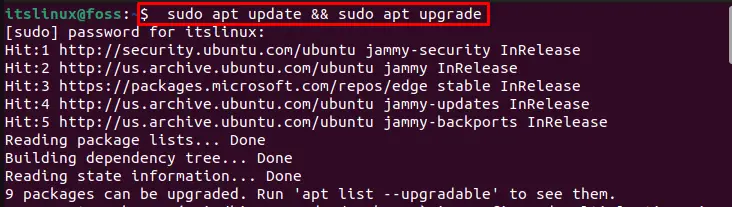
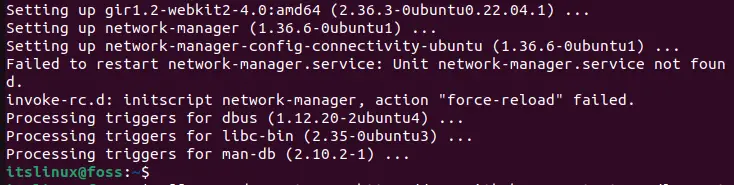
Step 2: Install FlatPak
We cannot install Joplin directly from Ubuntu’s official repository; therefore, first, we have to install FlatPak on Ubuntu 22.04. Then Joplin can be easily installed using the FlatPak repository:
$ sudo apt install flatpak -y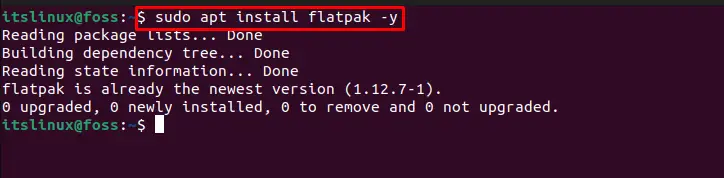
Step 3: Install gnome-software plugin flatpak plugin
After the installation of FlatPak, now you have to install the “gnome-software plugin flatpak” plugin package on Ubuntu 22.04:
$ sudo apt install gnome-software-plugin-flatpak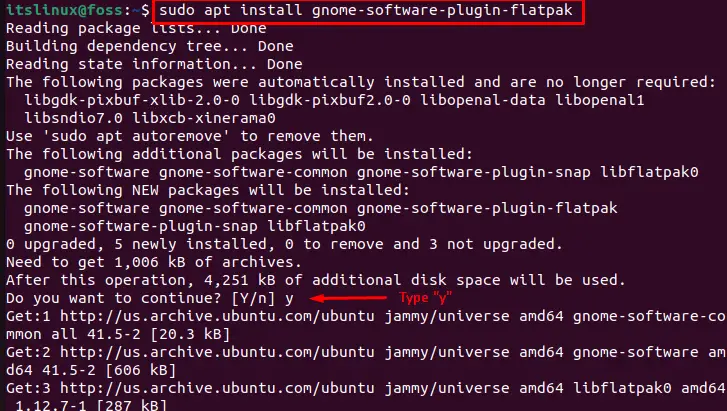
In the next step, we will enable the Flatpak repository
Step 4: Enabling repository
Then enable the FlatPak repository by using the below-given command:
$ sudo flatpak remote-add --if-not-exists flathub https://flathub.org/repo/flathub.flatpakrepo
Step 5: Install Joplin
After enabling FlatPak repository on Ubuntu 22.04, now we can install Joplin note-taking app with the help of the provided command:
$ sudo flatpak install net.cozic.joplin_desktop -y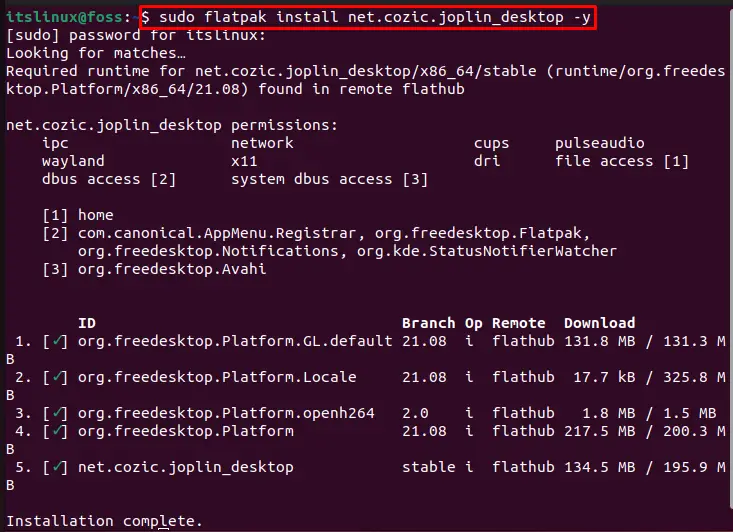
As you can see, we have successfully installed Joplin note-taking application on Ubuntu 22.04. Now we will move toward its usage procedure.
How to use Joplin note-taking app on Ubuntu 22.04
To use the Joplin note-taking app on Ubuntu 22.04, follow up the below-given procedure.
First search for “Joplin” in the “Activities” menu and open it from search results:
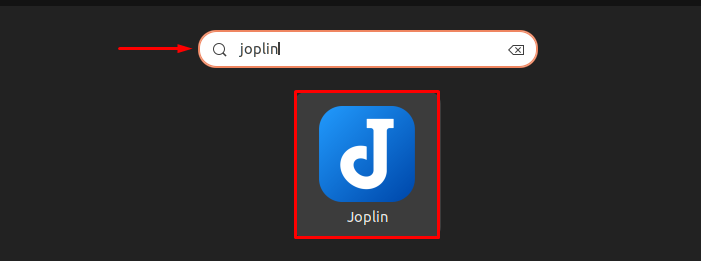
After doing so, you will see the following main screen of the Joplin note-taking app:
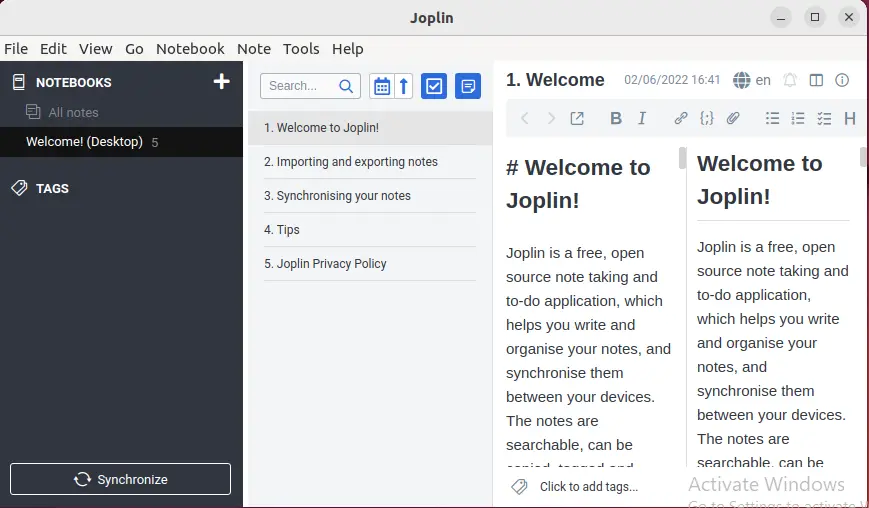
The below-given highlighted section represents the sample “To do list” of the Joplin note-taking app:
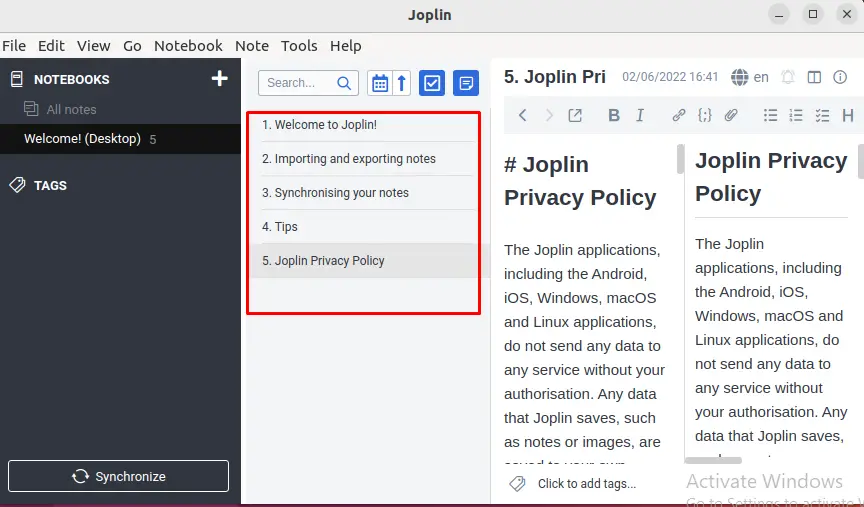
You can search note or topic, set date, reverse the list, add a new item in the to-do list and add notes using the below-given highlighted options. As like we have added the “Welcome to Ubuntu system” note:
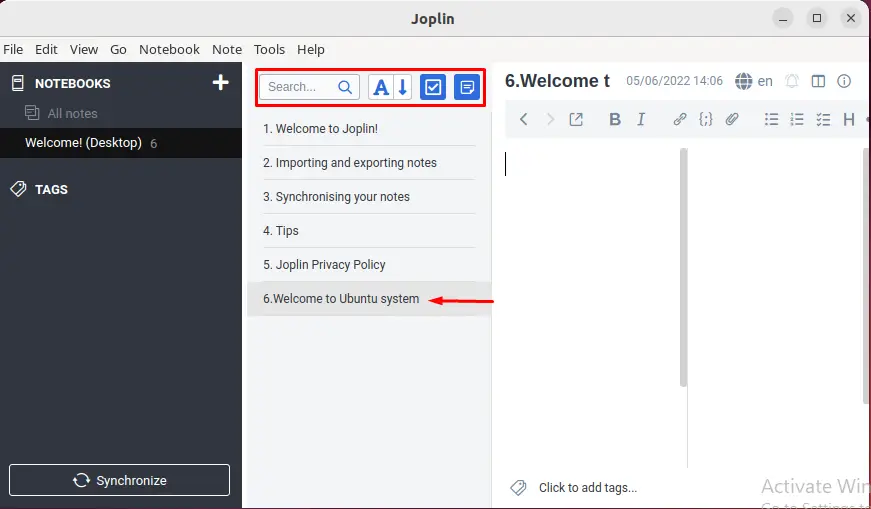
In case, if you want to create a new notebook then click on the “+” button:
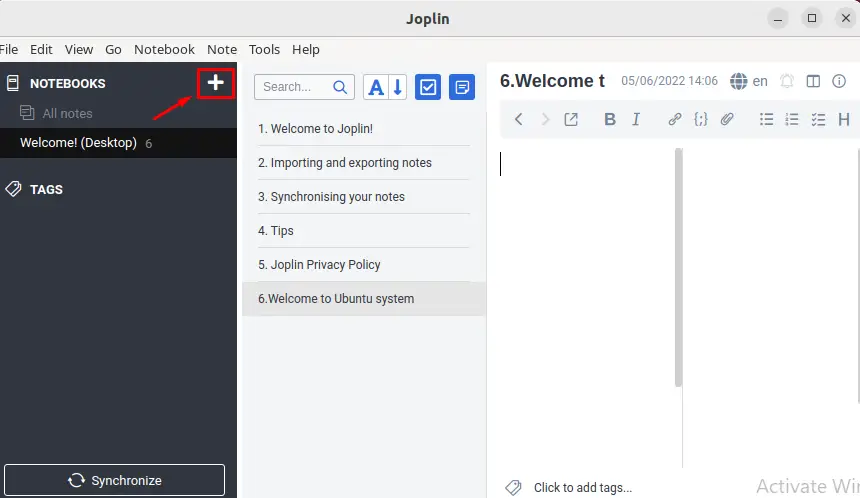
After clicking on the “+” button, the “Create notebook” wizard will appear on the screen where you have to enter the title. It also provides the option to select emoji or attach a file to the notebook. After entering the information, click on the “OK” button:
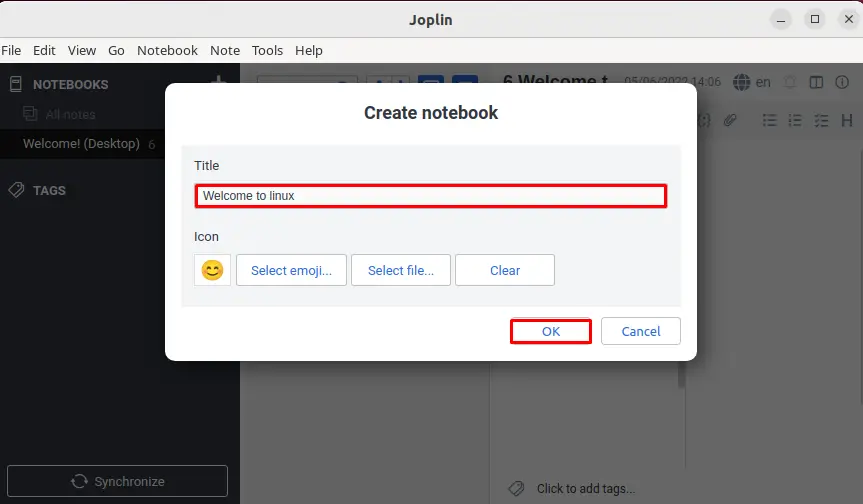
As you can see, the notebook we have created is added to the “All notes” list. Now you can add new notes as well as a to-do list in that newly created book:
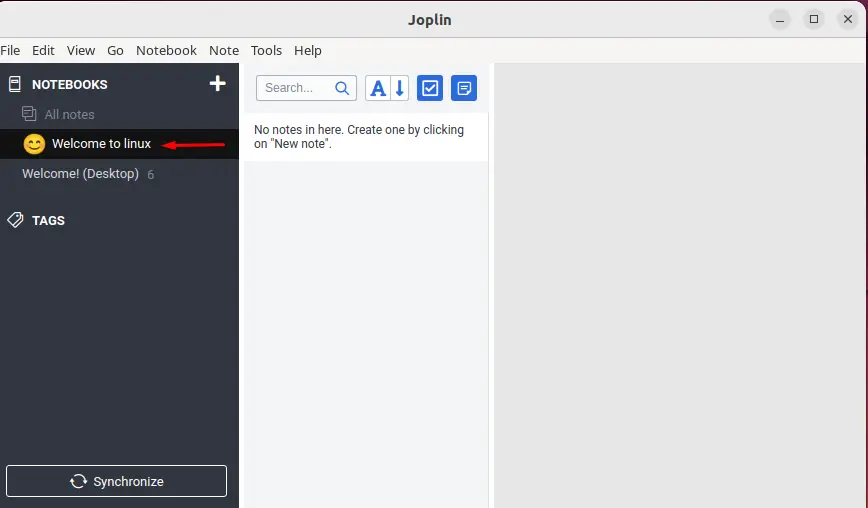
We have added the highlighted two new notes in the created notebook “Welcome to linux”:
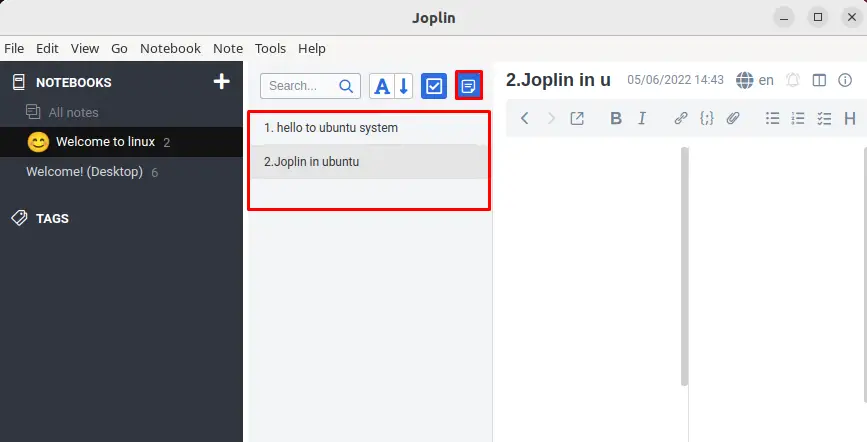
We have covered all the required steps for the installation of the Joplin note-taking app on Ubuntu 22.04.
How to remove the Joplin note-taking app from Ubuntu 22.04 using flatpak
To uninstall Joplin note-taking app from Ubuntu 22.04 installed via FlatPak, execute the command given below:
$ sudo flatpak remove net.cozic.joplin_desktop -y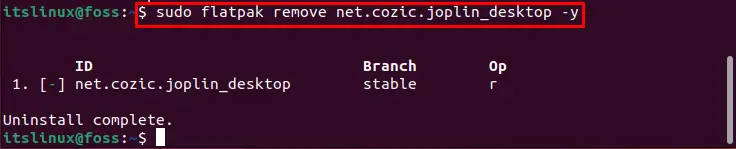
The Joplin note-taking app is removed successfully from Ubuntu 22.04 via Flatpak.
Conclusion
To install the Joplin note-taking app on Ubuntu, first, you have to install FlatPak. After installation of FlatPak, you have to add its repository. Then you can install the Joplin note-taking application using the “$ sudo flatpak install net.cozic.joplin_desktop -y” command. In this write-up, we have completely explained all the steps required for the installation and usage of the Joplin note-taking application on Ubuntu 22.04.

TUTORIALS ON LINUX, PROGRAMMING & TECHNOLOGY