VLC or the VideoLAN Client is the multimedia software application used to run the media files of different formats on computers. It is used to play the CD/DVD files as well as to stream different protocols on the system.
It supports different multimedia formats such as mp3, mp4, and mkv on computers and smart devices. Also, users can customize their VLC media players by adding different extensions. It can be installed on iOS, Android, Linux, and Windows by various installation methods.
VLC Media Player can be installed on Debian with four different methods. These methods are demonstrated with the complete step-by-step guide in this tutorial with the following outline:
- What are the Installation Methods of VLC on Debian Linux
- Method 1: Install VLC on Debian Linux Using the Package List
- Method 2: Install VLC on Debian Linux Using the Snapcraft
- Method 3: Install VLC on Debian Linux Using the Flathub
- Method 4: Install VLC on Debian Linux Using the Software Store
- How to Uninstall and Remove VLC on Debian Linux
Let’s start the post with the installation methods of VLC.
What are the Installation Methods of VLC on Debian Linux?
VLC can be installed on Debian using both the command-line interface (terminal) and the graphical user interface with the next explanation.
Method 1: Install VLC on Debian Linux Using the Package List
The installation package of the VLC is available in the default package list of Debian 12. It can be confirmed and installed by running the commands mentioned in the next steps.
Step 1: Find the Package
First, open the terminal and run the next command to find the availability of the VLC package:
$ sudo apt show vlc
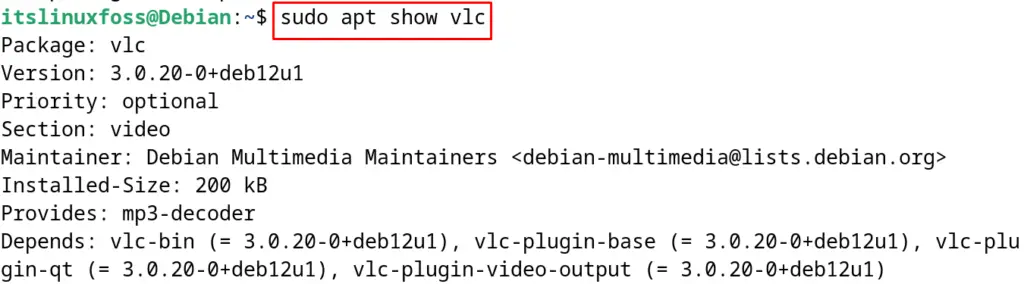
Step 2: Install VLC
To install the VLC, execute the command in the terminal:
$ sudo apt install vlc -y
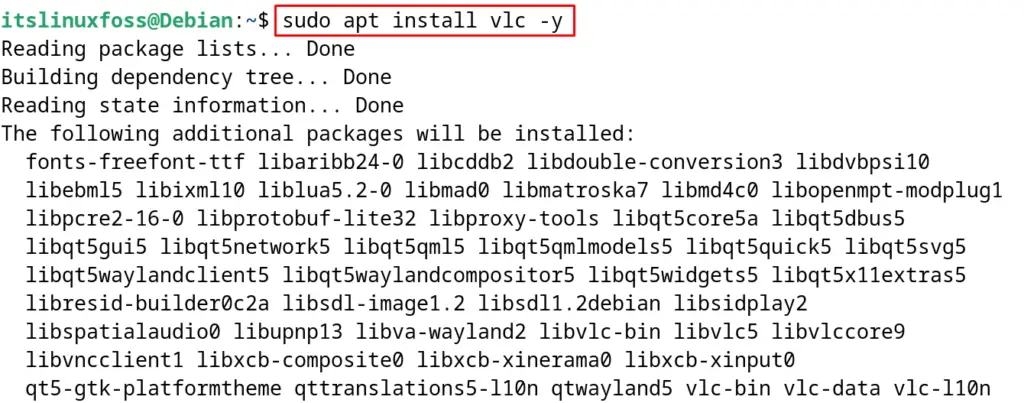
Step 3: Confirm the Installation
To confirm the installation, display the installed version of VLC with the command:
$ vlc --version
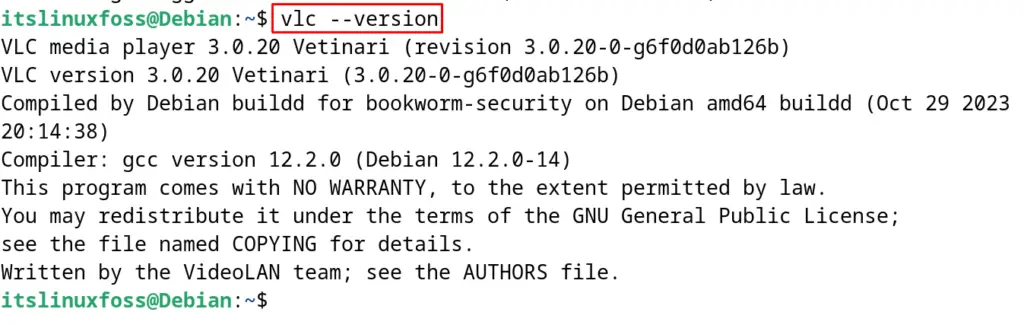
Method 2: Install VLC on Debian Linux Using the Snapcraft
Another installation method of VLC on Debian is using its snap from the Snapcraft. To understand the usage of snap packages on Debian, read the blog.
Run the next mentioned command for the installation of VLC from its snap:
$ sudo snap install vlc
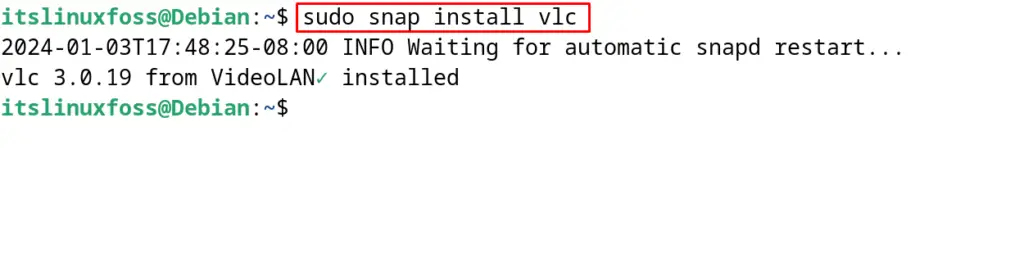
Method 3: Install VLC on Debian Linux Using the Flathub
Similar to Snapcraft, one method to install VLC on Debian is by using its Flathub package. The following mentioned post will explain the usage of the flatpak packages on Debian.
To install the VLC using the flathub’s package, use the command:
$ flatpak install flathub org.videolan.VLC
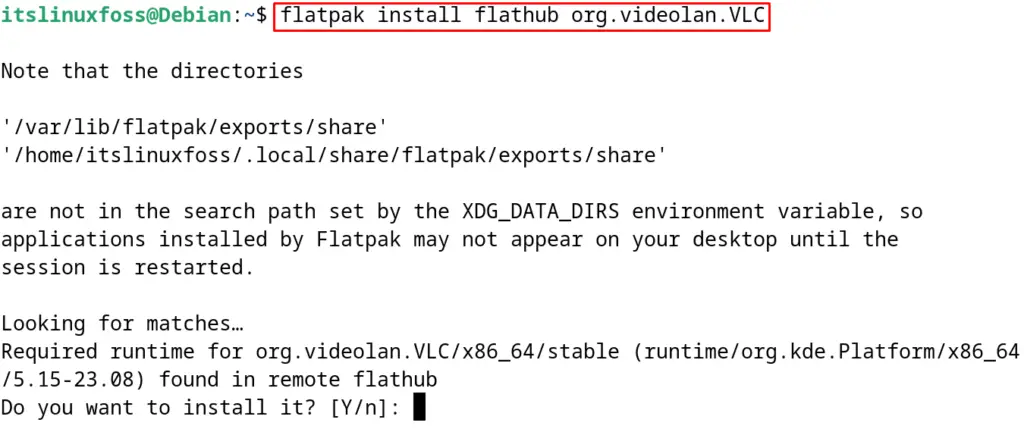
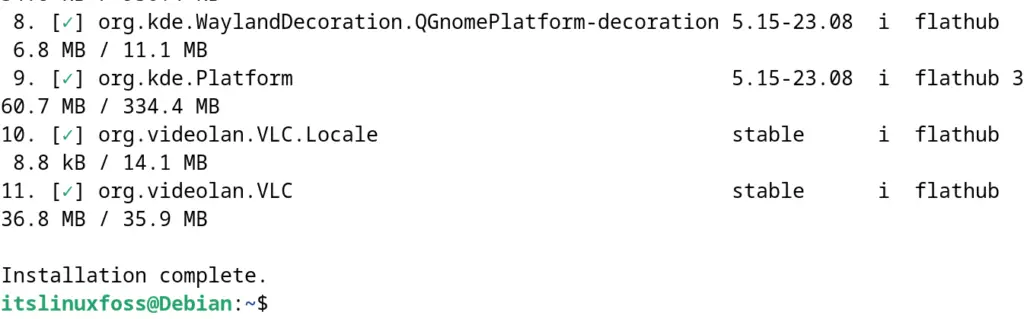
To run the installed VLC package, execute the command:
$ flatpak run org.videolan.VLC
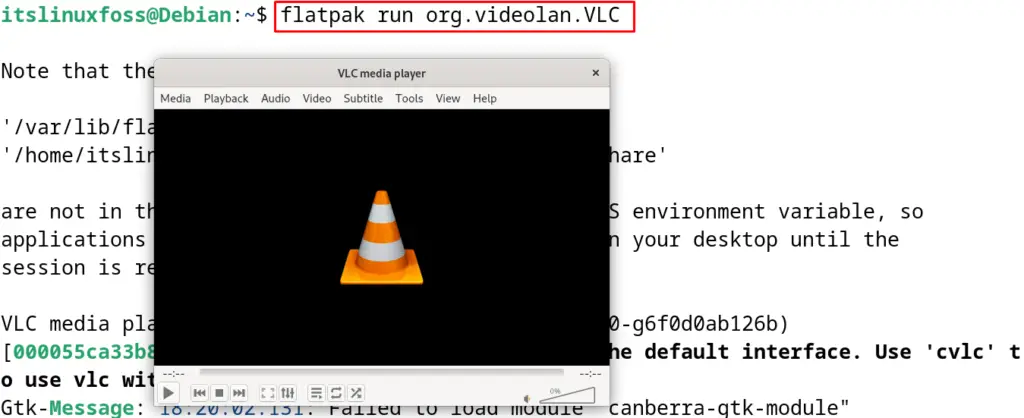
Method 4: Install VLC on Debian Linux Using the Software Store
This method is based on a graphical user interface and for this, click on “Software‘ to launch it:
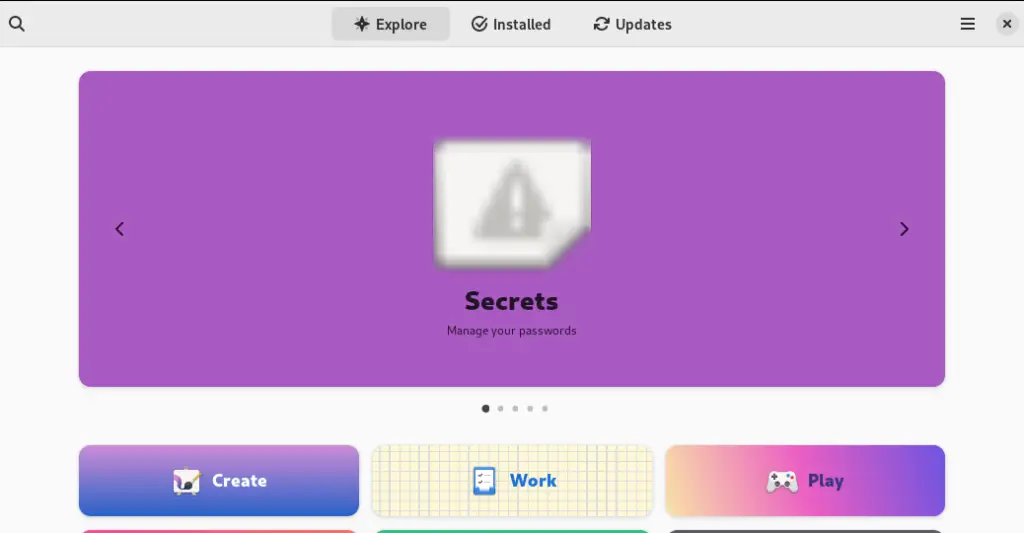
Search for the “VLC” as shown:
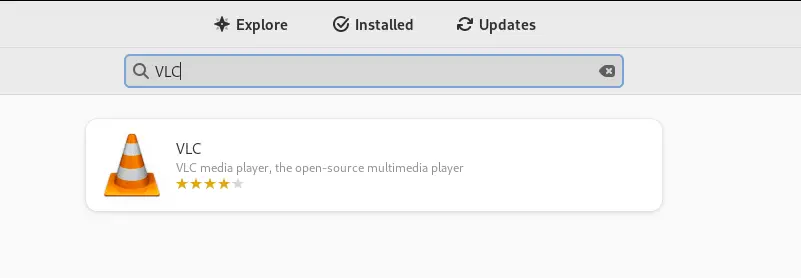
Click on the “Install” button to start the installation:
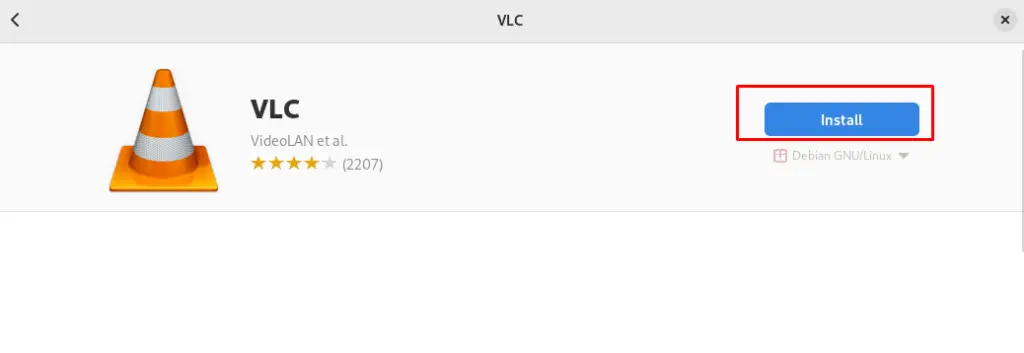
It will ask for the password to proceed with the installation if the user is not a root user:
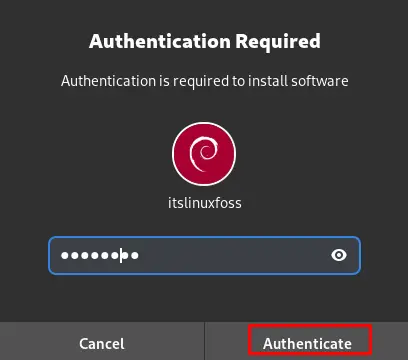
Once the “Authenticate” button is clicked, the installation will be completed:
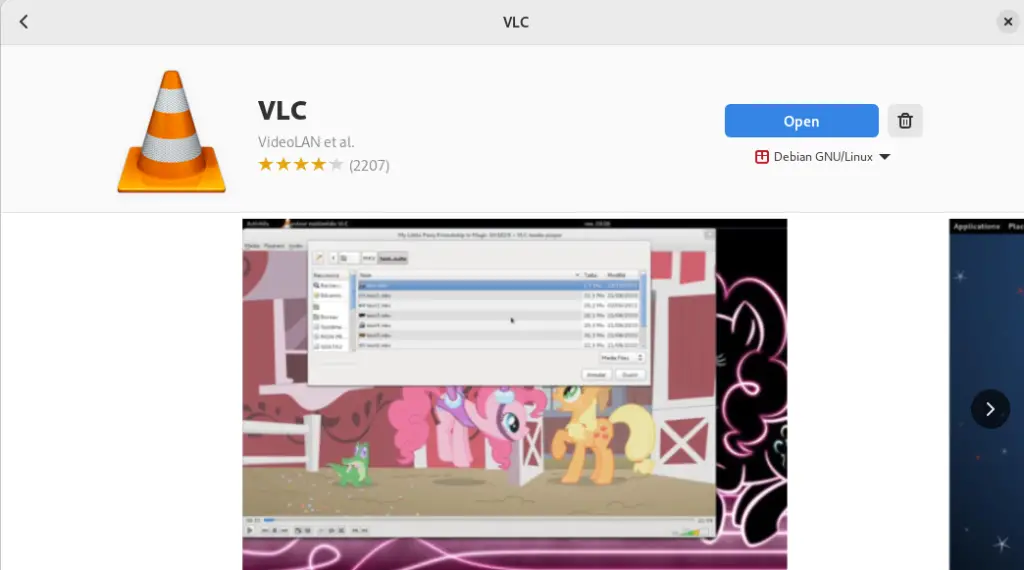
How to Uninstall and Remove VLC on Debian Linux?
If the package is installed from the package list of Debian, then uninstall and remove it with its configuration files with the command:
$ sudo apt purge vlc -y
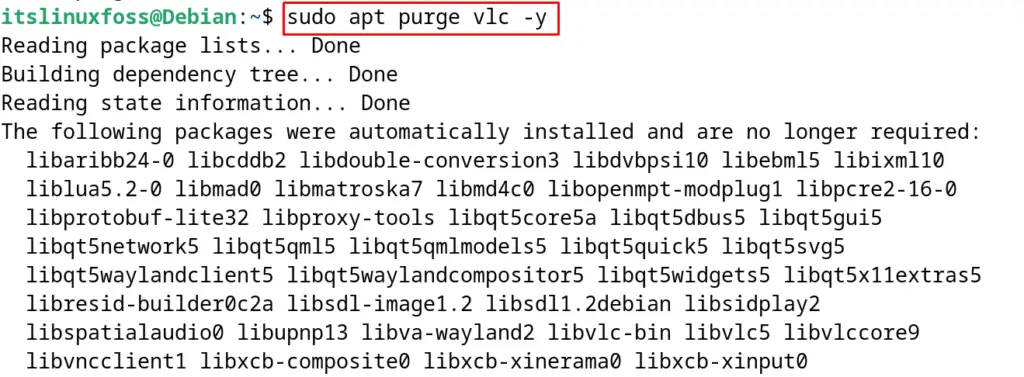
If the VLC is installed using its snap, then execute the command:
$ sudo snap remove vlc
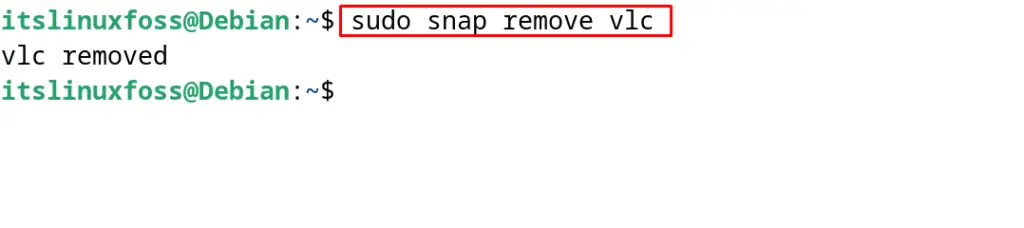
Run the next mentioned command to uninstall the VLC if it is installed using the Flathub package:
$ flatpak uninstall flathub org.videolan.VLC

To remove the VLC if it is installed from “Software”, launch the “Software” and find the “VLC”:
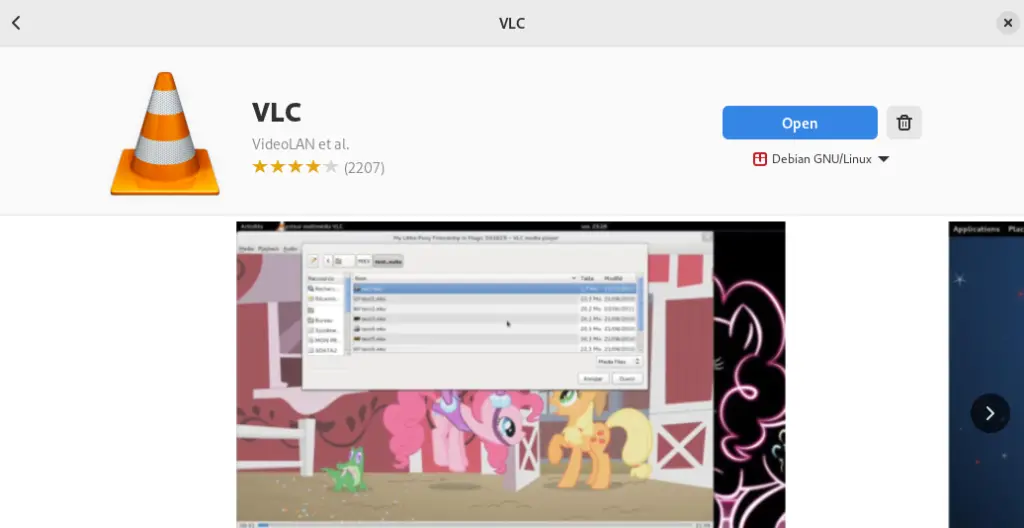
Click on the “Delete icon” to remove it:
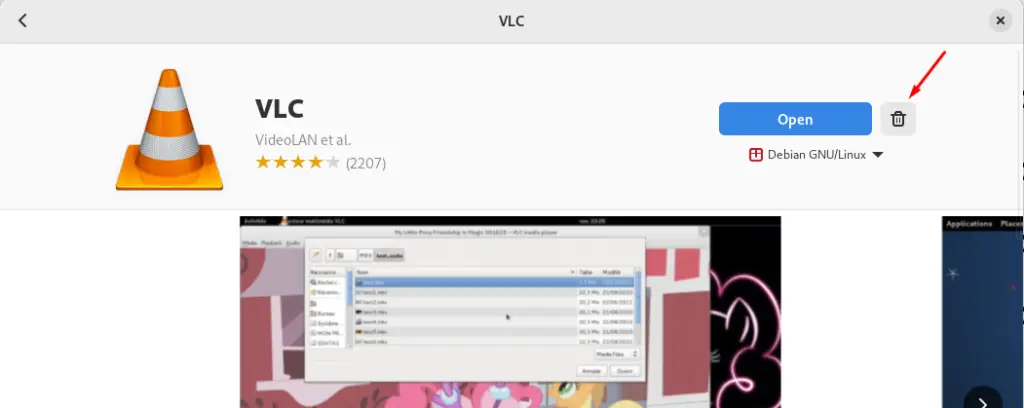
The package of the VLC has been removed and uninstalled on Debian 12.
Conclusion
VLC can be installed by running the “sudo apt install vlc -y” on Debian 12. Other installation ways for VLC are by using the Snapcraft and Flathub packages. Also, it can be installed by using the “Software” application of Debian.
VLC is used to play and stream multimedia files on computers and smart devices. The installation methods explained in this post are used on Debian 12. These methods include the terminal and GUI-based methods for the user’s better understanding.
