In text editing tools, a line is used to show the ending of the paragraph/any comment or compare multiple entities. The purpose is the same in Google Docs as well. Google Docs provides the feature to draw the line, either vertical or horizontal, to serve a specific purpose while writing. This post will illustrate numerous methods to make a line in Google Docs.
The content of the write-up is.
- Method 1: Using the Drawing Tool
- Method 2: Using the Horizontal line Option
- Bonus Tip: Add Horizontal Line on Google Docs Mobile App
Let’s start this guide!
Method 1: Using the Drawing Tool
The drawing tool is an amazing functionality of Google Docs, which allows draw anything and add it to your document. In this method, the drawing tool will be used to create a line in Google Docs. For this method, the following steps are mounted:
Step 1: Open the Drawing Tool
Open the blank document and click on the “Insert” tab:
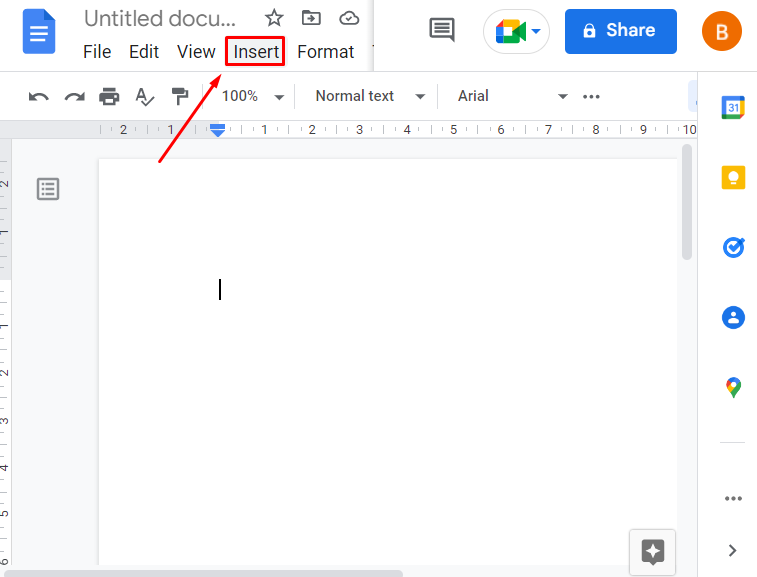
After that, navigate to the “Drawing” option and click on the “New” option:
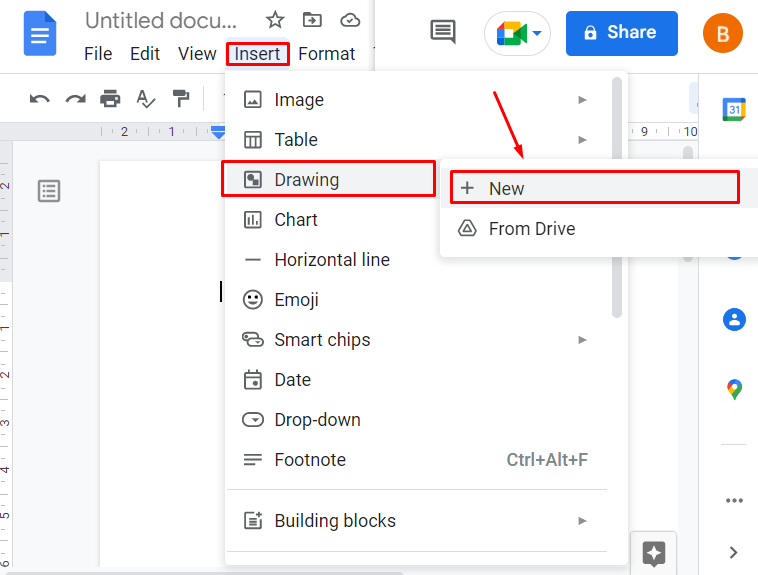
Step 2: Add a Line
A drawing window will be opened now; click on the Line option from the toolbar:
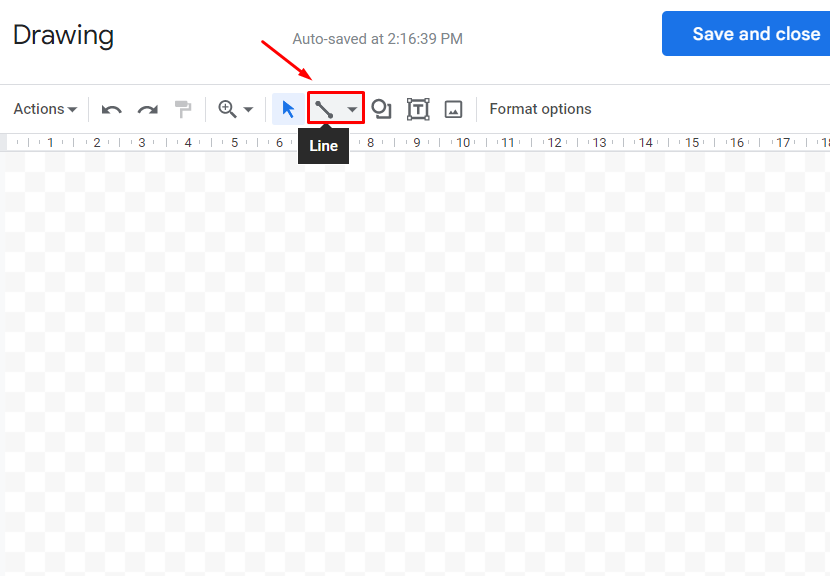
Step 3: Draw the Line
Draw the line, either horizontal or vertical, and hit the “Save and Close” option on the top right corner of the page. This step is performed in the below “GIF”:
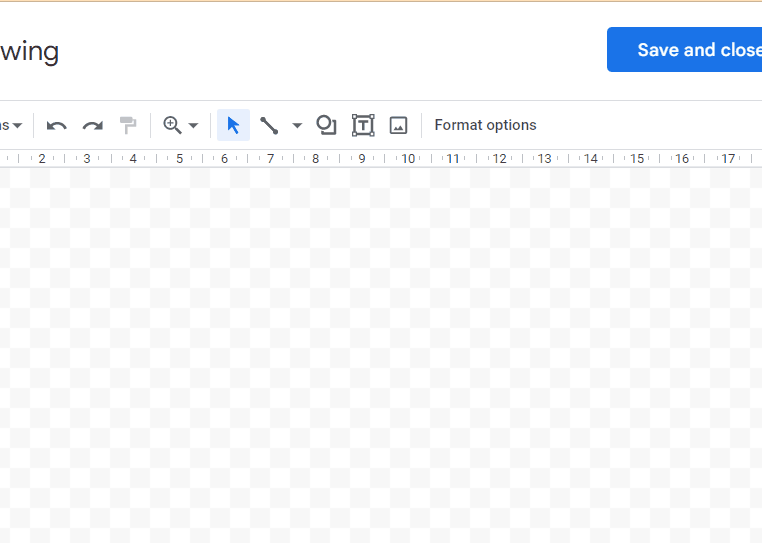
Note: The same method can be followed to add a horizontal line.
Let’s dig into the second method to add a line in Google Docs.
Method 2: Using the Horizontal line Option
The second method to make a line is using the “Horizontal line” option, also available in the “Insert” tab of the Menu Bar. Let’s perform this method practically:
Step 1: Open the Document
Open the blank document and click on the “Insert” tab:
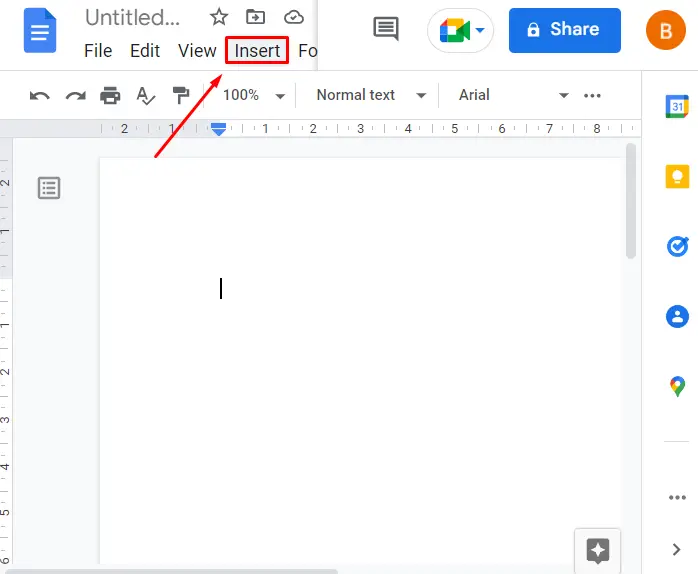
Step 2: Add a Line
The next step is to click on the “Horizontal line” option from the drop-down:
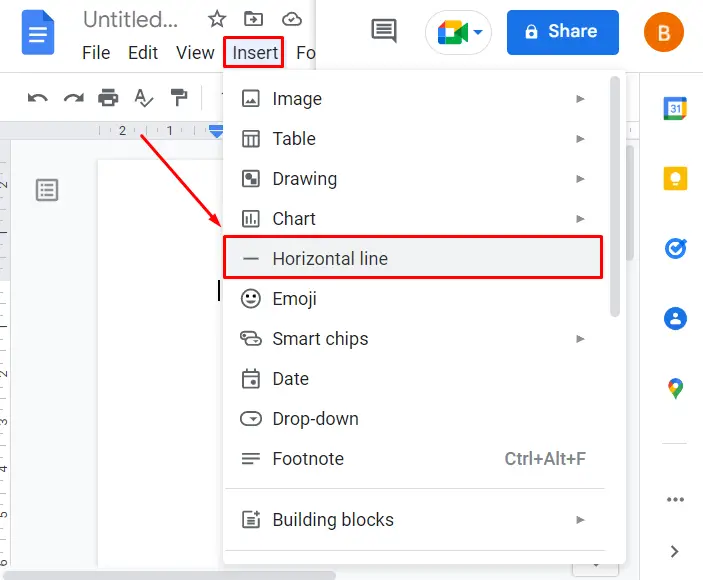
The horizontal line will be added to the document as shown in the below image:
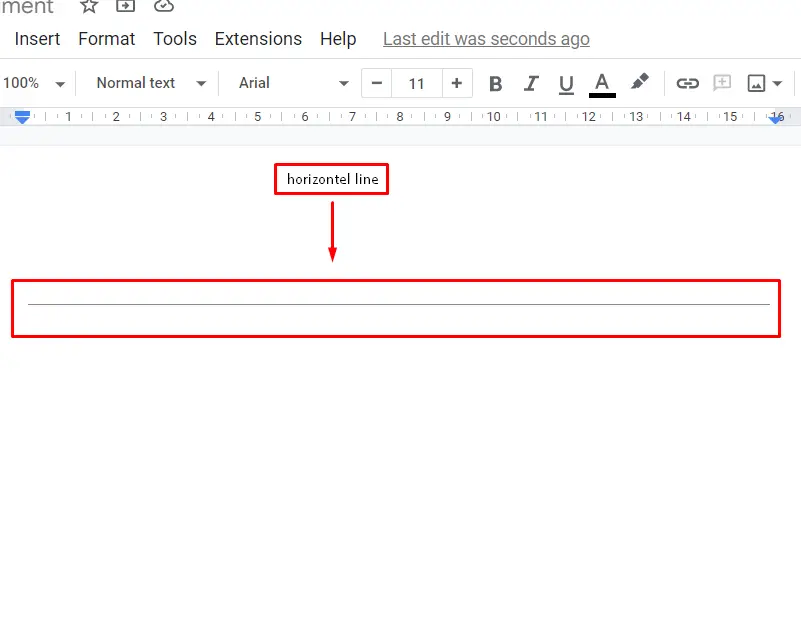
These are the methods to make a line in Google Docs.
Bonus Tip: Add Horizontal Line on Google Docs Mobile App
Google Docs support for the Mobile App is also available, and users can add a horizontal line on Mobile App as well. Let’s practice this method to insert a line on the document in Google Docs.:
Step 1: Open the Document
Open the document on Google Docs Mobile App and click on the “+” tab from the bar:
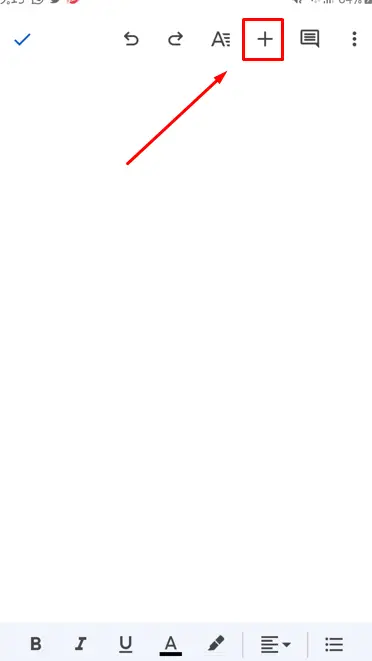
Step 2: Add a Horizontal Line
The second step is to click on the “Horizontal line” option from the Menu:
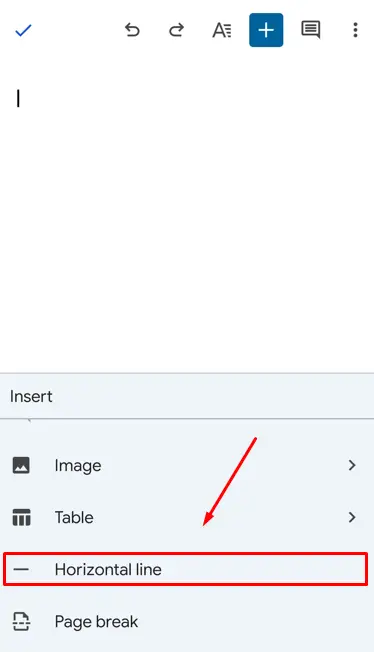
The line will be added to the document as shown in the below image:
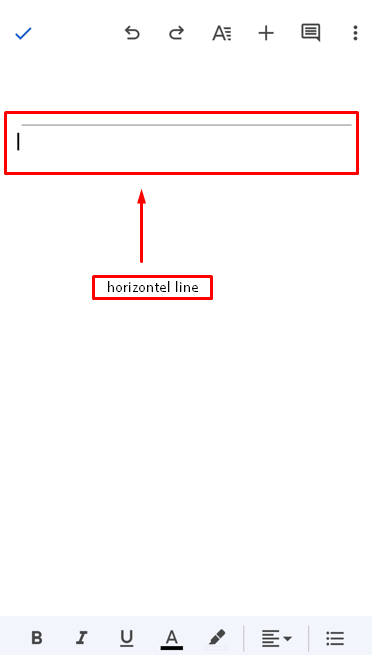
That’s it from this guide.
Conclusion
In Google Docs, a line is made using the “Drawing” tool or the “Horizontal line”. Both options are available in the “Insert” tab of the MenuBar. In this article, two methods to make a line has been demonstrated with step by step guide. Apart from that, the mobile method to add a horizontal line has also been explained.
