Discord is a multi-platform application that is utilized to automate the user’s task through AI(Artificial Intelligence) based bots. Welcomer is the Discord bot that is mainly considered for assisting new users with welcome messages through images. Apart from welcome messages it also manages other duties like rules, moderation, temporary voice channels, auto assign roles, and much more.
In this post, the procedure to set up the Welcomer Discord bot will be demonstrated.
- How to Set Up a Welcomer Discord Bot?
- List of Commands For Welcomer Discord bot
- Bonus Tip: How to Kick Welcomer Discord bot?
Note: To set up the Welcomer Discord bot on mobile app, we will follow the same steps as described below.
How to Set Up a Welcomer Discord Bot?
Go through the given instructions in order to set up the Welcomer bot in the Discord server.
Step 1: Invite Welcomer
To add the Welcomer bot, open the browser, visit this official site, and press the “Invite Welcomer” button:
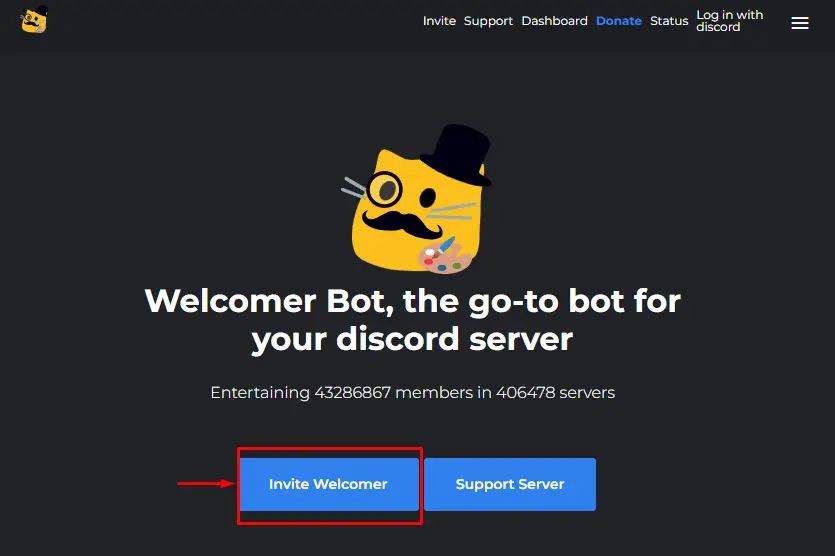
Log in to the Discord account if not logged in already.
Step 2: Pick the Server
After that, pick the server from the “ADD TO SERVER” list and hit the “Continue” button:
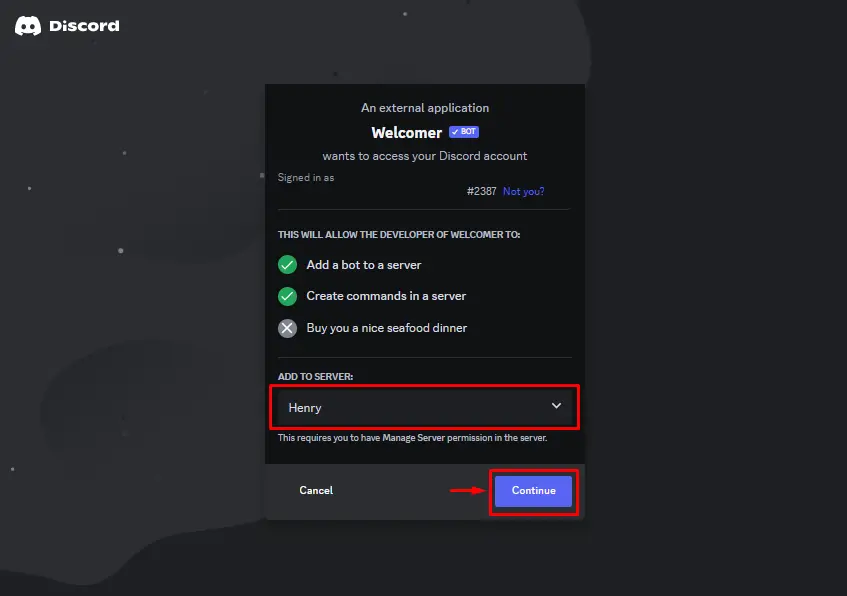
Step 3: Grant Permissions
Then, grant the required permissions from the given interface and press the “Authorize” button:
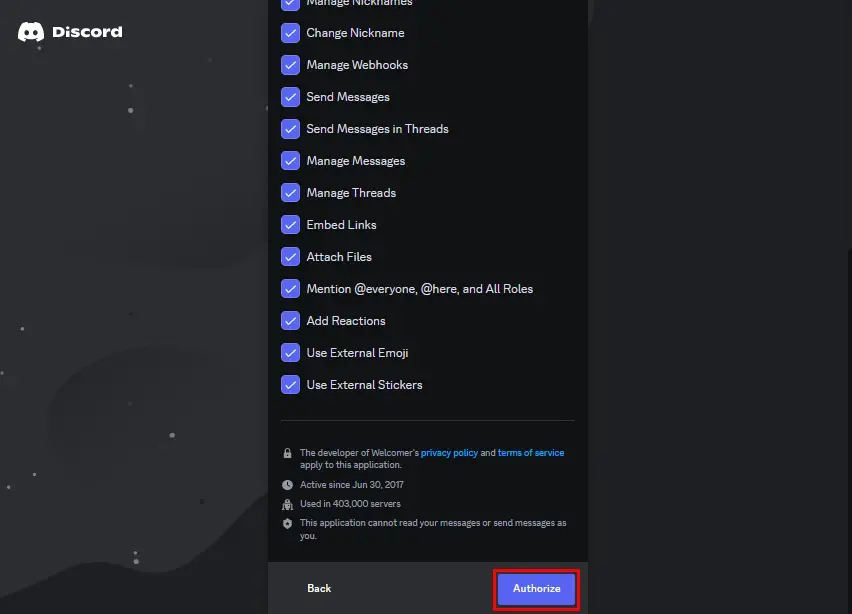
Step 4: Mark Captcha
Finally, mark and verify the human confirmation captcha in order to add the bot to the selected Discord server:
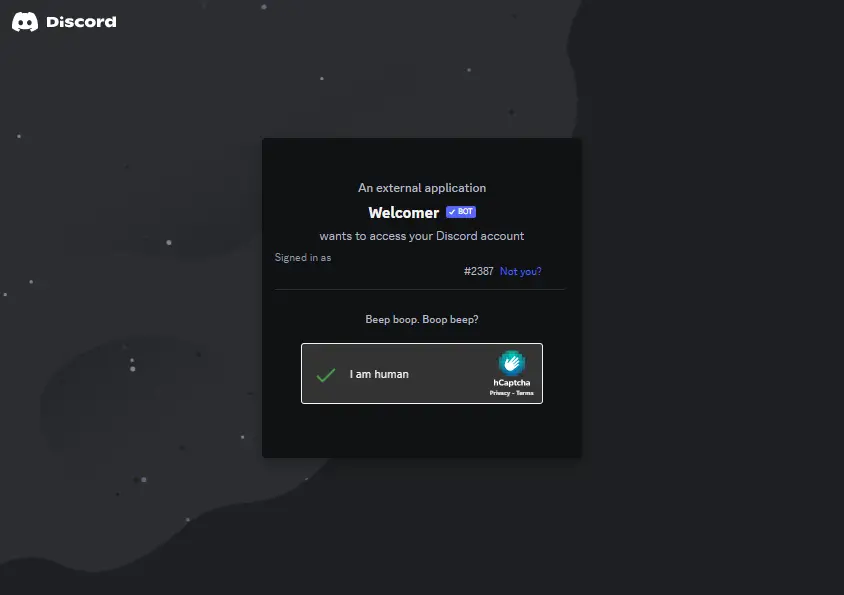
Step 5: Verification
For verification, launch Discord and open the particular server. Then, visit the member list of the server to verify the presence of the Welcomer bot:
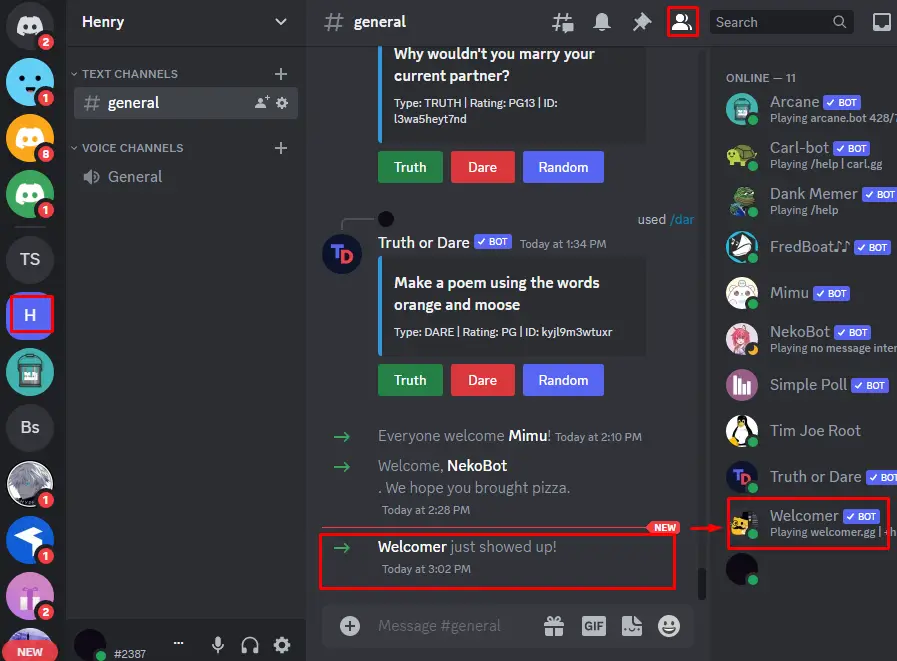
The Welcomer is set up in the “Henry” server.
List of Commands For Welcomer Discord bot
Below are the list of important commands for utilizing the Welcomer Discord bot.
| Commands | Description |
|---|---|
| /welcomer dms | For welcoming the members into their dms. |
| /welcomer images | For the configuration of the welcomer images. |
| /welcomer text | For the configuration of the welcomer text. |
| /welcomer formatting | Display the all welcomer text formatting. |
| /ban | Ban the member from the server. |
| /botinfo | Display the statistics of the entire bot. |
Bonus Tip: How to Kick Welcomer Discord bot?
The user can remove/kick the Welcomer Discord bot if not operating it. To do so, following steps are accomplished:
Step 1: Navigate to Welcomer
First, access the respective server from the sidebar and navigate to the Welcomer bot accessible in the member list:
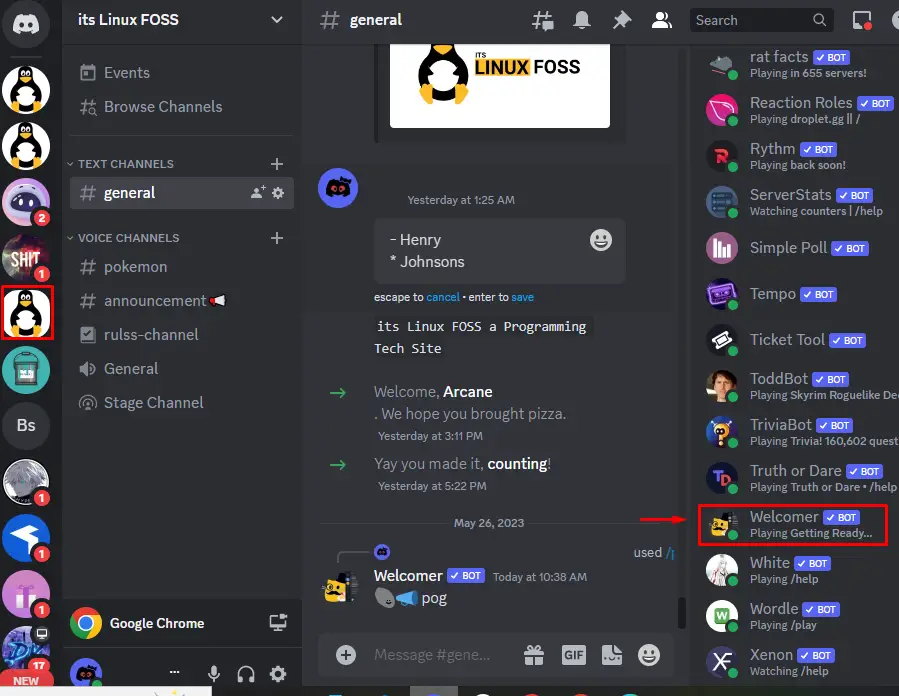
Step 2: Kick Welcomer
Right-click on the bot and click on the “Kick Welcomer” option to continue:
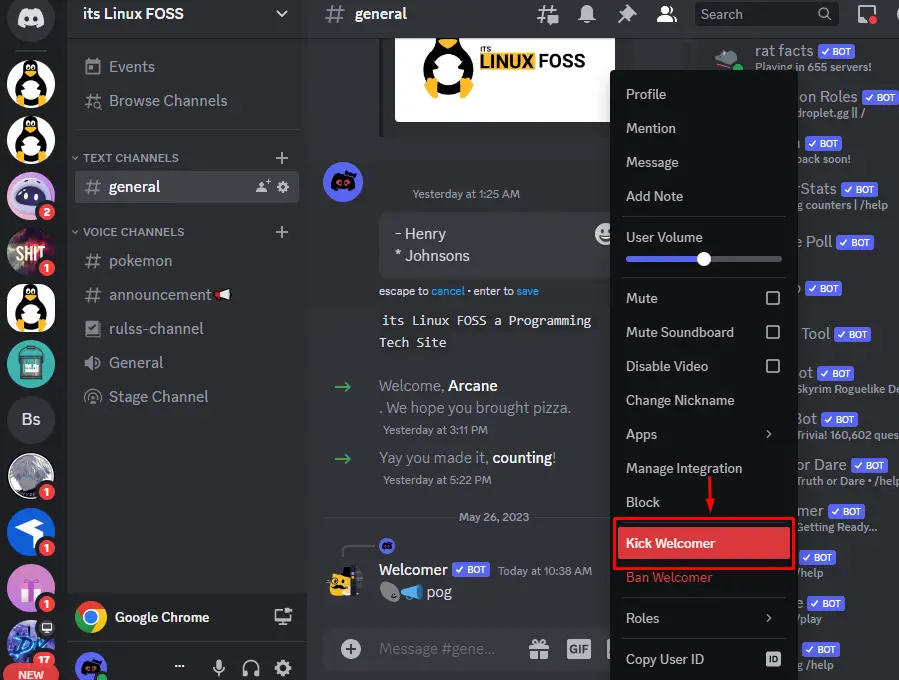
Step 3: Specify Reason
Specify the reason for removing the Welcomer Discord bot in the appeared pop-up and press the “Kick” button:
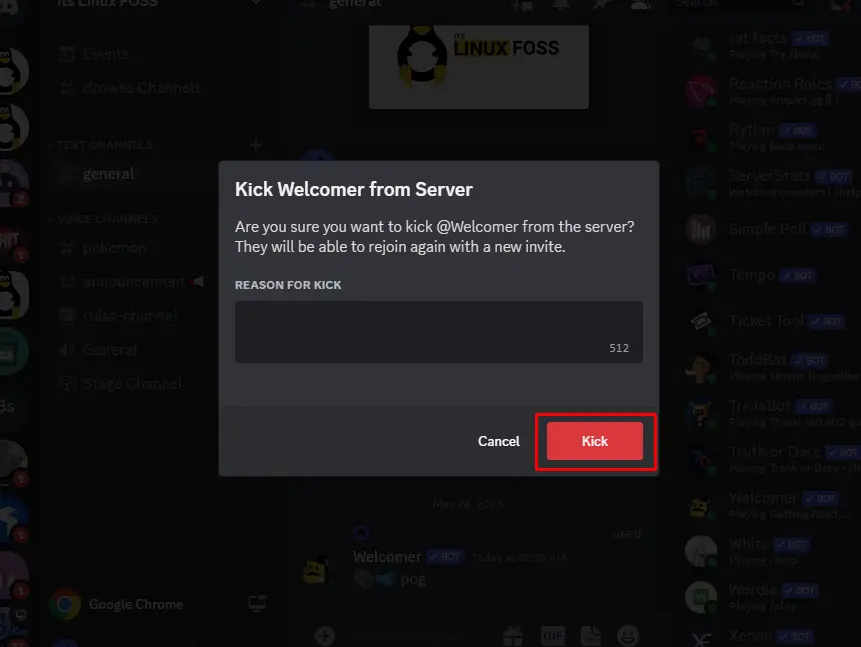
After performing the above steps, the Welcomer bot will be kicked from the server.
Conclusion
To set up the Welcomer bot in Discord, visit the official site of the Welcomer bot and press the “Invite Welcomer” button to invite it. Then, select the server, grant the required permissions, and verify the captcha. After that, launch Discord and verify its presence on the particular server. This blog has enlightened the procedure to set up the Welcomer bot in Discord.
