Communities, gamers, and friends now frequently interact, communicate, and share experiences on Discord. Discord offers a wide and dynamic environment for interaction because of its flexible features and user-friendly interface.
Even though Discord’s default background is visually appealing, still one can customize their chat experience, showcase their personal style, and make their Discord server unique by changing the background.
We will go through different methods of changing the background in Discord in this post.
How to Change Discord Background?
To change the Discord background, two different methods are followed which have been explained below.
Method 1: Use the Default Theme in Discord
To use the default theme in the background of the Discord, follow the steps mentioned below.
Step 1: Access the Settings of Discord
The first step is to launch the application, and then click on the “Gear” icon to open the settings:
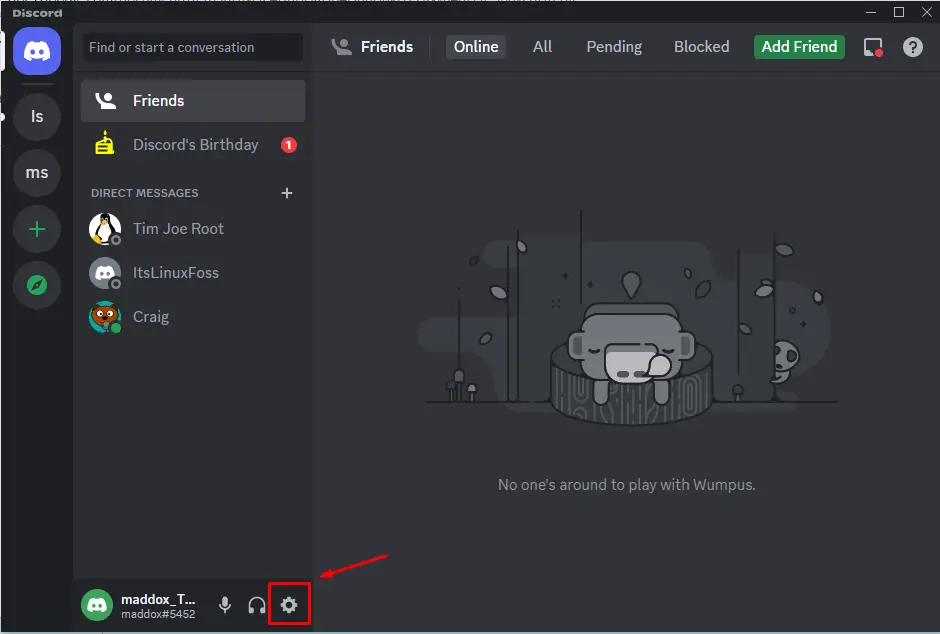
Step 2: Choose the Appearance Option
The next step is to open scroll down the screen and choose the “Appearance” option in the “APP SETTINGS” section:
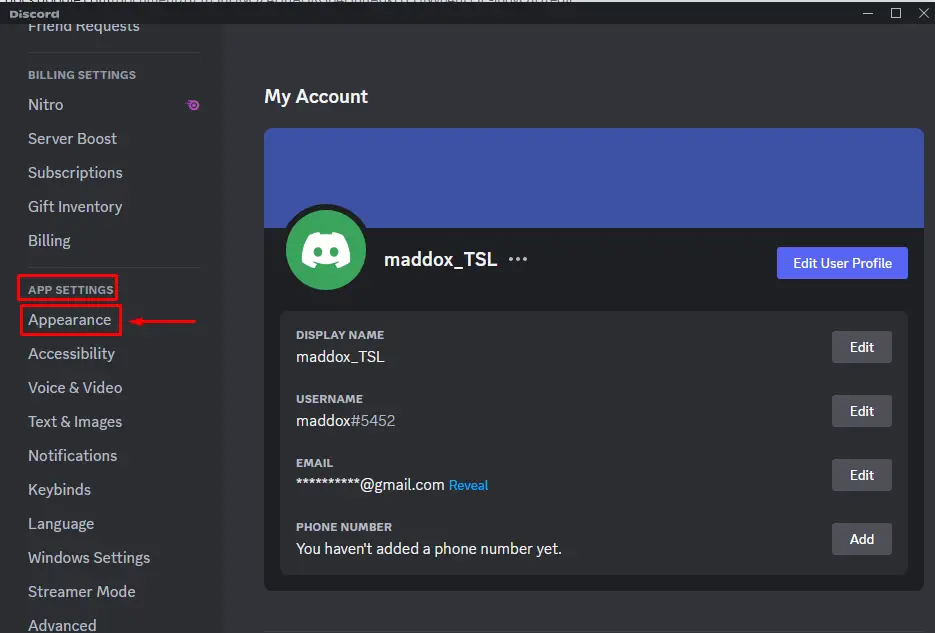
Step 3: Select the Theme
There are two different types of default themes. One is “Dark” and the other is “Light”. By default, the “Dark” theme is set and this can be changed to “Light” by clicking on the “Light” theme:
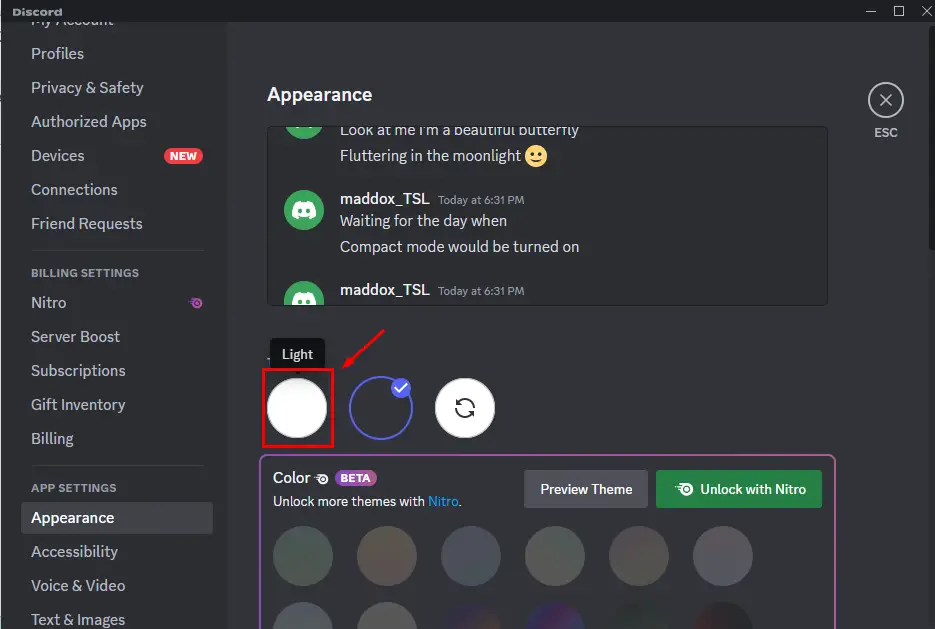
The dark theme has been changed into the light theme:
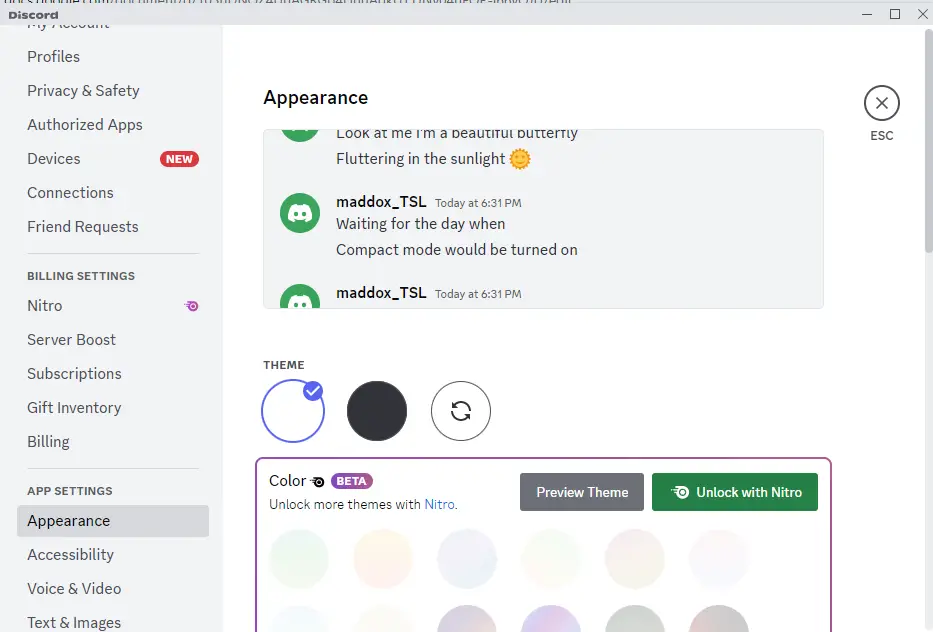
That’s how the default themes can be used to change the background in Discord.
Step 4: Select the Color Themes
To apply the color themes, a Nitro subscription is supposed to be bought. The Nitro subscription can be bought by following the steps mentioned in the post.
Find the “Color” option in the “Appearance” category of the “Settings” in Discord. Click on the “Preview” to try different Themes:
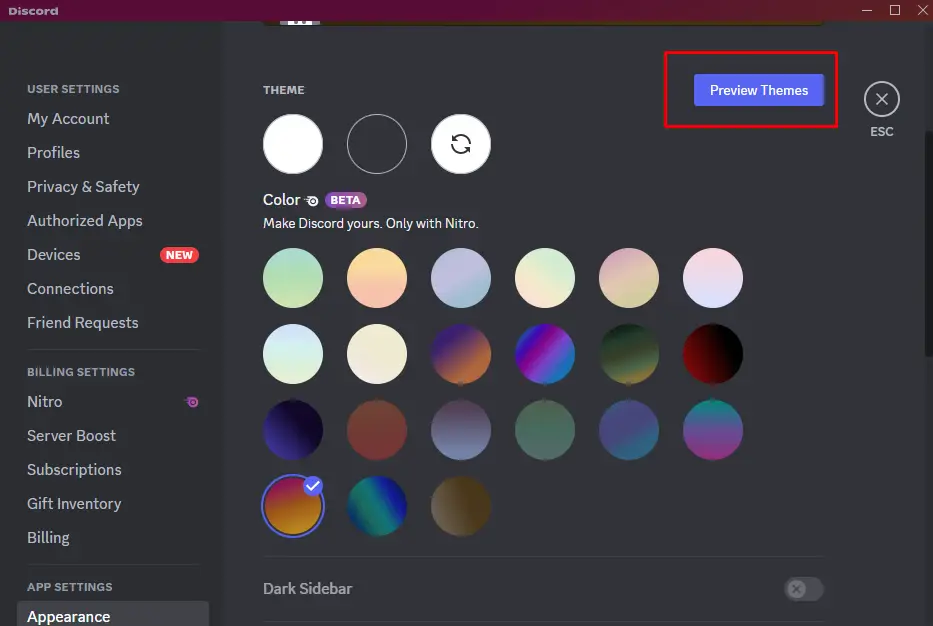
When done, click on the color and then choose ESC:
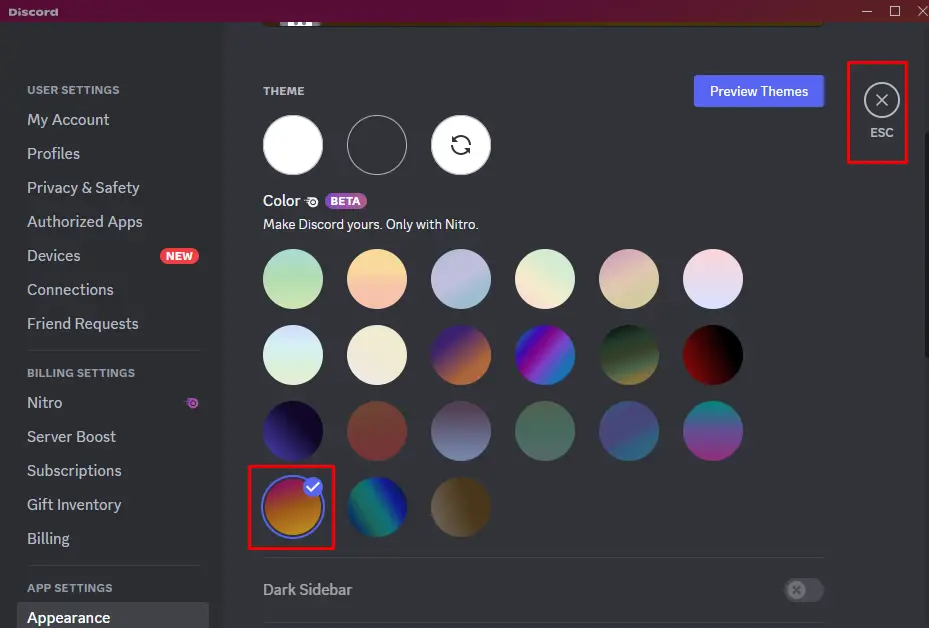
The color theme has been applied to Discord Successfully:
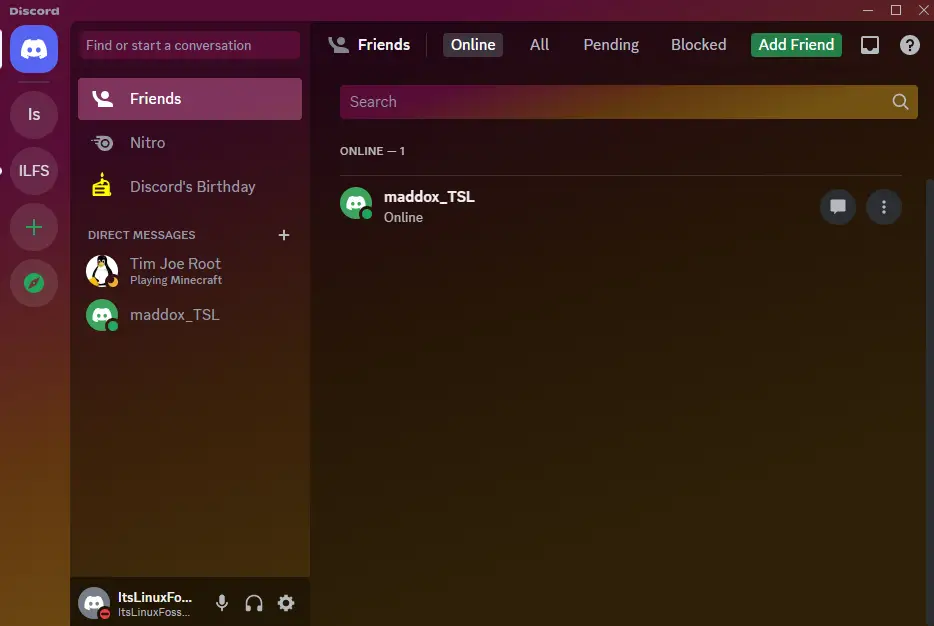
This way the default and color themes can be applied on Discord to change the background.
Method 2: Use the BetterDiscord to Change the Background on Discord
Another method is to use the “BetterDiscord” application to change the background of Discord by following the steps mentioned below.
Step 1: Download the BetterDiscord
The first step is to download the “BetterDiscord” application which contains new features to enhance the Discord experience. To download it, first, open the mentioned link in your favourite browser:
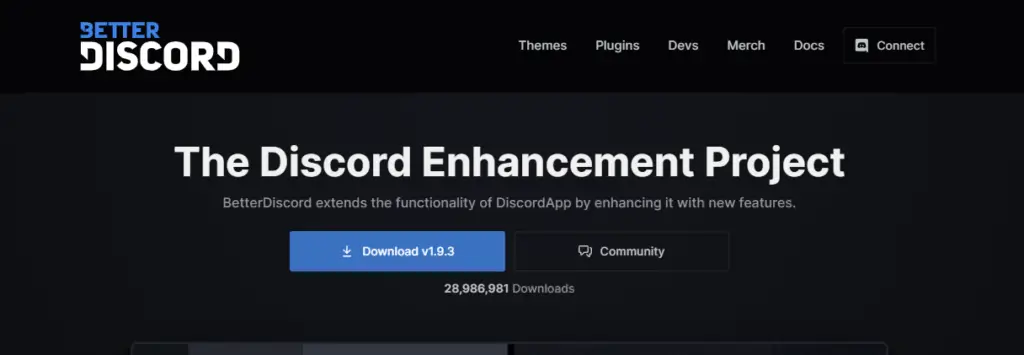
Click on the “Download” button to download the application:
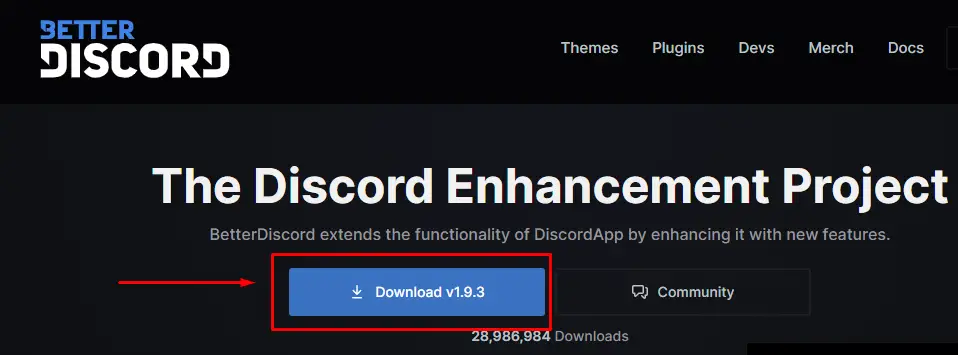
After a few minutes, the exe file of the “BetterDiscord” will be downloaded.

Step 2: Install the BetterDiscord
When the Download is completed, go to the folder where the exe file of the “BetterDiscord” has been downloaded:
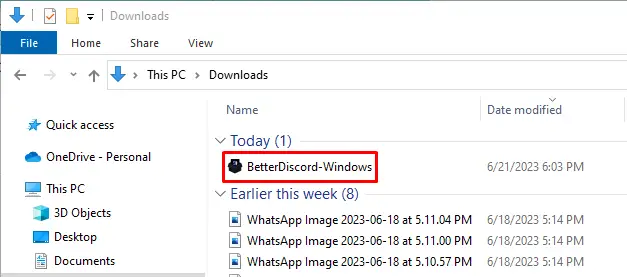
Run the exe file by double click on it:
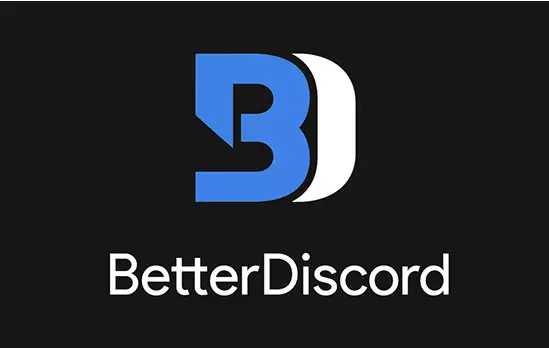
Check in the box to accept the “license agreement” and click on the “Next” button:
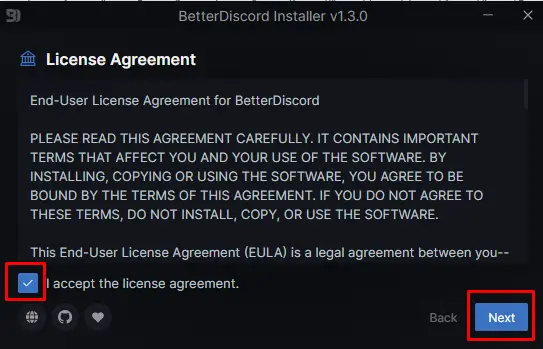
Choose the “Installation” action to install the BetterDiscord:
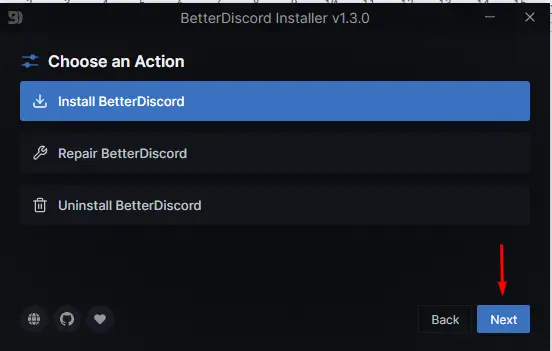
The BetterDiscord has been successfully installed on the computer:
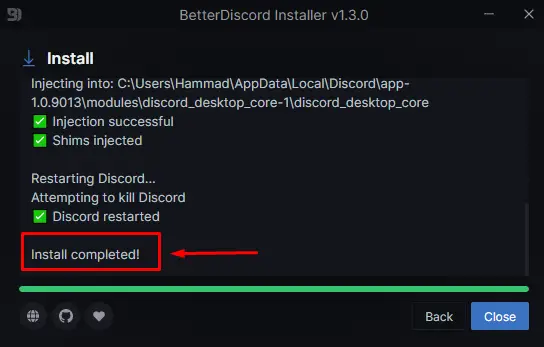
Step 3: Download the Theme
Now, open the link to access “Themes” in the BetterDiscord:
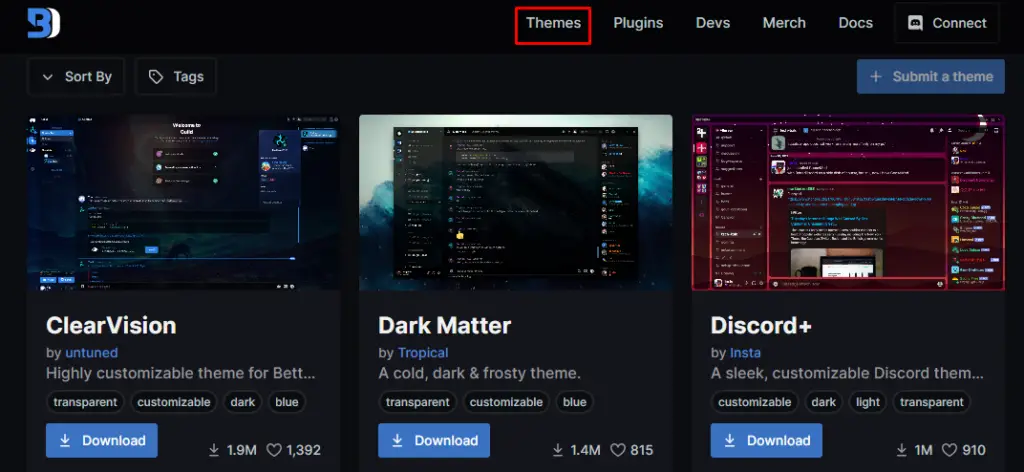
Download the theme of your choice by clicking the “Download” button:
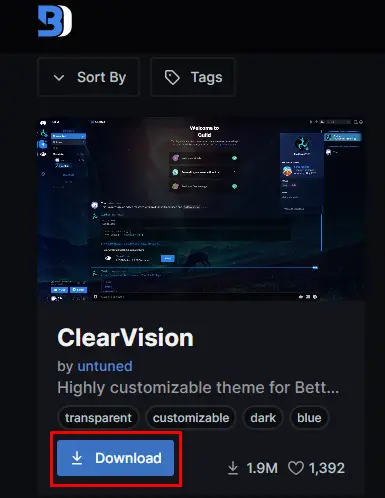
The “ClearVision” theme has been successfully downloaded.
Step 4: Apply the Downloaded Theme
The last step is to apply the downloaded theme of “BetterDiscord”. For this purpose, first, open the “User Settings” of the “Discord” application:
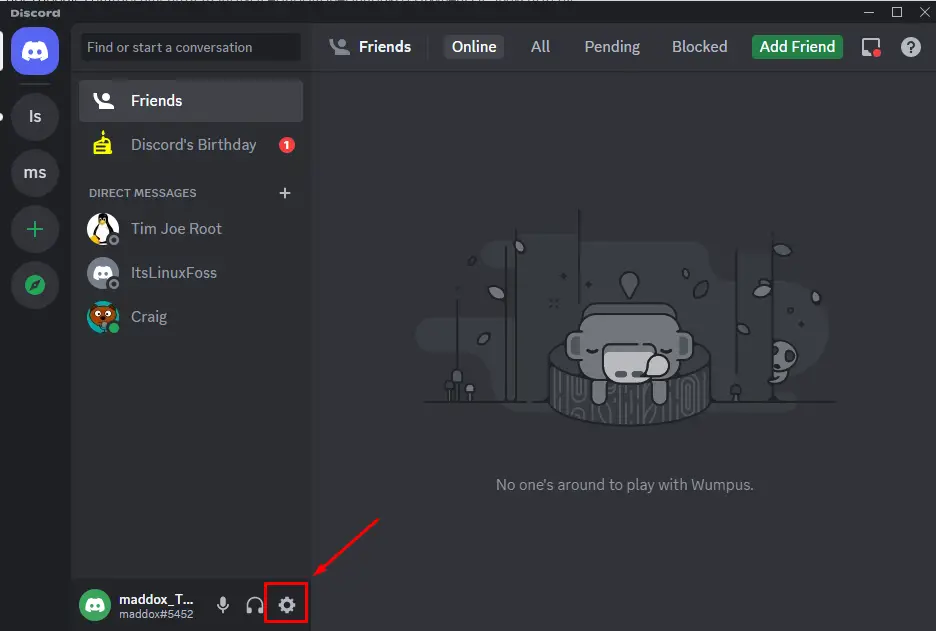
Now, scroll down the screen and choose the “Themes” in the “BetterDiscord” section:
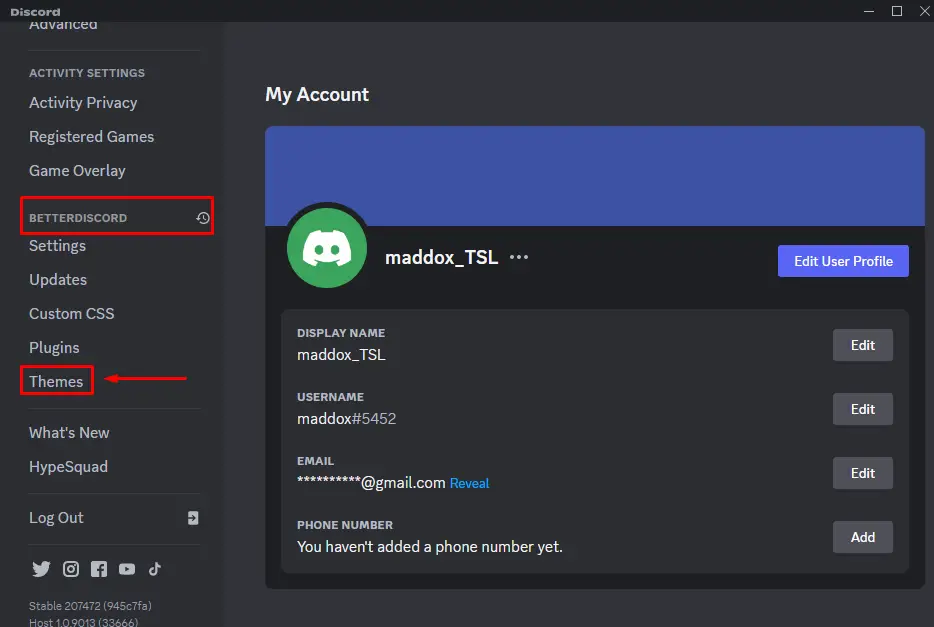
Click on the “Open Themes Folder” and find the folder address:
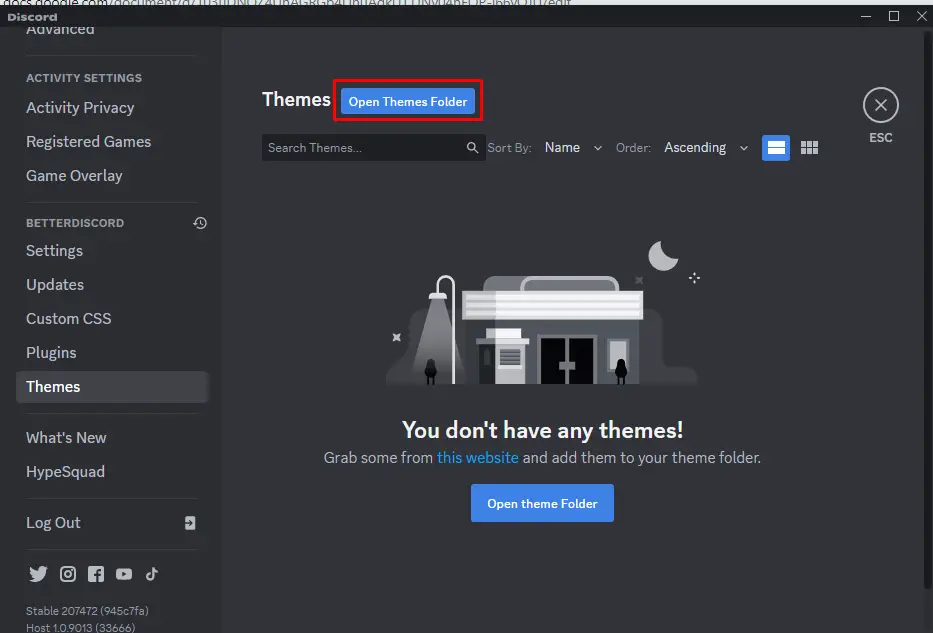
By default, the themes folder exists on the “C:\Users\Dell\<Username>\AppData\Roaming\BetterDiscord\themes” path. In our case, the address of the “Themes Folder” is highlighted below:
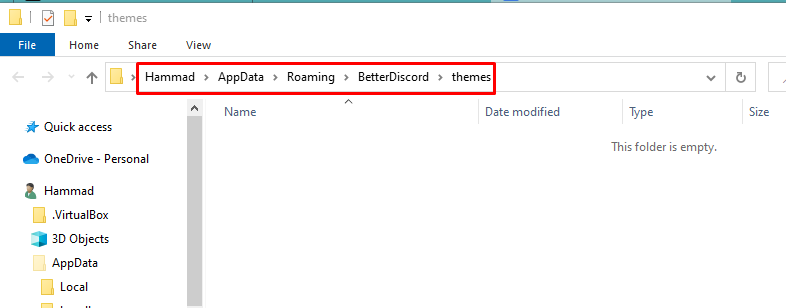
Move the downloaded theme to this address:
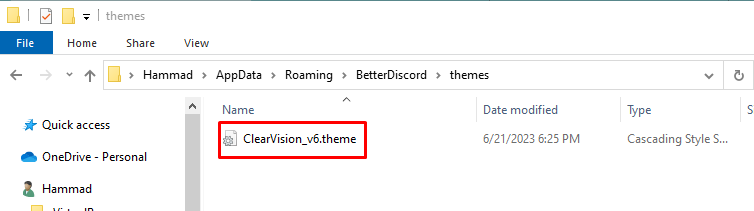
When the theme is moved, close the folder. From the Discord application, turn on the toggle of the theme to apply it on the Discord background:
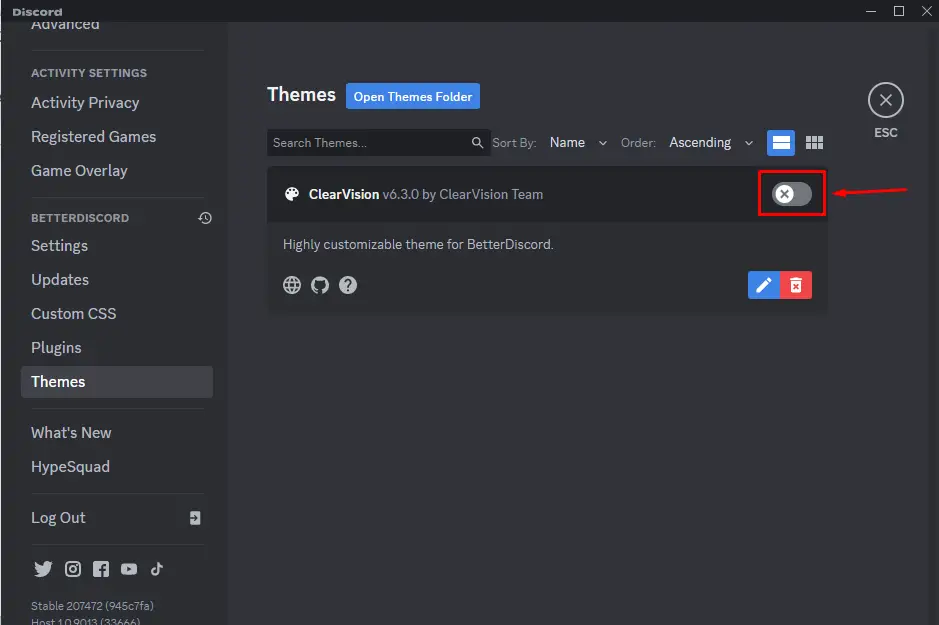
The new theme has been applied successfully:
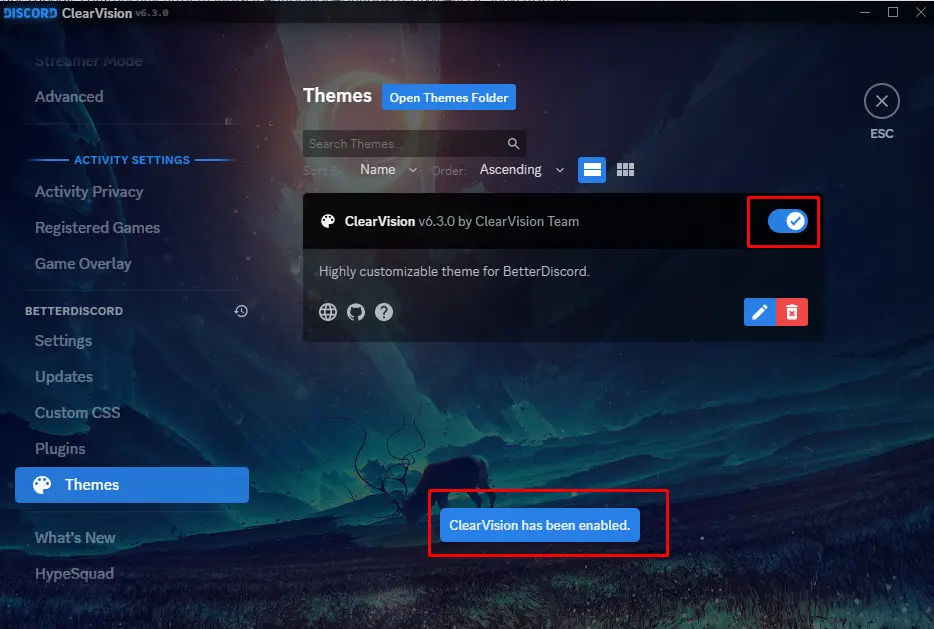
The Discord application home page looks:
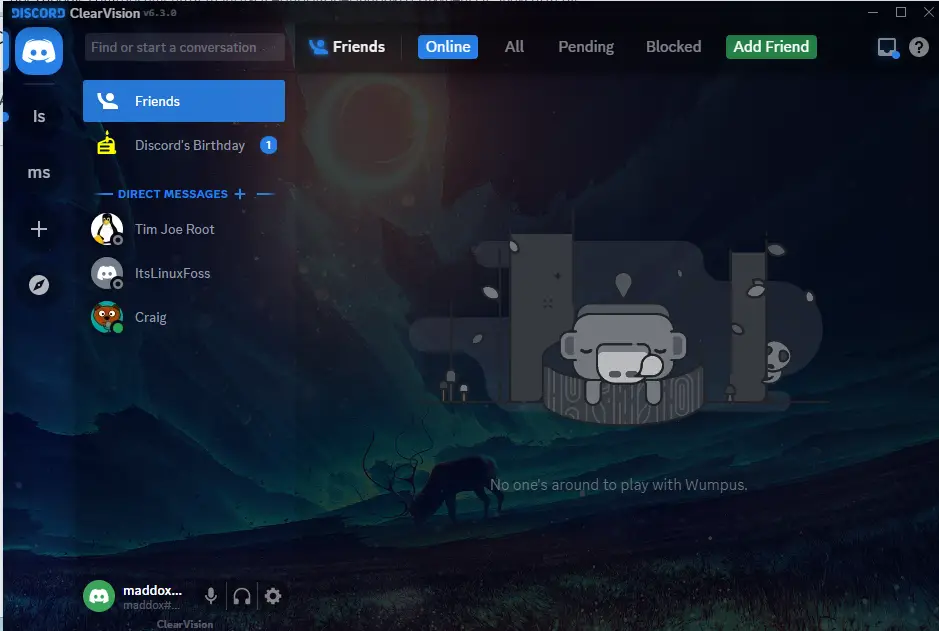
This is another popular method by which the background of the “Discord” can be changed.
Conclusion
To change the background of the Discord application, either use the “Default themes” of Discord from the user settings or use a third-party application like BetterDiscord. Changing the themes by both mentioned methods is convenient if you follow the instructions explained in this post.
