Discord bots allow the user to provide additional help regarding server management or any other activity in automatic behavior. Jockie Music is a musical-type bot utilized for playing songs from various sources like YouTube, SoundCloud, and Spotify through the link or search query. It comes in handy when the user is playing games or involved in any other activity but wants to enjoy some music/songs simultaneously.
Set Up Jockie Music Bot on Discord
For setting up the Jockie Music bot on Discord, the following steps are examined.
Step 1: Invite Jockie Music
Jockie Music offers four different types of bots to invite them for free or five different bots if you are a Patreon user (premium). Search Jockie Music on Google or use the provided link to access its official site. Click on the “Invite” button of any of the given bots based on the preferences:
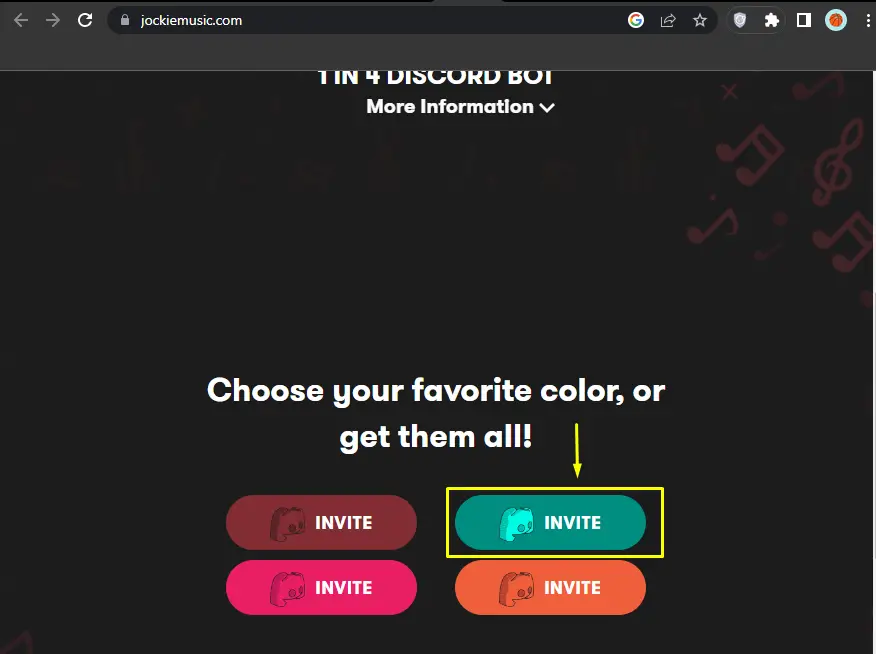
Step 2: Server Selection
Next, select the desired server from the “ADD TO SERVER” drop-down and hit “Continue” to proceed:
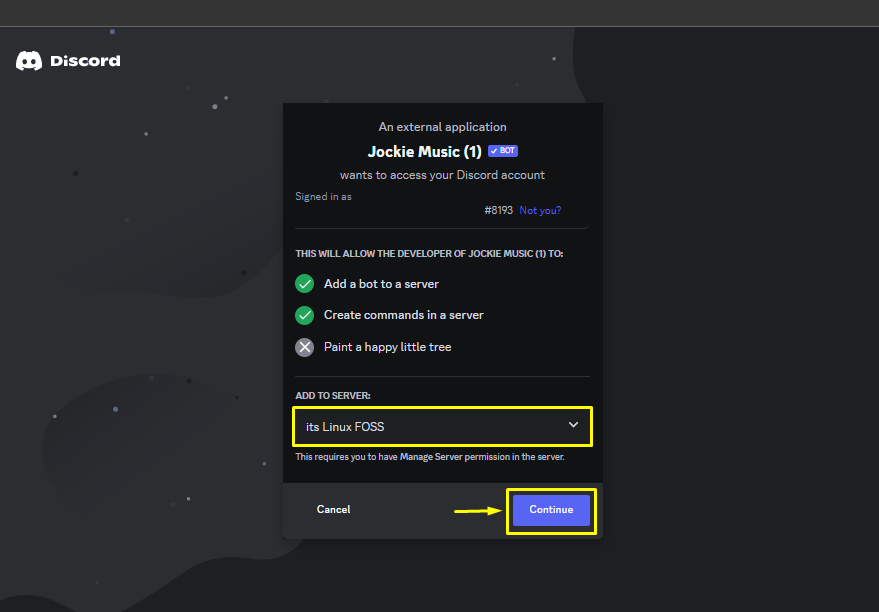
Step 3: Authorize Administrative Rights
Afterward, grant the administrative rights by pressing the “Authorize” button and proceed:
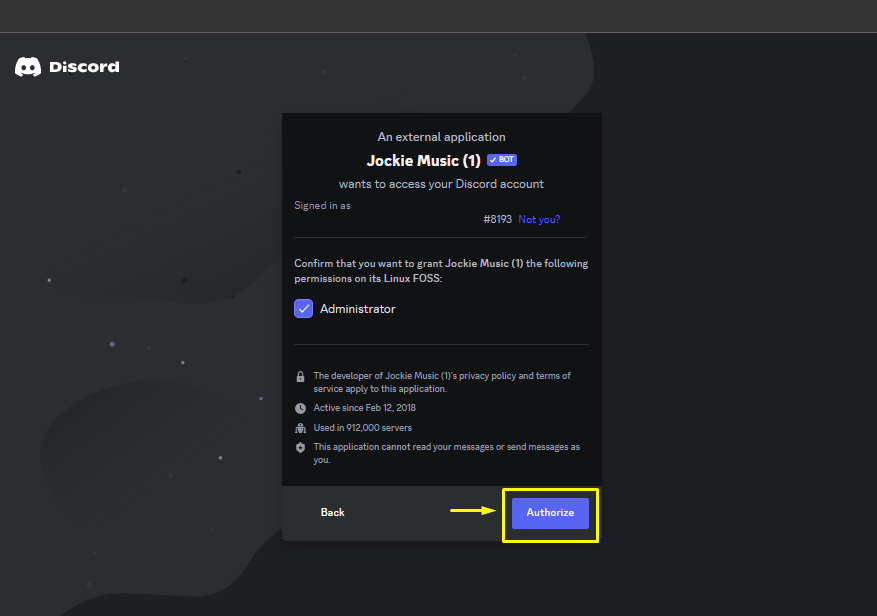
Step 4: Validate Captcha
A captcha validation will be required to add the Jockie Music bot, mark the given captcha and proceed:
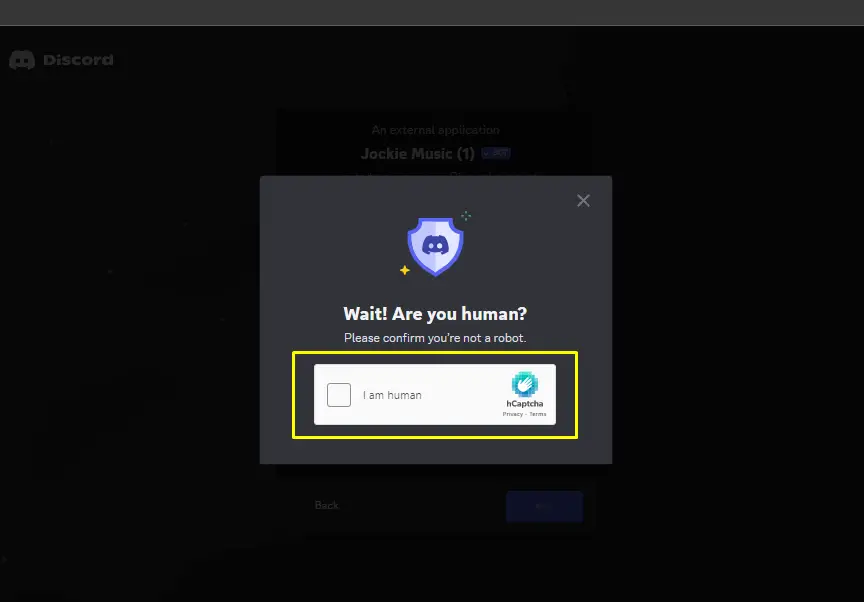
By doing the above-mentioned steps, the Jockie Music bot will be added to the server.
Step 5: Verification
For the verification, launch Discord, go to the respective server, and check the accessibility of the bot in the member list of the server:
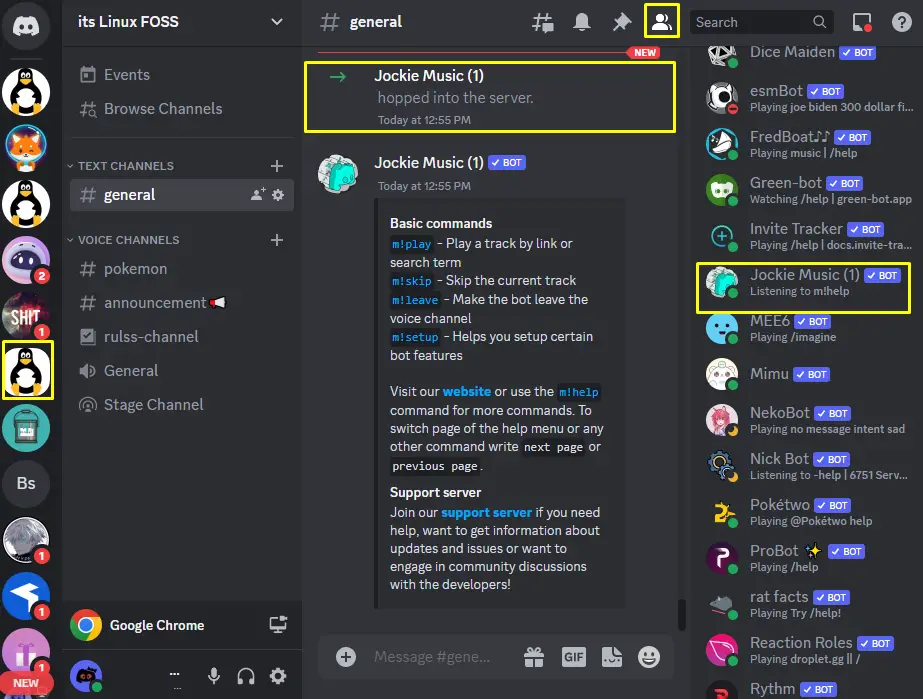
Play Songs Using Jockie Music Bot
Let’s play the song using the Jockie Music bot. To do so, keep in touch with the following guidelines.
Step 1: Join Voice Channel
First, go to the server and join the voice channel given on the left side:
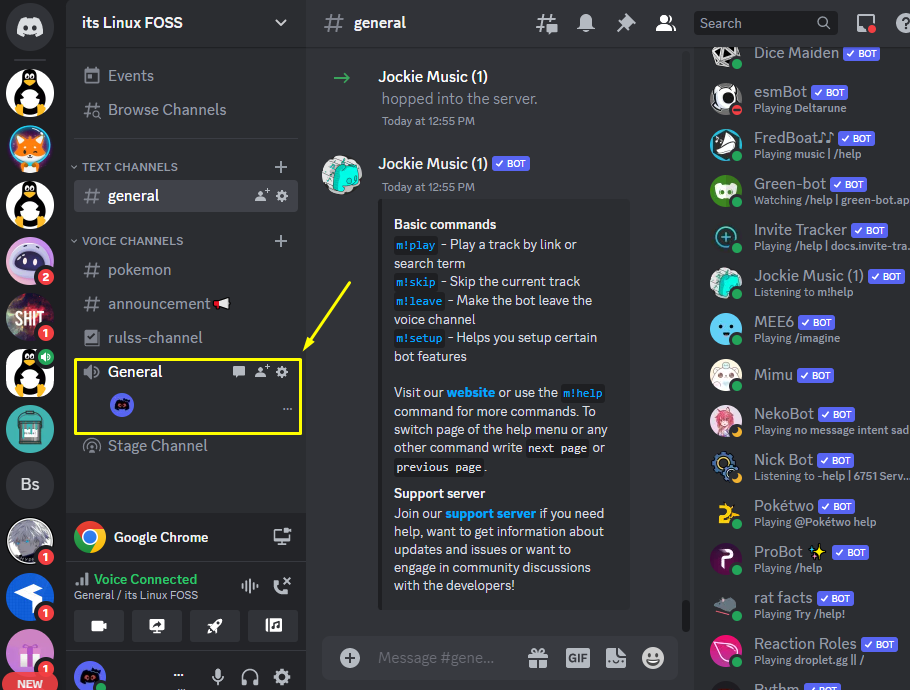
Step 2: Search Song
Next, use the given command along with the query to search the song:
m!search <Query>
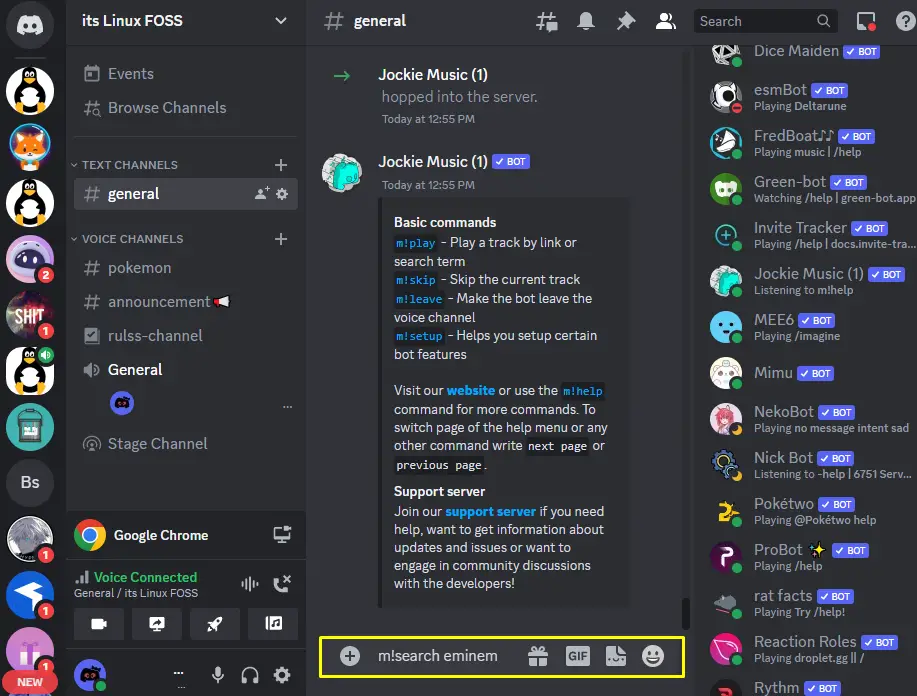
Step 3: Song Selection
Once the query is searched, make your song selection from the given drop-down:
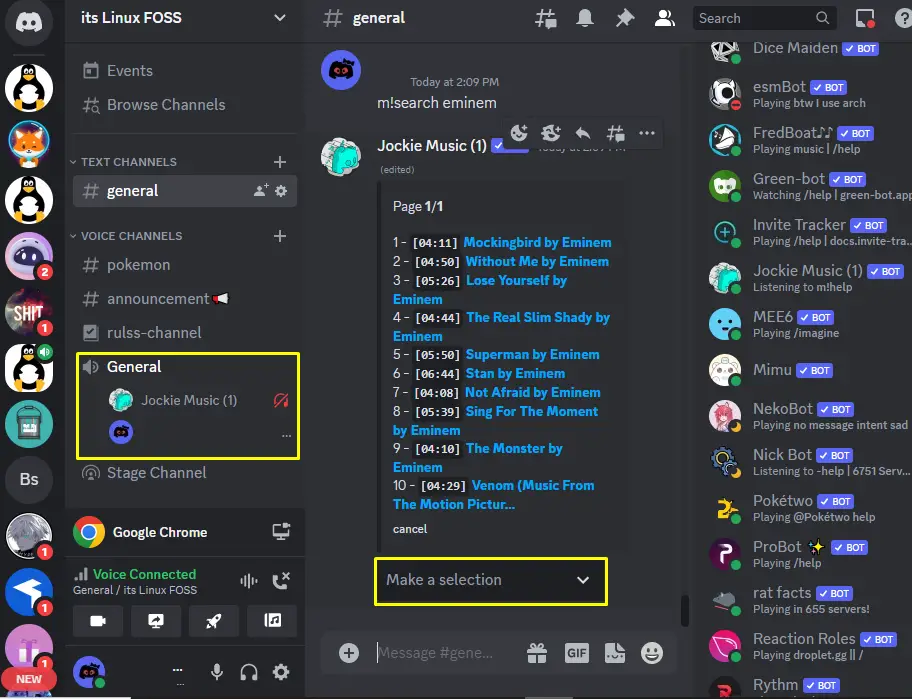
Step 4: Check Results
Upon doing so, the particular song will be played in the voice channel:
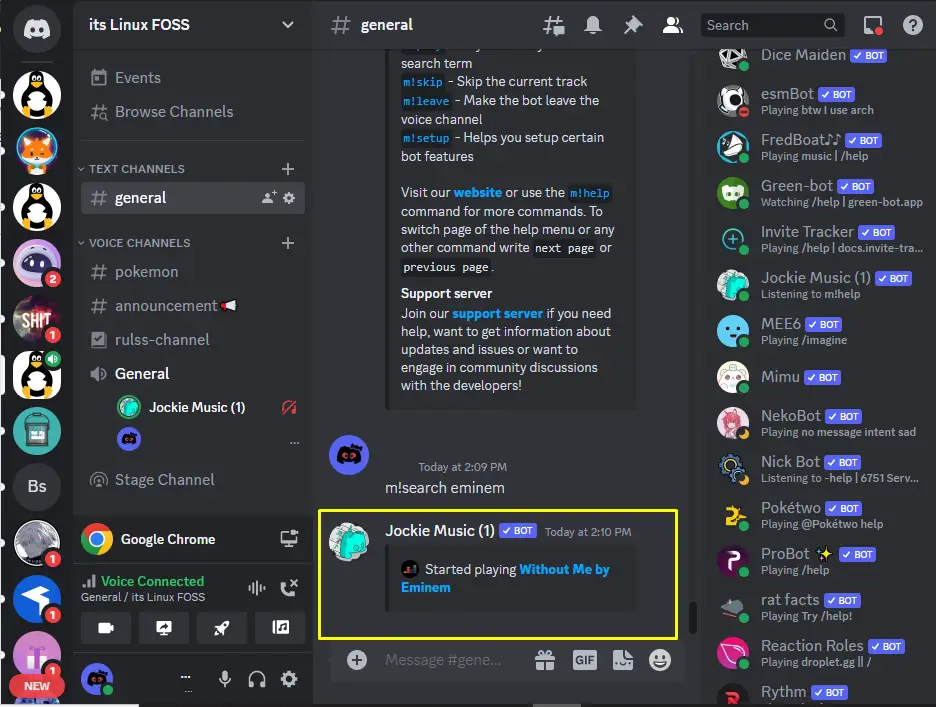
That’s it for setting up the Jockie Music bot on Discord.
Conclusion
To set up the Jockie Music bot, approach its official site and hit the “Invite” option of any of the available bots. Subsequently, select the server from the drop-down list and authorize the administrative permission to the bot. Mark and validate the provided captcha and check the accessibility of the Jockie Music bot in the targeted server. To play the song using the Jockie Music bot, use the “m!search” command along with the query or link and make the song selections from the given results.
