Fraction is the numerical value that divides the number into parts, such as ½ is half of the whole number. In Google Docs, fractions represent the numbers in the division, especially when the user writes mathematical expressions. Mostly user-type fractions like (3/2), which is not a good representation.
This article will illustrate the topic of making fractions in Google Docs. The content of this write-up is as follows.
- Method 1: How to Make Fractions Using Special Characters?
- Method 2: How to Make Fractions Using Equation Option?
- Bonus Tip: Make Fractions Using Superscript and Subscript
Let’s get started.
Method 1: How to Make Fractions Using Special Characters?
The first method to make fractions in Google Docs is possible through the “Special characters” option. It is available under the “Insert” tab of the MenuBar. Let’s practice this method in steps:
Step 1: Choose the Special Characters
An empty document is considered to make fractions by clicking on the “Special characters” option from the “Insert” tab:
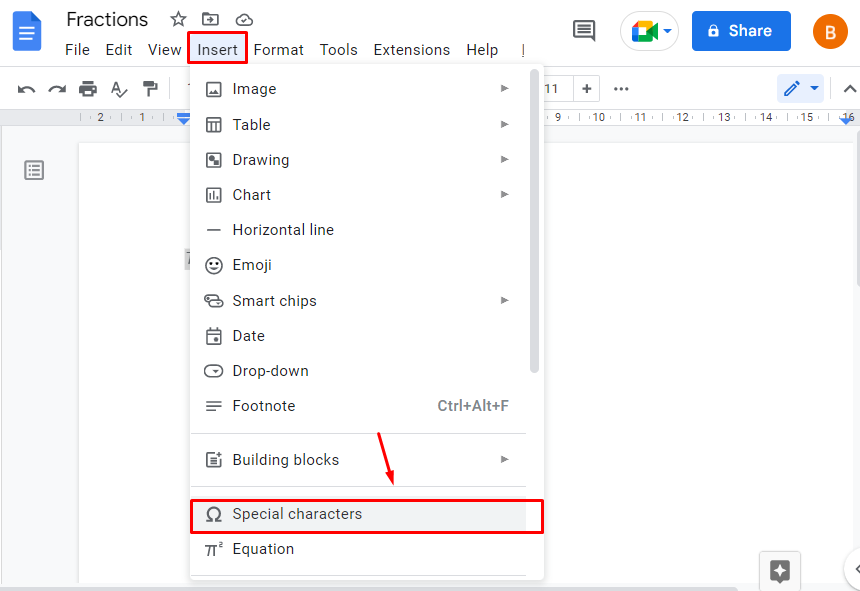
Step 2: Search for the Fraction
It navigates to the pop-up window with various special characters. Now, search out “Fraction” using the search box:
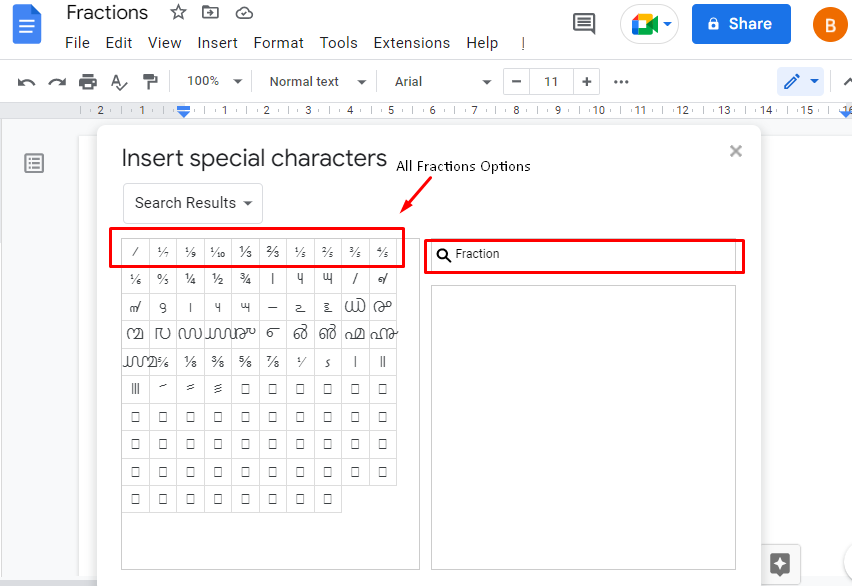
Note: Fractions can also be searched by drawing in the side box.
Step 3: Click on Fractions
Now, click on any of the fractions and insert them in the document as shown in the below “GIF”:
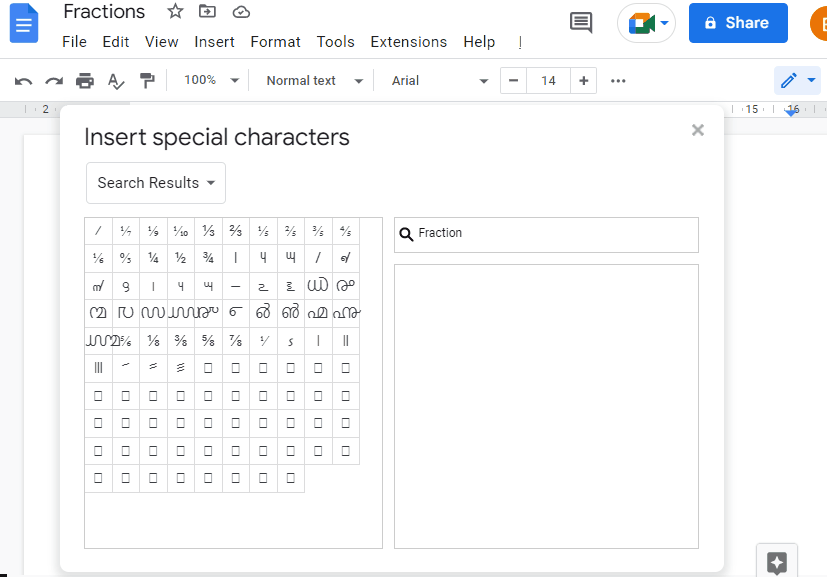
After inserting fractions, you can customize it.
Let’s jump into another method to make fractions.
Method 2: How to Make Fractions Using Equation Option?
The second method is to make fractions in Google Docs via the “Equation” option from the “Insert” tab of the MenuBar. Let’s check how this method works:
Step 1: Open the Equation
Open the document and click on the “Equation” options by clicking on the “Insert” tab:
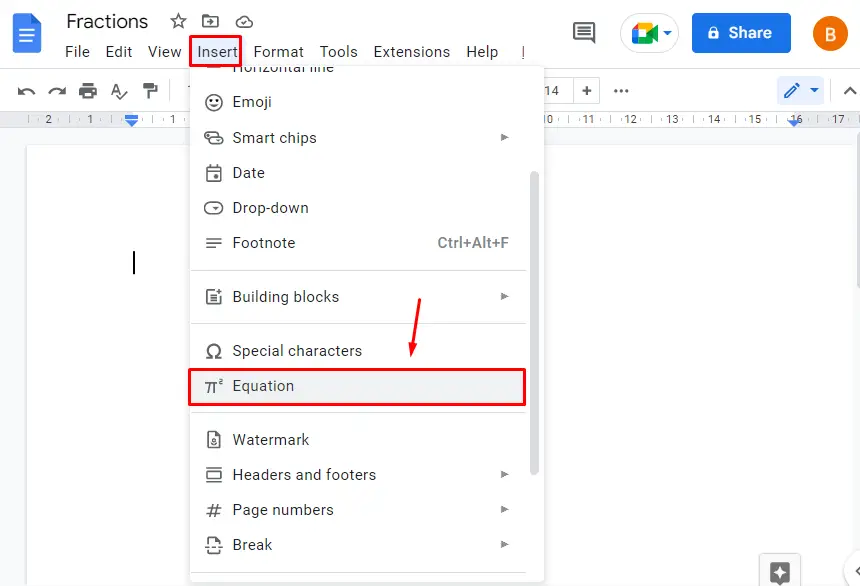
Step 2: Click on the Fraction
For making an equation, choose a fraction sample and customize it based on their needs that are located below the toolbar of the document as seen in the below image:
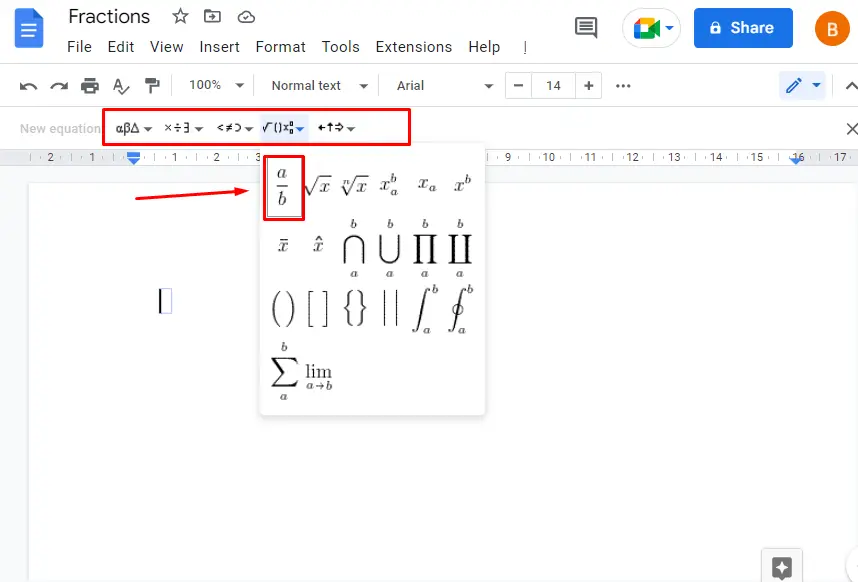
Step 3: Checking the Results
After performing the above two steps, an equation box is inserted in the document to customize the fraction:

Type the numerator and denominator in the equation box to make a fractional equation:
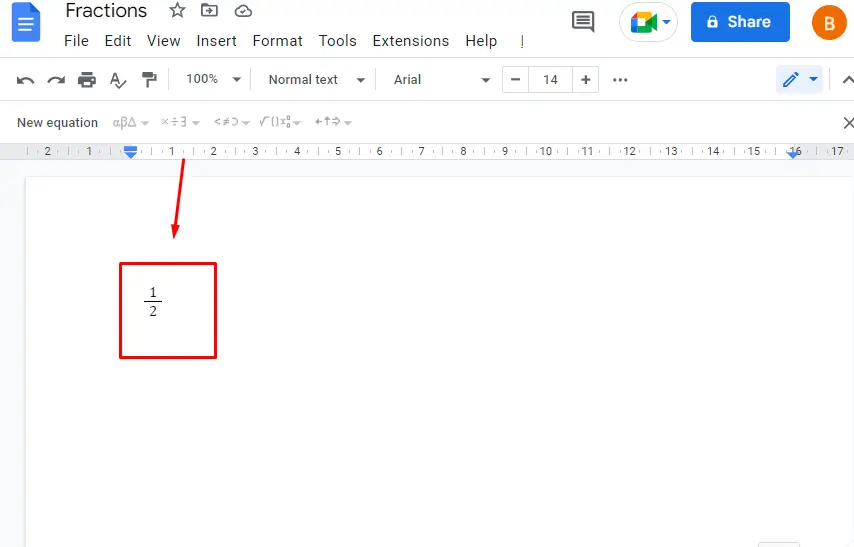
Bonus Tip: Make Fractions Using Superscript and Subscript
Another way to make fractions in Google Docs is via “Subscript” and “Superscript”. In this method, the numerator will be converted into a superscript, and the denominator will be converted into a subscript. Let’s check this method practically.
Open the document and type the text in the form of a division, such as “4/5″. Select the “Superscript” option after selecting the text to convert the numerator into superscript as follows:
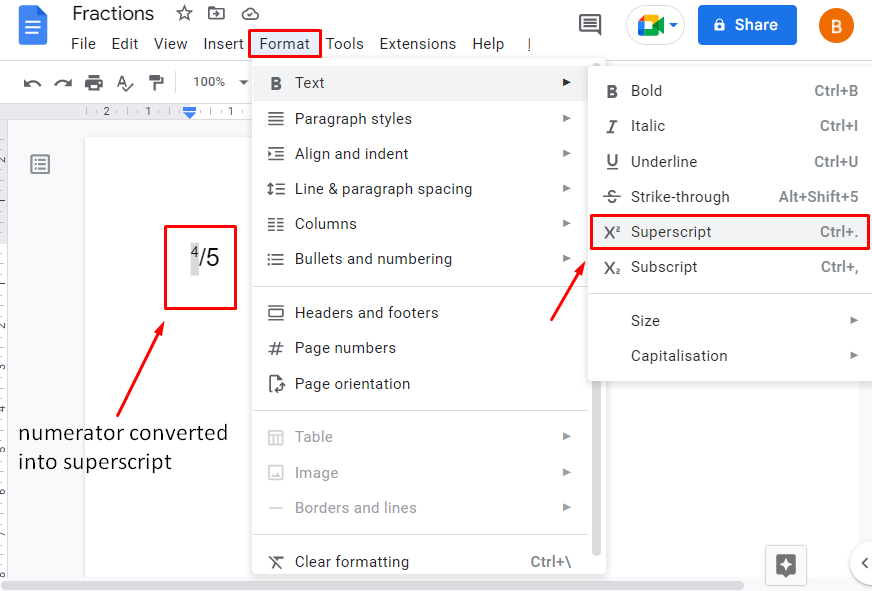
Note: The superscript option can also be enabled by pressing the shortcut key “Ctrl+.”.
Now, the same procedure is performed for the denominator and converted into a subscript, as seen below:

Note: The subscript option can be enabled by pressing the shortcut key “Ctrl+,”.
The final representation of the fraction is shown in the below image:
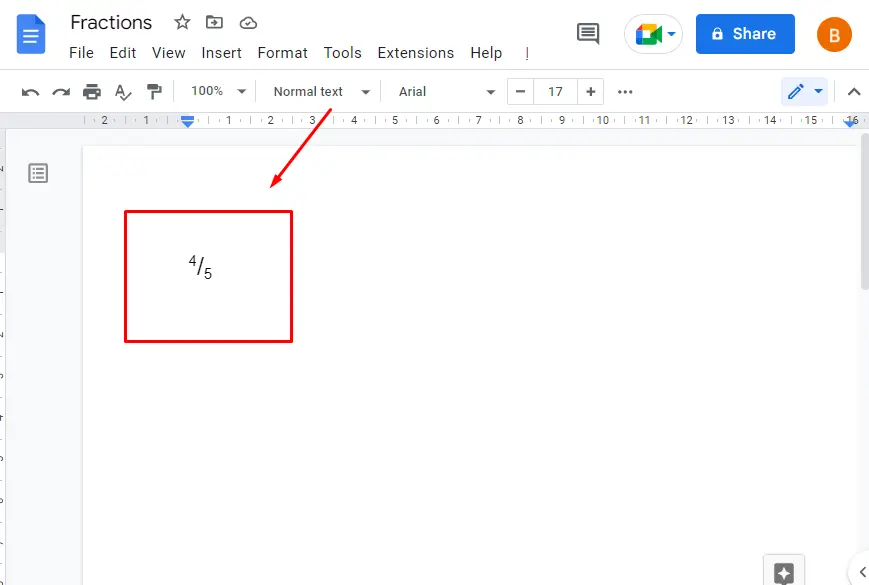
That’s all in Google Docs.
Conclusion
In Google Docs, the “Special characters” and “Equation” options are used to make fractions. These options come from the “Insert” tab of the menu bar. Using these options, users can customize simple and complex equations by inserting values with operands. Apart from that, the “superscripts” and “subscripts” options can also be used for making fractions. In this article, all possible methods of making fractions have been demonstrated in Google Docs.
